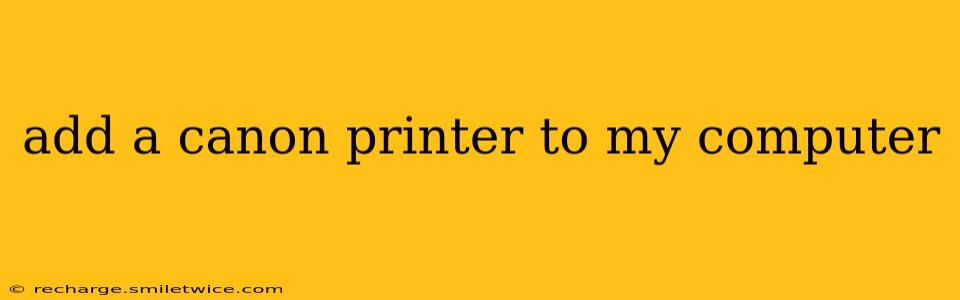Adding a Canon Printer to Your Computer: A Comprehensive Guide
Adding a Canon printer to your computer is a straightforward process, but the exact steps depend on your operating system (Windows, macOS, Linux) and the type of connection (USB, wireless). This guide will walk you through the various methods, troubleshooting common issues, and answering frequently asked questions.
What operating system am I using?
This is the first crucial step. The process differs slightly depending on whether you are using Windows, macOS, or a Linux distribution. Knowing your operating system allows you to follow the precise instructions relevant to your setup.
What type of connection am I using?
Your printer can connect to your computer via USB cable or wirelessly via Wi-Fi. Each method has a slightly different setup procedure.
Adding a Canon Printer via USB (Windows):
- Connect the printer: Plug the USB cable into both your printer and your computer.
- Wait for detection: Windows will usually automatically detect the new hardware. You might see a notification.
- Install the printer: Windows may automatically find and install the correct driver. If not, follow the on-screen prompts. You may need to provide the location of the driver disc or download it from Canon's website. Search for your specific Canon printer model on the Canon support site to find the appropriate driver.
- Test print: Once the installation is complete, test print a page to ensure everything is working correctly.
Adding a Canon Printer via USB (macOS):
- Connect the printer: Plug the USB cable into both your printer and your computer.
- Printer Setup Utility: macOS will automatically detect the printer. You'll likely see a prompt to add it.
- Select your printer: Choose your Canon printer model from the list.
- Add the printer: Complete the setup process, following the on-screen instructions.
- Test print: Print a test page to confirm the printer is working.
Adding a Canon Printer Wirelessly (Windows):
- Connect the printer to your Wi-Fi: Consult your Canon printer's manual for instructions on connecting it to your home Wi-Fi network. This often involves using the printer's control panel and entering your Wi-Fi password.
- Add the printer in Windows: Go to your Windows settings, find the "Devices" section, and then "Printers & scanners." Click "Add a printer or scanner."
- Windows will search for printers: Windows should find your Canon printer on the network.
- Select your printer: Choose your Canon printer model from the list.
- Install the driver: Windows will likely download and install the necessary drivers. If it prompts you for a driver location, download it from Canon's support website.
- Test print: Print a test page.
Adding a Canon Printer Wirelessly (macOS):
- Connect the printer to your Wi-Fi: Use your Canon printer's manual for guidance on connecting to your Wi-Fi network.
- Open System Preferences: Click the Apple menu and select "System Preferences."
- Select "Printers & Scanners": Click on "Printers & Scanners" to open the printer settings.
- Click the "+" button: Add a new printer.
- Select your Canon printer: Choose your Canon printer model from the list of available printers.
- Select the correct driver: macOS might automatically select the right driver; if not, choose it from the dropdown menu.
- Test print: Print a test page.
My computer doesn't detect my Canon printer.
This is a common problem. Several factors can cause this:
- Incorrect USB cable: Try a different USB cable.
- Driver issues: Download the latest driver from Canon's website.
- Network problems (wireless): Ensure your printer is connected to the Wi-Fi network correctly and that your computer is also connected. Check your router's settings.
- Firewall or antivirus software: Temporarily disable your firewall or antivirus to see if they're interfering. Reactivate them afterwards.
- Power issues: Ensure your printer is correctly powered on.
If you continue to have problems, consult Canon's support website or contact their customer support. Your printer's model number is crucial for them to provide the best assistance.
How do I remove a Canon printer from my computer?
Removing a printer is generally done through your operating system's settings. In both Windows and macOS, this typically involves going to the Printers & Scanners settings and selecting the printer to remove.
This comprehensive guide should help you successfully add your Canon printer to your computer. Remember to consult your printer's manual and Canon's support website for more specific instructions related to your printer model.