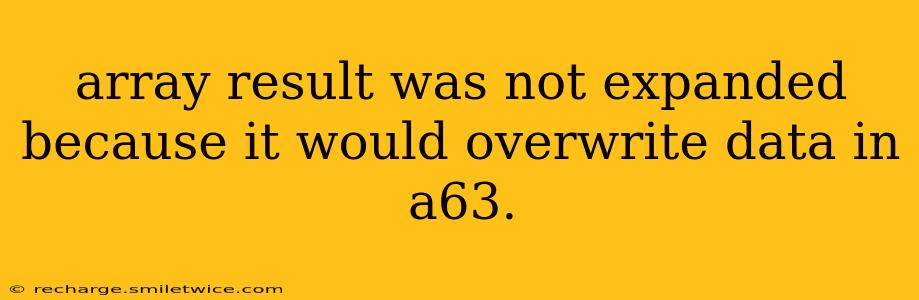Understanding the "Array Result Was Not Expanded" Error: A Comprehensive Guide
The error message "Array result was not expanded because it would overwrite data in A63" typically arises in spreadsheet software like Microsoft Excel or Google Sheets when attempting an operation that would replace existing data. This happens because the array formula's result is larger than the available space, and the software prevents accidental data loss. Let's delve into the specifics and explore solutions.
What is an Array Formula?
Before understanding the error, it's crucial to grasp the concept of array formulas. These powerful formulas perform calculations on multiple values simultaneously, returning a result in multiple cells. Instead of applying a formula to a single cell, it operates on a range of cells, generating results across a range. They often utilize functions like SUM, AVERAGE, IF, and others to handle arrays of data efficiently.
Why Does This Error Occur?
The core reason behind the "Array result was not expanded" error is a mismatch between the size of the array formula's output and the available space in the spreadsheet. The formula attempts to populate a larger range than is currently empty, and to prevent overwriting existing data, the software halts the operation. For example, if you have data in cells A63 onwards and your array formula attempts to write results starting from A63, the conflict arises, leading to this error.
How to Fix the "Array Result Was Not Expanded" Error?
There are several effective ways to resolve this issue:
1. Clear Existing Data:
The simplest solution is to clear the contents of the cells where the array formula's output is intended to be written. If you're confident that the existing data in A63 and beyond isn't crucial, simply delete or clear the cells, then re-enter the array formula. This provides the necessary space for the formula's results.
2. Adjust the Formula's Output Range:
Instead of letting the array formula automatically determine the output range, explicitly define the cells where you want the results to appear. This ensures that the formula's output size aligns with the available space. You can do this by selecting the appropriate range before entering the formula and then pressing Ctrl + Shift + Enter (or Cmd + Shift + Enter on a Mac) to enter it as an array formula.
3. Resize the Output Range:
If clearing data isn't an option and you can't adjust the formula to a smaller output, consider inserting rows or columns to create additional space for the array formula's results. This allows the formula to expand without overwriting existing data.
4. Re-evaluate the Formula Logic:
In some cases, the error indicates a problem with the array formula itself. Carefully review your formula's logic. It might be generating a larger result than anticipated. Simplifying the formula, using helper columns to break down complex calculations, or double-checking your input ranges can resolve the issue.
5. Check for Circular References:
A circular reference occurs when a formula refers to its own cell, directly or indirectly, leading to infinite loops and potential errors. If present, this can prevent the array formula from correctly expanding. Review your formulas for any circular references and correct them.
Preventing Future Occurrences:
To avoid this error in the future, follow these best practices:
- Plan Your Spreadsheet Layout: Before creating complex array formulas, carefully plan the layout of your spreadsheet and allocate sufficient space for the expected output.
- Use Named Ranges: Assigning names to ranges of cells can improve readability and reduce the risk of errors in large and complex spreadsheets.
- Test Your Formulas on a Smaller Dataset: Before applying an array formula to a large dataset, test it on a smaller sample to ensure it produces the expected results and doesn't overwrite data.
By understanding the root cause and employing the suggested solutions, you can effectively tackle the "Array result was not expanded" error and harness the full power of array formulas in your spreadsheets. Remember to always back up your work before making significant changes.