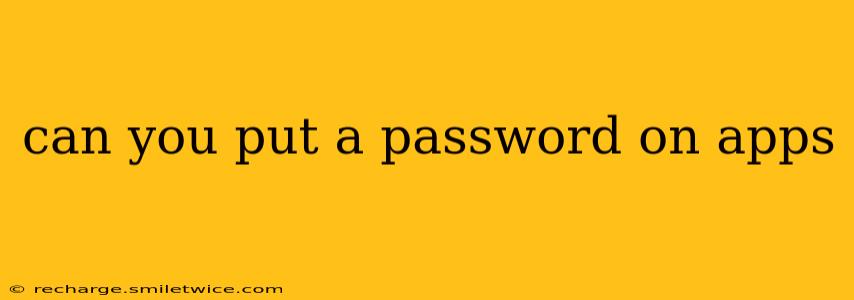Can You Put a Password on Apps? Yes, and Here's How!
Protecting your app data is crucial in today's digital landscape. Fortunately, you can add password protection to many apps, significantly enhancing your privacy and security. The exact method, however, varies depending on the app, your device (iOS or Android), and whether the app itself offers built-in password protection or if you need to rely on your device's operating system features.
How to Password Protect Apps on iOS (iPhone & iPad)
iOS offers several ways to enhance app security:
-
Screen Time Passcode: This isn't app-specific, but it's a powerful tool. Setting a Screen Time passcode creates a separate code to access certain features and apps, effectively locking them down until the code is entered. This is a great option for controlling access to specific apps, like social media or banking apps, by a child or someone else using your device. To set this up, navigate to Settings > Screen Time > Use Screen Time Passcode.
-
App-Specific Passwords (Within the App): Many apps, particularly those dealing with sensitive information like banking or password managers, have built-in password or biometric (fingerprint or Face ID) authentication. Check the app's settings for options like "Password Protection," "Security," or "Biometrics." The precise location will vary based on the specific app.
-
Third-Party App Lockers (Use with Caution): The App Store offers several third-party app lock apps that provide additional layers of security. However, exercise caution when choosing one. Ensure you're downloading from a reputable developer with positive reviews to avoid malicious software. These apps usually work by adding an extra password layer on top of your existing app logins.
How to Password Protect Apps on Android
Android also offers several methods for securing your apps:
-
Device Password/Biometrics: Setting a strong password or using biometric authentication (fingerprint, facial recognition) for your entire device is the first line of defense. This prevents unauthorized access to all apps unless the device password is bypassed. You can usually find this setting in Settings > Security > Screen Lock.
-
App-Specific Passwords (Within the App): As with iOS, many Android apps offer built-in password or biometric security. Check the app's settings menu.
-
Third-Party App Lockers: The Google Play Store also has many third-party app locker apps. Again, be cautious and choose reputable options with good reviews. Research reviews thoroughly to avoid harmful apps.
What if My App Doesn't Offer Password Protection?
If your app lacks built-in security features, your best bet is to protect your device with a strong password or biometric lock. This will at least prevent access to the app if someone gains physical access to your phone or tablet.
What are the best practices for app security?
-
Strong Passwords: Use unique, complex passwords for each app and your device. Consider using a password manager to generate and store these passwords securely.
-
Biometric Authentication: Enable fingerprint or facial recognition whenever possible. It's a more convenient and often more secure way to authenticate than a password.
-
Regular Updates: Keep your apps and your operating system updated to benefit from the latest security patches.
-
Two-Factor Authentication (2FA): If an app supports 2FA, enable it! This adds an extra layer of security, requiring a code from another device in addition to your password.
By implementing these strategies, you can significantly improve the security of your apps and protect your personal information. Remember, staying vigilant and adopting good security practices is key to safeguarding your data.