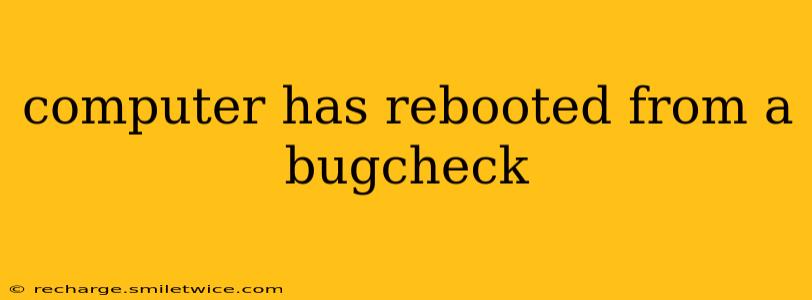Computer Has Rebooted from a Bugcheck: Understanding and Troubleshooting the Blue Screen of Death (BSOD)
A "computer has rebooted from a bugcheck" message, often accompanied by a blue screen (hence the nickname "Blue Screen of Death" or BSOD), indicates a serious system error. This means your computer encountered a critical problem that forced it to shut down unexpectedly to prevent data corruption or further damage. Understanding the underlying cause is crucial for resolving the issue and preventing future occurrences. This guide will delve into the common causes, troubleshooting steps, and preventative measures to address this frustrating problem.
What Causes a Bugcheck/BSOD?
A bugcheck, or stop error, is triggered by a variety of hardware or software issues. The error code displayed on the blue screen provides clues about the specific problem. However, even without the exact code, some common culprits include:
-
Faulty Hardware: This is a frequent offender. Problems with RAM (Random Access Memory), hard drives (HDDs or SSDs), the CPU (Central Processing Unit), or the power supply unit (PSU) can all lead to bugchecks. Failing or overheating components are particularly likely to cause these crashes.
-
Driver Issues: Outdated, corrupted, or incompatible device drivers are another major cause. This is especially common after installing new hardware or updating Windows. Drivers are the software that allows your operating system to communicate with your hardware. If a driver is faulty, it can destabilize the entire system.
-
Software Conflicts: Sometimes, conflicts between different software programs can cause a system instability resulting in a bugcheck. This is more common with poorly coded applications or those that don't interact well with other software or the operating system.
-
Overheating: If your computer's components, especially the CPU and GPU (Graphics Processing Unit), overheat, it can lead to a system crash. Insufficient cooling (dust buildup, faulty fans) is often the culprit.
-
Malware or Viruses: Although less frequent than hardware or driver issues, malware infections can disrupt system processes and cause critical errors. A severe infection might trigger a bugcheck.
-
Windows Corruption: Sometimes, the Windows operating system itself can become corrupted, leading to instability and bugchecks. This might be due to a failed update, a corrupted system file, or hard drive errors.
How Can I Find Out What Caused the Bugcheck?
The most important piece of information after a bugcheck is the stop error code. This code, often accompanied by a description like "KERNEL_DATA_INPAGE_ERROR" or "SYSTEM_SERVICE_EXCEPTION", provides a critical clue to the source of the problem. Unfortunately, this information is usually only visible briefly during the BSOD.
To retrieve this information:
-
Check the Event Viewer: This Windows tool logs system events, including bugchecks. Open it by searching for "Event Viewer" in the start menu. Look within Windows Logs -> System for error messages. The stop codes and additional details are usually listed there.
-
Use a Debugging Tool (Advanced Users): For advanced users, debugging tools like the Windows Debugger can provide detailed analysis of the crash dump files generated during the bugcheck. This requires a deeper technical understanding.
What Steps Can I Take to Troubleshoot a Bugcheck?
The troubleshooting process depends on the suspected cause, but here are some general steps:
-
Restart Your Computer: The simplest step, sometimes a single restart can resolve a temporary issue.
-
Check for Overheating: Make sure your computer's fans are running and that there's adequate ventilation. Consider cleaning out dust buildup.
-
Update Your Drivers: Ensure that all your device drivers are up-to-date. Check the manufacturers' websites for the latest versions.
-
Run a Virus Scan: Perform a full system scan with your antivirus software.
-
Run a Memory Test (RAM): Utilize Windows Memory Diagnostic or a third-party tool to test your RAM for errors.
-
Check Your Hard Drive (HDD/SSD): Run a hard drive diagnostic tool (e.g., CHKDSK) to check for bad sectors or other problems.
-
System Restore (If Possible): If you have a system restore point from before the bugchecks began, try restoring your system to that point.
-
Reinstall Windows (Last Resort): In severe cases of system corruption, reinstalling Windows might be necessary. This is a time-consuming process, but it can often resolve persistent bugcheck issues.
How Can I Prevent Future Bugchecks?
Preventative measures are crucial to avoid future BSODs:
-
Regular Maintenance: Keep your system clean from dust, and ensure proper ventilation.
-
Regular Driver Updates: Stay up-to-date with driver releases.
-
Regular Software Updates: Keep your operating system and applications patched with the latest updates.
-
Regular Backups: Back up your important data regularly to protect against data loss in case of a system crash.
-
Monitor System Temperatures: Use monitoring software to keep track of your CPU and GPU temperatures to identify potential overheating issues early on.
By following these troubleshooting steps and preventative measures, you can significantly reduce the likelihood of encountering the dreaded "computer has rebooted from a bugcheck" message and maintain a stable, reliable computing experience. If the problem persists despite your efforts, seeking professional help from a computer repair technician may be necessary.