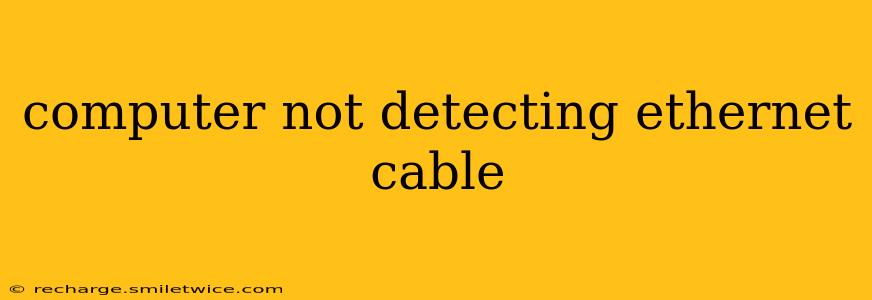Is your computer refusing to acknowledge your Ethernet cable? That frustrating blinking cursor is a familiar sight for many, but thankfully, there are several troubleshooting steps you can take to get back online. This comprehensive guide will walk you through the most common causes and solutions for this issue, ensuring you're back up and running in no time.
Why Isn't My Computer Detecting My Ethernet Cable?
This problem can stem from a variety of sources, ranging from simple user errors to more complex hardware or software malfunctions. Let's explore some of the most frequent culprits:
1. The Obvious Checks: Cable and Connections
Before diving into complex solutions, let's cover the basics. Sometimes, the simplest explanation is the correct one:
- Inspect the Ethernet Cable: Carefully examine the cable for any visible damage, such as kinks, bends, or frayed wires. Even a small break in the cable can interrupt the connection. Try a different cable if possible to rule out a faulty cable as the problem.
- Check Both Ends: Ensure the Ethernet cable is securely plugged into both your computer's Ethernet port and your router or modem. Try reseating the cable on both ends – firmly pushing it in until you hear a click. Loose connections are surprisingly common.
- Check the Ports: Examine both the Ethernet port on your computer and the port on your router or modem for any visible damage or debris. Gently clean any dust or dirt with compressed air if necessary.
2. Driver Issues: Outdated or Corrupted Ethernet Drivers
Your computer needs appropriate drivers to communicate with your Ethernet adapter. Outdated or corrupted drivers are a frequent cause of connection problems.
- Update Ethernet Drivers: Open your Device Manager (search for it in the Windows search bar). Expand "Network adapters," locate your Ethernet adapter, right-click, and select "Update driver." Choose "Search automatically for drivers" to let Windows find the latest version. If this doesn't work, you may need to visit the manufacturer's website for your computer or network adapter to download the latest drivers directly.
3. Network Adapter Problems: Disabled or Faulty Hardware
Your network adapter might be disabled or malfunctioning.
- Check Network Adapter Status: In Device Manager, right-click your Ethernet adapter and check if it's enabled. If it's disabled, enable it.
- Troubleshoot Hardware Problems: If updating drivers doesn't resolve the issue, the network adapter itself might be faulty. If you have another computer, try your Ethernet cable and network adapter on that computer to determine if the problem lies with the adapter.
4. Network Settings and Configurations
Incorrect network settings can also prevent your computer from detecting the Ethernet cable.
- IP Configuration: Check your computer's IP configuration. Ensure you have an IP address assigned (either automatically via DHCP or manually). You can usually find these settings in your Network and Sharing Center or Network Connections.
- Static IP vs. DHCP: Experiment with different IP configurations. If you're using a static IP, try switching to DHCP (Dynamic Host Configuration Protocol), and vice versa.
5. Router or Modem Issues
Sometimes, the problem isn't with your computer at all; it might be your router or modem.
- Restart Your Router and Modem: Unplug your router and modem from the power outlet, wait about 30 seconds, and plug them back in. This often resolves temporary glitches.
- Check Router LEDs: Inspect the lights on your router and modem. If any lights indicate a problem (e.g., a blinking internet light), investigate the router's settings or contact your internet service provider (ISP).
6. Power Saving Settings
In an attempt to conserve energy, Windows might be disabling your network adapter when not in use.
- Disable Power Saving for the Ethernet Adapter: In Device Manager, right-click your Ethernet adapter, go to "Properties," then the "Power Management" tab. Uncheck "Allow the computer to turn off this device to save power."
Still Having Trouble?
If none of the above solutions work, consider these further steps:
- System Restore: If the problem recently started, try a System Restore to revert your computer to an earlier state before the issue occurred.
- Virus Scan: Run a full virus and malware scan to rule out any malicious software interfering with your network connection.
- Contact Your ISP: If you've tried everything and still can't connect, contact your internet service provider for assistance. There might be an issue with their service.
- Professional Help: As a last resort, consider seeking help from a computer repair technician.
By following these troubleshooting steps systematically, you should be able to identify and resolve why your computer isn't detecting your Ethernet cable. Remember to check the simplest solutions first, before moving on to more complex options. Good luck!