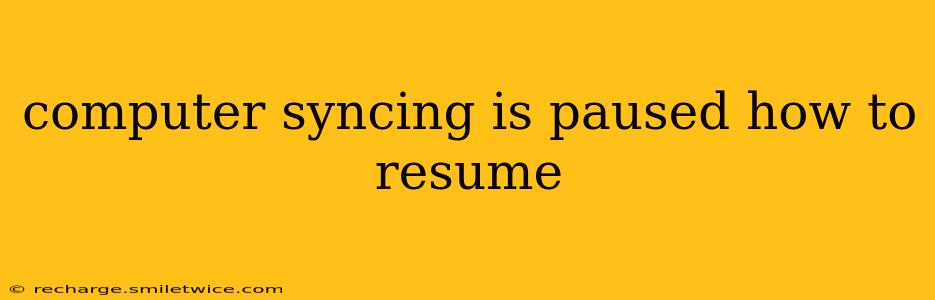Is your computer's syncing process stuck in a pause? This frustrating issue can affect various applications, from cloud storage services like Dropbox and Google Drive to email clients and even your phone's backup. This guide will walk you through the common causes and provide step-by-step solutions to get your syncing back on track.
Why is My Computer Syncing Paused?
Several factors can halt the syncing process on your computer. Identifying the root cause is key to finding the right solution. The most common reasons include:
- Network Connectivity Issues: A weak or unstable internet connection is a primary culprit. Syncing requires a stable connection to upload and download data.
- Software Glitches: Bugs within the syncing application itself can cause interruptions. A simple restart might resolve minor glitches.
- Insufficient Storage Space: If your hard drive or storage device is full, the syncing process may pause to avoid exceeding capacity.
- Background Processes: Other resource-intensive programs running simultaneously can compete for bandwidth and processing power, slowing down or halting syncing.
- Firewall or Antivirus Interference: Security software might mistakenly block the syncing application's access to the internet.
- Corrupted Files: Damaged files within the syncing folder can prevent the process from completing.
- Account Issues: Problems with your login credentials or the syncing service itself can lead to pauses.
How to Resume Computer Syncing
Let's address the common causes and their solutions:
1. Check Your Internet Connection
This is the most common reason. Ensure your computer is connected to the internet and the connection is stable. Try:
- Restarting your router and modem: This simple step often resolves temporary network glitches.
- Checking your internet speed: A slow connection will significantly impact syncing. Use an online speed test to evaluate your connection.
- Switching to a wired connection: Wired connections are generally more stable than Wi-Fi.
2. Restart the Syncing Application
A simple restart can often resolve minor software glitches. Close the application completely and then relaunch it.
3. Free Up Disk Space
If your hard drive is nearing capacity, syncing might pause to prevent errors. Delete unnecessary files, uninstall unused programs, or consider upgrading to a larger storage device.
4. Close Resource-Intensive Applications
Identify and close any programs consuming significant system resources (check your Task Manager). This frees up bandwidth and processing power for the syncing application.
5. Check Your Firewall and Antivirus Settings
Ensure that your firewall and antivirus software aren't blocking the syncing application. Temporarily disable them (if you're comfortable doing so) to see if it resolves the issue. If it does, add the syncing application as an exception in your security software settings.
6. Identify and Repair Corrupted Files
This is more involved and may require specific troubleshooting steps depending on the syncing application. The application itself might offer a repair or scan function. For cloud services, you might need to manually delete and re-download affected files.
7. Verify Your Account Credentials
Check that your login details for the syncing service are correct. Log out and back into the application to ensure proper authentication. Check the status of the syncing service itself – are there any outages reported?
8. Contact Technical Support
If none of the above solutions work, it's time to contact the technical support team for the specific syncing application you're using. They may have insights into more advanced troubleshooting steps or identify a problem on their end.
Troubleshooting Specific Syncing Issues
While the above steps cover general syncing issues, certain applications might present unique challenges. Let's address some frequently asked questions:
How Do I Resume Google Drive Syncing?
If Google Drive syncing is paused, start by checking your internet connection and ensuring sufficient storage space. Then, restart the Google Drive application and check your Google account's status. Consider clearing the Google Drive cache and cookies. If the problem persists, refer to Google Drive's help resources.
How Do I Resume Dropbox Syncing?
For Dropbox, similar troubleshooting steps apply: check the network, storage, and application status. Dropbox often provides in-app notifications about syncing problems, which might offer clues to the cause. Check Dropbox's status page to rule out service disruptions.
How Do I Resume iCloud Syncing?
iCloud syncing issues often relate to Apple ID authentication, network problems, or storage space. Check your Apple ID settings, ensure your Mac or iOS device is connected to the internet, and review your iCloud storage usage.
By systematically investigating these potential causes and applying the appropriate solutions, you can effectively resolve syncing issues and get your computer back on track. Remember to always back up your data regularly to minimize data loss in the event of unexpected issues.