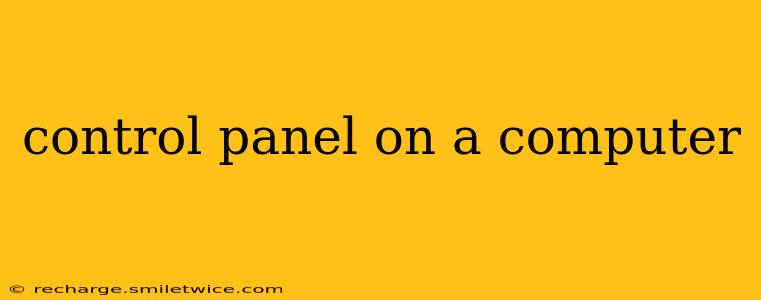The control panel on a computer, often simply called the "Control Panel," is a central hub for managing various settings and configurations of your operating system. Whether you're a seasoned techie or a novice user, understanding its functionality is crucial for customizing your computer experience and troubleshooting problems. This guide dives deep into what a control panel is, what it does, and how you can effectively use it.
What is a Computer's Control Panel?
A computer's control panel is a system utility that provides access to settings and configurations for various aspects of your operating system (OS). Think of it as a central command center for managing your computer's hardware and software. From adjusting display settings to managing user accounts and network connections, the control panel offers a centralized location for managing these essential functions. The specific features and layout of the control panel may vary slightly depending on the operating system (Windows, macOS, Linux, etc.) you're using, but the core functionality remains consistent across most platforms.
What Does the Control Panel Do?
The control panel handles a wide array of tasks, encompassing almost every aspect of your computer's operation. Some key functions include:
- Managing Hardware: Control Panel allows you to configure and troubleshoot hardware components like printers, scanners, and sound devices.
- Network Configuration: You can manage your network connections, Wi-Fi settings, and other networking parameters.
- User Accounts: Create, modify, and manage user accounts, including setting passwords and permissions.
- Display Settings: Adjust screen resolution, color settings, and other display preferences.
- Power Options: Configure power plans to optimize battery life or performance.
- System and Security: Access system information, manage security settings, and install updates.
- Accessibility Options: Configure settings to improve accessibility for users with disabilities.
- Programs and Features: Install, uninstall, and manage software programs.
- Appearance and Personalization: Customize the look and feel of your desktop, including themes, wallpapers, and icons.
How to Access the Control Panel
The method for accessing the control panel differs depending on your operating system:
- Windows: You can typically access the Control Panel by searching for it in the Start Menu or typing "Control Panel" in the search bar.
- macOS: macOS uses System Preferences, which serves a similar function to the Control Panel. You can access it from the Apple menu in the top-left corner of your screen.
- Linux: The Control Panel's equivalent in Linux distributions varies considerably, often depending on the desktop environment (GNOME, KDE, XFCE, etc.). You'll typically find settings applications within your desktop environment's menu.
How Do I Use the Control Panel Effectively?
Effectively using the Control Panel requires understanding its structure and knowing what settings you want to change. Begin by exploring the various categories and options available, taking note of any unfamiliar settings. If you’re unsure about a particular setting, research it online before making any changes.
What are the most important settings in Control Panel?
The "most important" settings depend heavily on your individual needs and priorities. However, some crucial areas include:
- System and Security: Keeping your system updated and secure is paramount. Regularly checking for updates and ensuring your antivirus software is active is crucial.
- Power Options: Optimizing power settings can significantly impact battery life on laptops or energy consumption on desktops.
- Network and Internet: Properly configuring your network connection is essential for internet access.
- User Accounts: Managing user accounts ensures appropriate access levels and security.
How can I troubleshoot problems using the Control Panel?
The Control Panel offers several tools for troubleshooting. For instance, you can use the Device Manager to identify and resolve hardware issues, and the Network and Sharing Center to diagnose network problems.
What are some common Control Panel settings that I might adjust?
Commonly adjusted settings include screen resolution, power plans, printer configurations, and network connections. Adjusting these settings can dramatically improve your computer’s performance and user experience.
Where can I find more information about using the Control Panel?
Extensive online resources, including Microsoft's support website for Windows, Apple's support website for macOS, and various community forums and tutorials, provide in-depth information on using the Control Panel or its equivalents.
This guide offers a comprehensive overview of your computer's Control Panel. Remember, always back up your data before making significant changes to your system settings. Through diligent exploration and a cautious approach, you can master your Control Panel and optimize your computing experience.