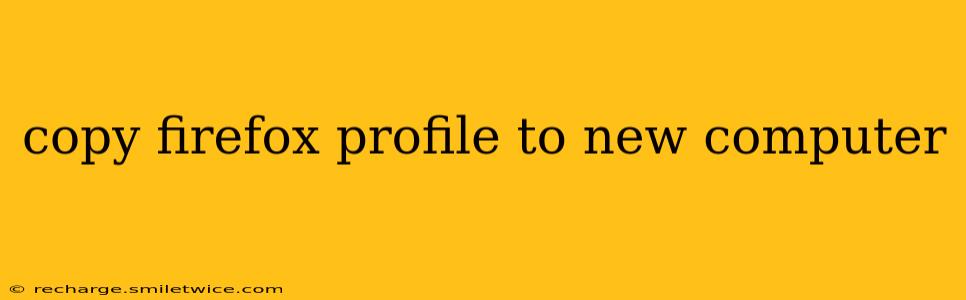Moving to a new computer shouldn't mean leaving behind your carefully curated Firefox experience. Your bookmarks, history, passwords (if using a master password), extensions, and customizations—all are integral parts of your online identity. Fortunately, transferring your Firefox profile is a straightforward process. This guide will walk you through several methods, ensuring a smooth transition to your new machine.
How to Find Your Firefox Profile Folder?
Before we dive into the transfer methods, locating your Firefox profile folder is crucial. The location varies slightly depending on your operating system:
-
Windows:
%APPDATA%\Mozilla\Firefox\Profiles\(You can paste this directly into the Windows File Explorer address bar). You'll see several folders within, each with a long, seemingly random name. These are individual profiles. The most recently used profile often contains the word "default" or "release." -
macOS:
~/Library/Application Support/Firefox/Profiles/(To access the Library folder, hold down the Option key while opening the Go menu in Finder). Similar to Windows, you'll find multiple profile folders within. -
Linux: The location varies depending on your Linux distribution. Check your Firefox profile settings or search online for the specific location for your distribution. Common locations include
~/.mozilla/firefox/or similar paths.
Important Note: Once you've located the correct profile folder, back it up before making any changes. This is a critical step to prevent data loss in case something goes wrong during the transfer. You can simply copy the entire profile folder to an external drive, a cloud storage service, or a USB drive.
Method 1: Copying Your Firefox Profile Folder Directly
This is the most common and often the easiest method.
-
Locate and Backup: Find your Firefox profile folder on your old computer (using the instructions above) and create a backup copy.
-
Copy to New Computer: Copy the entire profile folder to your new computer. The easiest way is usually to use a USB drive or cloud storage. You'll want to place this folder in the correct location on the new computer (again, consult the location information above).
-
Launch Firefox: On your new computer, launch Firefox. It should automatically detect the existing profile and load your data. If not, you might need to manually select the profile folder when prompted by Firefox during the initial setup.
Method 2: Using Firefox's Profile Manager
Firefox offers a built-in profile manager, providing a slightly more controlled approach.
-
Access Profile Manager: On your old computer, launch Firefox and type
about:profilesin the address bar. -
Create a Backup: This page allows you to create a backup of your current profile (or even create a new one). Use this option to create a backup copy.
-
Copy Backup: Copy the backup file to your new computer.
-
Import on New Computer: On your new computer, launch Firefox, go to
about:profiles, and select the "Import" option to restore your profile from the backed-up file.
Troubleshooting: Firefox Won't Load the Profile
- Incorrect Profile Folder: Double-check that you've copied the correct profile folder. Ensure you haven't accidentally copied the wrong one.
- Permissions Issues: Ensure that you have the necessary permissions to access and write to the profile folder on your new computer.
- Profile Corruption: If you suspect profile corruption, try creating a new profile on the new computer and then importing bookmarks and other data selectively, instead of transferring the whole profile at once.
What Happens to My Passwords?
If you're using Firefox's built-in password manager and have a master password set, your passwords will be securely transferred with your profile. If you don't have a master password set, consider setting one up for enhanced security.
Can I Transfer My Firefox Profile Between Different Operating Systems?
Yes! The methods described above work whether you're transferring between Windows and macOS, or between any other operating systems. Just ensure that you copy the entire profile folder.
By following these steps, you can seamlessly transfer your Firefox profile and resume your browsing experience exactly where you left off. Remember to always back up your data before starting the transfer process to avoid any potential data loss.