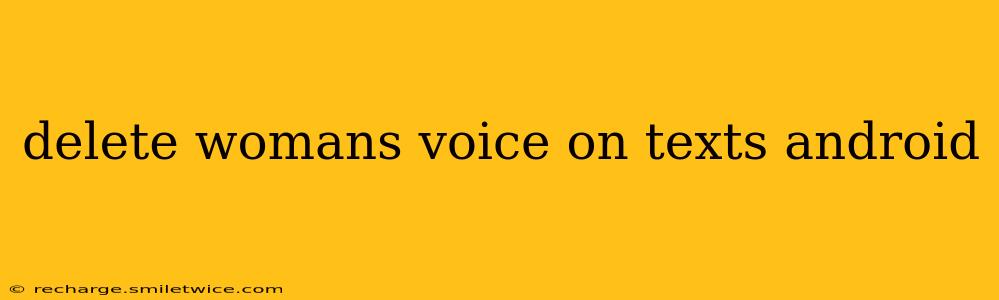Deleting a Woman's Voice on Android Texts: A Comprehensive Guide
Many Android users find themselves needing to alter or remove the default text-to-speech voice, particularly if the current voice doesn't suit their preferences. This guide will walk you through several methods to achieve this, focusing on managing text-to-speech settings and eliminating the potential for a specific "woman's voice" to be selected. Note that there isn't a direct "delete woman's voice" option; instead, we'll manage the available voices.
Understanding Android Text-to-Speech
Before diving into the solutions, let's understand how text-to-speech (TTS) works on Android. Your phone uses a TTS engine to convert written text into audible speech. Android typically offers several voices, often categorized by gender and language. These voices are downloaded and managed through your system settings. The process of removing a specific voice, therefore, involves managing these downloaded voices or changing the default.
How to Change the Default Text-to-Speech Voice
The simplest solution is to select a different voice entirely. This doesn't delete the "woman's voice" but effectively removes it from being used by default.
-
Open Settings: Find and open the "Settings" app on your Android device. The exact location may vary slightly depending on your phone's manufacturer and Android version.
-
Access Accessibility Settings: Look for "Accessibility" or a similar option within the Settings menu. This section often houses settings related to text-to-speech.
-
Find Text-to-Speech Settings: Within Accessibility, locate "Text-to-speech output" or a similarly named option.
-
Select a Preferred Voice: You should see a list of available voices. Choose a different voice—male, neutral, or another female voice if preferred. This will immediately change the default voice used for text-to-speech.
-
Test the Change: Open any app that uses text-to-speech (like a messaging app or a reader) and see if the voice has changed.
Managing Downloaded Text-to-Speech Voices
If you wish to remove a specific voice to free up storage space or because you strongly dislike it, you can uninstall the voice data. This process also varies slightly depending on the Android version and phone manufacturer.
-
Locate Voice Data Management: The exact location may vary. It might be within the "Text-to-speech output" settings mentioned above, or it might be in a separate "Downloaded voices" section.
-
Select the Voice to Remove: Identify the voice you want to remove (the "woman's voice").
-
Uninstall or Delete: The option may be labeled "Uninstall," "Delete," or similar. Confirm the removal. This will delete the voice data from your device.
What if I only want specific apps to use a different voice?
Some apps allow individual voice selection. Check the app's settings or accessibility options to see if this is possible. Not all apps will offer this granular control.
Can I download new voices?
Yes, many Android devices allow you to download additional voices from various sources. If you only have one or two voices installed, downloading more provides more options and may result in selecting a voice you prefer over the existing ones. This will again indirectly remove the unwanted default voice from usage.
My phone doesn't offer these options.
If you are unable to locate these options, consult your phone's user manual or contact your device's manufacturer for support. The exact steps may differ depending on the specific Android version and phone model.
By following these steps, you can effectively manage your Android's text-to-speech voices, achieving a preferred auditory experience. Remember that there's no single "delete woman's voice" button, but the process outlined above achieves the same result.