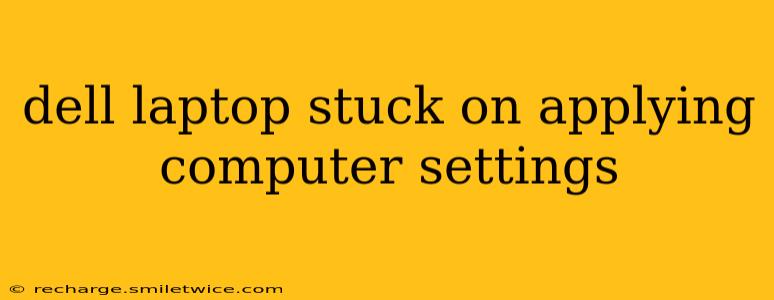Many Dell laptop users have encountered the frustrating "Applying computer settings" loop, where their system hangs indefinitely during startup. This seemingly simple issue can stem from various underlying problems, ranging from minor software glitches to more serious hardware malfunctions. This comprehensive guide will walk you through effective troubleshooting steps to resolve this issue and get your Dell laptop back up and running smoothly.
Why is my Dell laptop stuck on "Applying computer settings"?
This persistent message typically indicates that Windows is struggling to complete a configuration process. Several factors can contribute to this problem:
- Corrupted System Files: Damaged or missing system files are a frequent culprit. These are crucial for Windows to operate correctly, and any corruption can lead to this loop.
- Driver Issues: Outdated, corrupted, or conflicting device drivers can prevent Windows from properly configuring your hardware.
- Recent Software Updates: Newly installed software, especially Windows updates, can sometimes conflict with existing system settings, resulting in this error.
- Hardware Problems: In some cases, faulty hardware components, such as RAM or the hard drive, can interrupt the boot process.
- Boot Sector Issues: Problems with the Master Boot Record (MBR) or Boot Configuration Data (BCD) can also prevent Windows from loading properly.
How to fix a Dell laptop stuck on "Applying computer settings"?
Let's explore various solutions, starting with the simplest and progressing to more advanced troubleshooting methods.
1. Wait Patiently (Sometimes it Works!)
Before diving into complex solutions, allow ample time for the process to complete. In some instances, the "Applying computer settings" message might simply take longer than expected due to a large number of updates or configurations. Wait at least 30-45 minutes before proceeding to other steps.
2. Force a Restart
If waiting doesn't resolve the issue, try forcing a restart. Hold down the power button for about 10-15 seconds until the laptop completely shuts down. Then, power it back on. This might clear minor software glitches.
3. Boot into Safe Mode
Safe Mode starts Windows with minimal drivers and programs, helping to identify if a specific driver or software is causing the problem. To enter Safe Mode:
- Restart your laptop.
- Repeatedly press the F8 key (or Shift + F8, depending on your Dell model) during startup.
- Select "Safe Mode" from the boot menu.
If your laptop boots successfully in Safe Mode, it points to a software conflict. Try uninstalling recently installed programs or drivers.
4. System Restore
If Safe Mode works, performing a System Restore to a point before the problem began can often resolve the issue. Follow these steps within Safe Mode:
- Search for "Create a restore point" in the Start Menu.
- Click "System Restore."
- Choose a restore point from before the problem started.
- Follow the on-screen instructions.
5. Run the Startup Repair Tool
The Startup Repair tool attempts to automatically diagnose and fix boot problems. Access it through the Advanced Boot Options menu:
- Restart your laptop.
- Repeatedly press the F8 key (or Shift + F8) during startup to enter the Advanced Boot Options menu.
- Select "Troubleshoot" -> "Advanced options" -> "Startup Repair."
6. Check for Hardware Issues
If software solutions fail, consider hardware problems. Test your RAM using memory diagnostic tools built into your BIOS or through third-party software. Also, inspect the hard drive for any physical damage or errors using manufacturer's diagnostic tools.
7. Reinstall Windows (Last Resort)
As a last resort, reinstalling Windows will completely erase your data, so back up important files if possible. You'll need a Windows installation media (USB drive or DVD). Refer to Dell's support website for detailed instructions on reinstalling Windows on your specific model.
Additional Troubleshooting Tips
- Check for BIOS Updates: An outdated BIOS can sometimes contribute to boot problems. Check Dell's support website for BIOS updates for your specific model.
- Check for Overheating: Excessive heat can cause system instability. Ensure proper ventilation.
- Run a Virus Scan: A malware infection can disrupt system functionality. Boot into Safe Mode and run a full virus scan.
By systematically following these troubleshooting steps, you should be able to resolve the "Applying computer settings" issue and get your Dell laptop functioning normally again. Remember to always back up your important data regularly to prevent data loss.