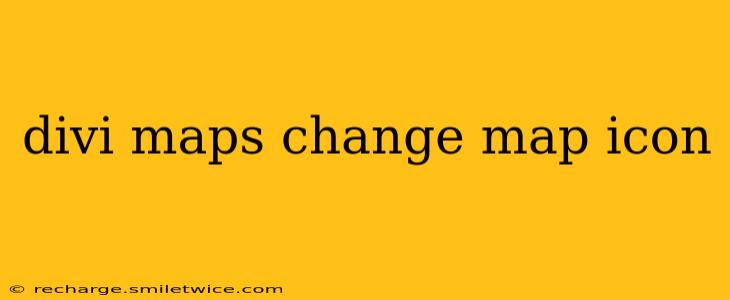Divi's built-in map module is a powerful tool, but sometimes you need more customization than it offers out of the box. One frequent request? Changing the default map marker icon. This guide will walk you through several methods to achieve this, addressing common questions and challenges along the way.
Why Change the Default Map Icon in Divi?
Before diving into the how-to, let's understand why you might want to change the default map marker icon. A custom icon significantly improves your website's branding and user experience. Imagine replacing the generic pin with your logo, a relevant image, or a visually appealing custom design. This simple change can make your map stand out, enhancing your brand recognition and improving overall aesthetic appeal.
How to Change the Divi Map Icon: Different Approaches
There are several ways to modify the map marker icon in Divi, each with its own advantages and disadvantages.
1. Using a Custom CSS Class (Beginner-Friendly)
This method requires minimal coding knowledge and is the easiest approach for most users. You'll create a custom CSS class and apply it to your map module. Here's a breakdown:
-
Create a Custom CSS Class: In your Divi theme options, navigate to the "Custom CSS" section. Here, you'll add your custom CSS code. This code will target the map marker and replace its image. You'll need to know the path to your custom image (e.g.,
/wp-content/uploads/2024/07/my-custom-icon.png). -
Add the CSS Code: Add the following code, replacing
/wp-content/uploads/2024/07/my-custom-icon.pngwith the actual path to your image:
.my-custom-map-marker .gmnoprint img {
width: 40px !important; /* Adjust width as needed */
height: 40px !important; /* Adjust height as needed */
background-image: url(/wp-content/uploads/2024/07/my-custom-icon.png) !important;
}
- Apply the Class to Your Map Module: In the Divi map module settings, add the class name "my-custom-map-marker" to the "CSS ID & Classes" field.
Important Note: The !important tag overrides any existing CSS rules. While helpful for ensuring your custom icon appears, excessive use of !important can complicate future styling.
2. Using a Child Theme and Custom CSS (Intermediate)
This is a more robust and recommended method, especially for long-term website maintenance. Creating a child theme ensures your custom CSS doesn't get overwritten during Divi theme updates. The process is similar to the above method, but the CSS is added to your child theme's style.css file.
3. Using a Plugin (Easiest for Non-Coders)
Several plugins offer advanced map customization features. These plugins often provide a user-friendly interface to upload and manage custom map markers without writing any code. Research plugins specifically designed to extend Divi's functionality. Remember to check reviews and ensure the plugin is compatible with your Divi version.
Troubleshooting Common Issues
-
Icon Not Showing: Double-check the image path in your CSS code. Ensure the image exists and the path is correct. Browser caching may also be an issue; try clearing your browser cache and cookies.
-
Icon Size Issues: Adjust the
widthandheightvalues in your CSS to match your icon dimensions. -
Conflicting CSS: If you're using other plugins or custom CSS, there might be conflicts. Try temporarily disabling other plugins or isolating the conflicting CSS rules.
Best Practices for Choosing a Map Icon
-
Size: Keep your icon relatively small to avoid cluttering the map. A size of 32x32 pixels or 40x40 pixels is generally recommended.
-
Format: Use a common image format like PNG for best results. PNGs support transparency, which can be beneficial if you have a transparent background on your icon.
-
Relevance: Ensure the icon is relevant to your business or the information presented on the map.
-
Visual Appeal: Choose an icon that looks good and is consistent with your website's overall design.
By following these methods and best practices, you can easily customize your Divi maps and create a more visually appealing and branded user experience. Remember to always back up your website before making significant changes.