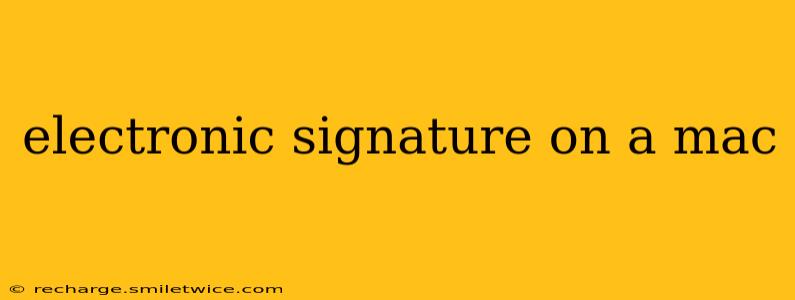Electronic signatures are becoming increasingly common, offering a convenient and legally sound alternative to handwritten signatures. Whether you're a business professional, a student, or simply someone looking to streamline your workflow, understanding how to use electronic signatures on your Mac is crucial. This guide will walk you through various methods and considerations.
What is an Electronic Signature?
An electronic signature is a digital representation of your handwritten signature or a typed name, used to legally bind documents. Unlike a digital image of your signature, a true electronic signature is often linked to your identity through various security measures, ensuring authenticity and preventing forgery. The legal validity of an electronic signature depends on the specific laws of your jurisdiction and the method used to create and apply it.
How to Create and Use Electronic Signatures on a Mac
Several options exist for creating and applying electronic signatures on your Mac. Here are some of the most popular and reliable methods:
1. Using Preview (Built-in Mac Application)
Preview, the default image viewer on macOS, offers a surprisingly straightforward way to add simple electronic signatures.
- Creating your signature: Sign your name on a piece of white paper. Scan it using a scanner or take a clear photo with your phone. Import the image into Preview. Crop and adjust the image to isolate your signature. You might need to adjust contrast or brightness for optimal clarity.
- Adding your signature to a document: Open the document in Preview. Select the "Markup" toolbar. Choose the annotation tool (looks like a pencil). Select your saved signature image and drag and drop it onto the document.
Limitations: Preview is suitable for simple signatures. It lacks advanced security features found in dedicated e-signature software.
2. Using Adobe Acrobat Pro DC
Adobe Acrobat Pro DC is a professional PDF editing suite offering robust e-signature capabilities. It allows for more secure and sophisticated electronic signatures.
- Creating your signature: Acrobat provides tools to create signatures using a trackpad, mouse, or by importing an image of your handwritten signature.
- Adding your signature to a document: Open the document in Acrobat. Find the e-signature tool (usually represented by a pen icon). Follow the on-screen prompts to apply your signature.
Advantages: Acrobat offers advanced features like secure digital identity verification, audit trails, and integration with cloud services.
3. Utilizing Third-Party E-Signature Apps
Numerous third-party apps provide dedicated e-signature functionalities. These apps often offer a broader range of features, including advanced security, integration with other services, and streamlined workflows. Examples include DocuSign, HelloSign, and PandaDoc.
4. Using Apple Mail's Markup Features
For simpler documents, Apple Mail offers basic markup tools that could be used to add images of your signature. This is not an ideal method for legally binding documents as it lacks security features.
Are Electronic Signatures Legally Binding?
The legal validity of electronic signatures varies depending on your location and the specific legislation in place. Generally, most jurisdictions recognize electronic signatures as legally binding, provided they meet certain criteria. These criteria often include authentication of the signer's identity and the integrity of the signed document. Always consult with legal counsel if you have concerns about the legal enforceability of electronic signatures in your particular context.
What are the Security Considerations When Using Electronic Signatures?
Security is paramount when using electronic signatures. Choose solutions with strong encryption and authentication mechanisms. Regularly update software and keep your devices secure. Be wary of phishing scams that attempt to trick you into signing fraudulent documents.
How Can I Ensure My Electronic Signature is Secure?
Using reputable e-signature software with strong security protocols is crucial. Look for features like multi-factor authentication, digital certificates, and audit trails to verify the authenticity and integrity of your signatures. Avoid using simple image-based signatures, as these are easier to forge.
What is the Difference Between an Electronic Signature and a Digital Signature?
While both are used in digital contexts, there is a key distinction: Digital signatures employ cryptography to verify the signer's identity and the integrity of the document. They offer significantly higher security than electronic signatures, often involving complex algorithms and digital certificates. Electronic signatures are broader, encompassing various methods of signing electronically, including simple image-based signatures.
Which Electronic Signature Method is Best for Me?
The best method depends on your specific needs and technical expertise. For simple tasks, Preview might suffice. For legally binding documents and enhanced security, consider Adobe Acrobat Pro or a dedicated e-signature app.
This guide offers a starting point for understanding electronic signatures on a Mac. The best approach is to carefully consider your needs and choose the solution that best balances security, convenience, and legal compliance. Remember to always prioritize security and choose reputable software and services.