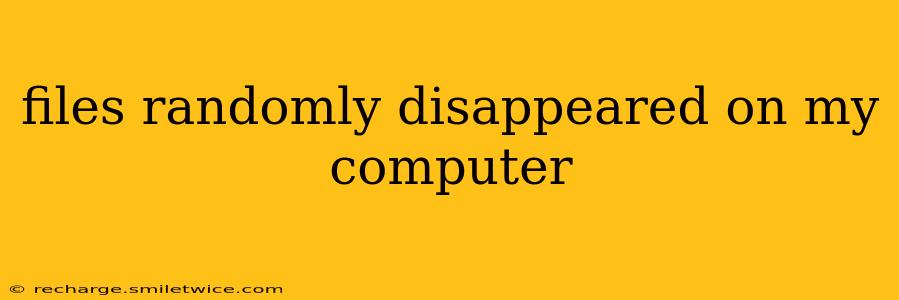Losing files is a terrifying experience, especially when it happens seemingly out of the blue. If your computer files have vanished without explanation, don't panic! This comprehensive guide will walk you through the most common causes and effective solutions to recover your precious data. We'll explore everything from simple mistakes to more serious issues, helping you pinpoint the problem and get your files back.
Why Did My Files Disappear? Common Causes
Several factors can lead to the sudden disappearance of files on your computer. Let's examine some of the most prevalent culprits:
-
Accidental Deletion: This is the most common reason. Perhaps you accidentally pressed the "Delete" key, emptied the Recycle Bin (or Trash), or used a "Shift + Delete" shortcut, bypassing the Recycle Bin altogether.
-
Software Glitches: Bugs in your operating system or applications can sometimes cause files to become hidden or inaccessible. A recent software update or a corrupted program might be the culprit.
-
Malware or Viruses: Malicious software can delete, encrypt, or hide your files. If you suspect a virus, run a full system scan with reputable antivirus software immediately.
-
Hardware Failures: Problems with your hard drive, SSD, or other storage devices can render files inaccessible. Clicking sounds, slow performance, or the inability to boot up are signs of potential hardware issues.
-
File System Errors: Errors within the file system itself (like NTFS on Windows or APFS on macOS) can corrupt file structures, making files invisible or unreadable.
-
Cloud Sync Issues: If you use cloud storage, problems syncing files between your computer and the cloud could lead to files appearing missing locally.
How Can I Recover My Disappeared Files? Step-by-Step Guide
Let's tackle the recovery process systematically. The steps below will help you recover your files, starting with the simplest solutions and progressing to more advanced techniques.
1. Check the Recycle Bin/Trash
This is the first and easiest step! Open your Recycle Bin (Windows) or Trash (macOS) and see if your missing files are there. If they are, simply restore them.
2. Search Your Computer Thoroughly
Use the search function within your operating system (Windows Search or Spotlight on macOS). Enter the file name or a portion of it. Ensure you search all drives and folders.
3. Check Hidden Files and Folders
Sometimes, files are unintentionally hidden. On Windows, go to File Explorer, click the "View" tab, and select "Hidden items." On macOS, open Finder, go to "Go" > "Go to Folder," and type ~/Library. Explore hidden folders within your user directory.
4. Run a Full System Scan for Malware
Download and run a reputable antivirus program like Malwarebytes or Norton to scan your entire system for malware. Malware can corrupt files or hide them, so eliminating this threat is crucial.
5. Restore from Backups (If Available)
If you have a regular backup system in place (using cloud services, external hard drives, or time machine), restoring your files from a recent backup is the ideal solution. This method ensures data recovery without risking further data loss.
Frequently Asked Questions (FAQs)
What if my files are completely gone, and I don't have backups?
If you don't have backups, data recovery software can help. These programs scan your hard drive for deleted files and attempt to recover them. However, success is not guaranteed, especially if the files have been overwritten.
How do I prevent this from happening again?
Regular backups are essential. Use a combination of cloud storage and local backups for maximum protection. Also, practice safe computing habits, like regularly scanning for malware and avoiding suspicious links or downloads.
Are there any free data recovery tools?
Yes, several free data recovery tools are available, but their effectiveness can vary. Recuva (Windows) and TestDisk (cross-platform) are popular options, but remember that more powerful tools are usually paid software.
Can I recover files from a formatted hard drive?
Recovering data from a formatted hard drive is possible, but it's significantly more challenging. Specialized data recovery software is required, and success is less certain. Contacting professional data recovery services might be necessary.
This comprehensive guide should provide you with the necessary steps to recover your disappeared files. Remember, acting quickly increases the chances of successful recovery. If your attempts are unsuccessful, consider seeking professional data recovery services. The sooner you address the issue, the higher your chances of retrieving your valuable data.