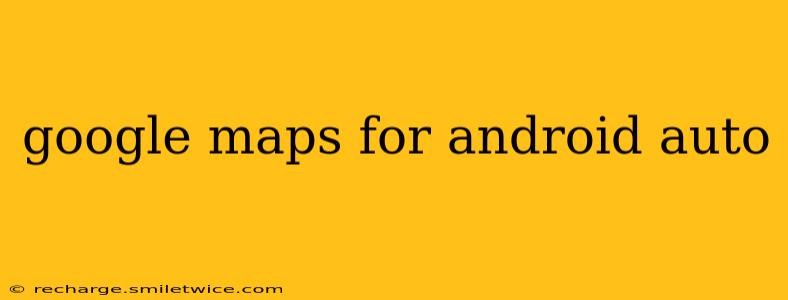Navigating while driving should be safe and stress-free. That's where Google Maps for Android Auto shines. This comprehensive guide will explore everything you need to know about using Google Maps with Android Auto, transforming your car's infotainment system into a powerful, intuitive navigation tool. We'll cover setup, features, troubleshooting, and answer frequently asked questions to make your journey smoother.
What is Android Auto?
Before diving into Google Maps, let's briefly define Android Auto. It's a platform that seamlessly integrates your Android phone with your car's infotainment system. This integration allows you to access your phone's apps, including Google Maps, through a large, easy-to-read display and voice control, promoting safer driving. It's designed to minimize distractions while maximizing convenience.
How to Set Up Google Maps with Android Auto
Setting up Google Maps on Android Auto is relatively straightforward:
- Ensure Compatibility: Make sure your car supports Android Auto and that your Android phone is compatible (generally Android 11 or higher). Check your car's manual and your phone's specifications to confirm compatibility.
- Connect Your Phone: Connect your Android phone to your car's infotainment system via a USB cable. It's crucial to use a high-quality USB cable for a stable connection.
- Android Auto Launch: Android Auto should launch automatically. If not, look for the Android Auto icon on your car's display and select it.
- Google Maps Selection: Once Android Auto is running, you'll see various app icons. Select the Google Maps icon to begin navigation.
- Grant Permissions: Google Maps may request certain permissions (like location access) for optimal functionality. Grant these permissions to ensure a seamless experience.
Setting Your Destination and Navigation Preferences in Google Maps on Android Auto
Once Google Maps is open, setting your destination is intuitive:
- Voice Search: The easiest method is using voice commands. Simply say "Navigate to [destination address]". Google's voice recognition is usually very accurate.
- Manual Entry: You can also manually enter your destination via the on-screen keyboard, though this is less convenient while driving.
- Saved Locations: Quickly access frequently visited places from your saved locations in Google Maps.
- Route Options: Google Maps usually provides multiple route options, allowing you to choose based on factors like distance, estimated time of arrival (ETA), and traffic conditions. You can specify preferences like avoiding highways or tolls.
Using Google Maps Voice Commands for Android Auto
Voice commands are a crucial element of safe and effective navigation with Android Auto. You can use voice commands to:
- Set your destination: As mentioned above, simply say "Navigate to..."
- Get directions to points of interest: Say "Navigate to the nearest gas station" or "Find a coffee shop nearby."
- Adjust volume: "Increase volume" or "Decrease volume".
- Control playback of music or podcasts: "Play [artist/song]" or "Pause music".
- Report an issue: Report accidents, speed traps, or road closures using voice commands.
What are the Benefits of Using Google Maps on Android Auto?
Using Google Maps with Android Auto offers several significant advantages:
- Hands-Free Navigation: This is the most important benefit. Keeping your hands on the wheel and your eyes on the road is paramount for safe driving.
- Large, Clear Display: Navigation instructions are displayed prominently on your car's screen, making them easy to see.
- Real-Time Traffic Updates: Google Maps provides real-time traffic information, helping you avoid delays and congestion.
- Voice-Guided Navigation: Clear voice guidance makes it easy to follow directions without looking at your phone.
- Integration with Other Apps: Seamlessly integrate with other apps like music players and podcasts for a comprehensive in-car experience.
Troubleshooting Common Issues with Google Maps and Android Auto
- Connection Problems: Ensure your phone is properly connected via a reliable USB cable. Try restarting both your phone and your car's infotainment system.
- Slow Performance: Close unnecessary apps running on your phone to free up resources. A slow internet connection can also affect performance.
- Voice Recognition Issues: Ensure your phone's microphone is working correctly and speak clearly and distinctly.
- Map Not Displaying: Check your internet connection and ensure Google Maps has the necessary permissions.
How Accurate is Google Maps for Android Auto Navigation?
Google Maps' accuracy is generally very high, thanks to its vast database of map data and continuous updates. However, unexpected events like road closures or accidents can sometimes affect accuracy. Always remain vigilant and aware of your surroundings while driving.
Can I Use Offline Maps with Google Maps on Android Auto?
While Google Maps primarily relies on an internet connection, you can download offline maps for specific areas. This is useful for areas with limited or no cellular data coverage. Remember to download the maps before you lose connectivity.
What are the Differences Between Google Maps and Other Navigation Apps for Android Auto?
While other navigation apps are available for Android Auto, Google Maps usually offers the most comprehensive features, including real-time traffic updates, a large user base providing frequent updates to points of interest, and extensive voice command functionality.
By understanding the features and functionalities of Google Maps for Android Auto, you can significantly improve the safety and efficiency of your road trips. Remember to always prioritize safe driving practices and use this technology responsibly.