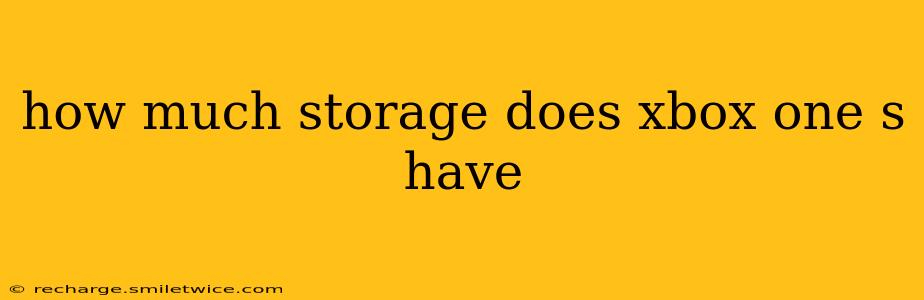The Xbox One S, a popular gaming console, comes in several different storage configurations, meaning the answer to "How much storage does an Xbox One S have?" isn't a single number. Understanding the available options and how to manage your storage space is crucial for a smooth gaming experience. This guide will break down everything you need to know.
What are the Different Xbox One S Storage Options?
Microsoft offered the Xbox One S with varying internal hard drive capacities. You could typically find models with:
- 500 GB: This was the entry-level option, suitable for gamers who primarily played a few games at a time and didn't download many large files like 4K movies.
- 1 TB: This was the most common and generally recommended option. It provides a healthy balance between cost and storage capacity, allowing for a decent game library and some extra space for apps and media.
- 2 TB: A higher-end option providing significantly more storage, ideal for gamers who have extensive digital game libraries, download many large games, and store a substantial amount of media.
It's crucial to note: While these were the initial offerings, the availability of specific storage options varied depending on retailer and the time of purchase. Used consoles might have had their hard drives upgraded or replaced, so always check the specifics before buying.
How Much Storage Do I Actually Have Available?
The advertised storage capacity (500GB, 1TB, 2TB) is the total space on the hard drive. However, the actual usable space is always slightly less. This is because the system itself uses a portion of the drive for its operating system, updates, and pre-installed apps. You'll likely have around 10-20% less usable space than the advertised capacity.
For instance, a 1TB Xbox One S will probably show around 900GB or less of free space upon initial setup.
Can I Upgrade the Xbox One S Storage?
Yes, absolutely! One of the great advantages of the Xbox One S is the ability to easily upgrade its storage. You can replace the internal hard drive with a larger one (or a solid-state drive, SSD, for faster loading times) or use an external hard drive connected via USB.
Replacing the Internal Hard Drive:
This involves opening the console and physically swapping the drive – a process that's reasonably straightforward but requires some technical aptitude. Numerous online tutorials guide you through this, but proceed with caution. Incorrectly replacing the hard drive can void your warranty.
Using an External Hard Drive:
This is the much easier and safer option. Simply connect a compatible external hard drive (USB 3.0 is recommended for best performance) to one of the console's USB ports. The Xbox One S will automatically recognize it, and you can then install games and apps to the external drive.
What Takes Up So Much Storage Space on My Xbox One S?
Many factors contribute to filling up your Xbox One S's storage. These include:
- Games: Modern games are often enormous, often exceeding 50GB or even 100GB in size.
- Game Updates: Regular updates can significantly increase a game's size over time.
- Game Saves: Saved game files accumulate over time.
- Apps: Streaming services like Netflix and apps like Spotify consume storage.
- Screenshots and Game Clips: Capturing gameplay moments consumes space.
How Can I Manage My Xbox One S Storage Space?
Efficient storage management is vital. Here's how to keep your console running smoothly:
- Delete Unused Games and Apps: Regularly check your installed games and apps. Uninstall those you no longer play or use.
- Move Games to External Storage: Transfer games to an external drive to free up internal space.
- Delete Game Saves (with caution): You can delete older saves, but be sure to back them up first!
- Clear Cache: Clearing the system cache can sometimes free up a little space.
- Delete Screenshots and Game Clips: Regularly delete unwanted captures.
By understanding the various storage options, the nuances of usable space, and effective management techniques, you can ensure your Xbox One S remains a source of enjoyable gaming for years to come. Remember to always back up important data before making significant changes to your storage setup.