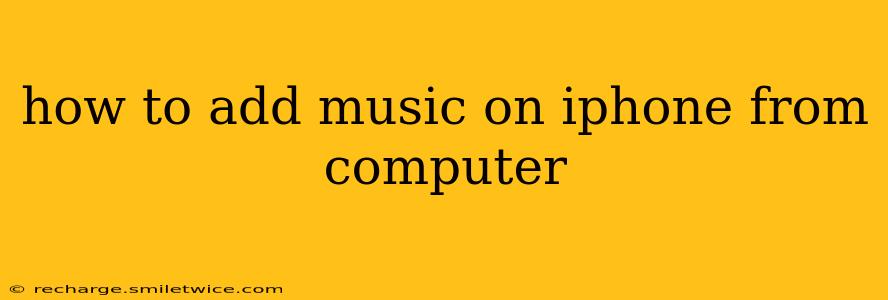Adding music to your iPhone from your computer might seem straightforward, but there are several methods, each with its own advantages and disadvantages. This guide will walk you through the most popular and effective ways, ensuring you get your favorite tunes onto your iOS device without any hassle.
What are the Different Ways to Add Music to iPhone from a Computer?
There are primarily two main methods for transferring music from your computer to your iPhone: using iTunes (or Music, in newer macOS versions) and using third-party file managers. Let's explore each in detail.
Method 1: Using iTunes (or Music on macOS)
This is the traditional method, and it works seamlessly if you've already organized your music library within iTunes or the Music app. It's particularly effective for managing large music collections.
Steps:
- Connect your iPhone to your computer: Use a USB cable to connect your iPhone to your computer.
- Open iTunes or Music: Launch the iTunes application (on Windows) or the Music app (on macOS). Your iPhone should automatically appear in the sidebar.
- Select your iPhone: Click on your iPhone in the sidebar.
- Navigate to "Summary": In the main window, ensure the "Summary" tab is selected.
- Enable "Manually manage music and videos": This is crucial. This option allows you to directly manage the music files on your iPhone without syncing your entire library. You'll need to manually add the tracks you want.
- Add music to your iPhone: Now, you can drag and drop music files from your computer's file system directly into your iPhone's music library within iTunes or Music. Alternatively, you can create playlists and add music to them. The process is very similar to managing music on your computer.
Method 2: Using Third-Party File Managers
Third-party file managers, such as iMazing or CopyTrans, offer more advanced features like selective syncing and the ability to transfer files beyond just music. They are especially helpful for users who don't want to use iTunes or the Music app.
Steps (vary by application):
Generally, these apps require installation on your computer and then connection of your iPhone. They will then present a file system view of your iPhone. From there you can navigate to the music folder and copy files in. Specific steps vary widely by which third-party file manager you choose, so refer to that software's documentation for exact instructions.
How Do I Add Music to My iPhone from a Computer Without iTunes?
As mentioned above, third-party file managers are the primary way to add music to your iPhone without using iTunes or the Music app. These applications provide an alternative method for managing your iPhone's files, including your music library. Choosing a reputable third-party option will give you more control and flexibility.
Can I Add Music from My Computer to My iPhone Wirelessly?
Unfortunately, there's no built-in wireless method to transfer music directly from your computer to your iPhone. The USB connection is required for reliable and efficient file transfer. Wireless methods, such as AirDrop, are primarily designed for smaller files and may not be suitable for large music libraries.
How Do I Transfer Music from My Computer to My iPhone Without Losing Existing Music?
The key is to enable "Manually manage music and videos" within iTunes or Music (as described in Method 1). This setting allows you to add new music to your iPhone without deleting your existing music files. If you are using a third-party file manager, make sure you are copying to the correct location, and not overwriting an existing folder. Carefully review the software's interface.
This guide should help you successfully add music to your iPhone from your computer, no matter your preferred method. Remember to always download music legally and respect copyright laws.