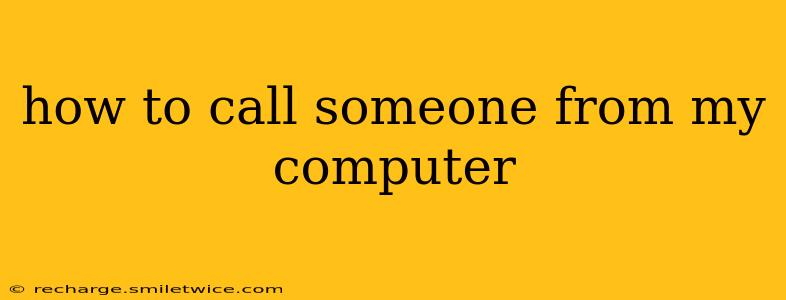How to Call Someone From Your Computer: A Comprehensive Guide
Calling someone from your computer is easier than ever before, thanks to the rise of Voice over Internet Protocol (VoIP) services. This guide will walk you through various methods, from using built-in features to utilizing dedicated applications. We'll also address common questions and concerns.
What Software Do I Need to Call Someone From My Computer?
The software you need depends on your chosen method. Several options exist:
-
Built-in apps (e.g., Skype, FaceTime): If you already have a Microsoft or Apple account, you likely have access to pre-installed calling apps. These often require the other person to also have the same app.
-
Dedicated VoIP services (e.g., Zoom, Google Meet, Discord): These services offer video and audio calling capabilities, usually requiring both parties to create accounts. They often integrate with other tools, allowing for screen sharing and more.
-
Web-based calling apps: Some services allow you to make calls directly from your web browser without installing any software. This can be convenient for quick calls or if you're using a public computer.
Can I Make Regular Phone Calls From My Computer?
Yes, you can make regular phone calls from your computer using VoIP services. Many services offer the ability to dial standard phone numbers (landlines and mobile phones). However, you'll typically need to purchase call credits or subscribe to a plan. Free calls are usually limited to other users on the same platform.
How Do I Make a Phone Call Using My Computer's Microphone and Speakers?
Most VoIP applications will automatically detect your computer's microphone and speakers. However, you may need to configure your audio settings within the app itself to ensure your microphone and speakers are selected correctly. Check the app's settings for "Audio," "Sound," or "Device" options. You may also be prompted to allow access to your microphone and camera upon initial launch.
What Are the Best Apps for Calling Someone From My Computer?
The "best" app depends on your needs and preferences. Popular choices include:
-
Skype: A long-standing and well-established option with a large user base.
-
Zoom: Widely used for video conferencing, also offering excellent audio call quality.
-
Google Meet: Seamless integration with the Google ecosystem.
-
Discord: Primarily known for gamers, but also offers reliable voice and video calling.
-
WhatsApp: Enables both text and voice calls, with a large user base and strong encryption.
Is It Free to Call Someone From My Computer?
The cost of calling from your computer varies depending on the service and the recipient. Calls between users on the same VoIP platform (e.g., Skype to Skype) are usually free. Calls to standard phone numbers typically require purchasing credits or a subscription. Always check the pricing structure of any VoIP service before using it.
How Can I Improve the Audio Quality of My Computer Calls?
Poor audio quality can be frustrating. Here are some tips to improve it:
-
Use a headset: A dedicated headset with a microphone significantly reduces background noise.
-
Check your internet connection: A stable and fast internet connection is crucial for clear audio.
-
Close unnecessary applications: Running too many programs can consume bandwidth and affect call quality.
-
Adjust your microphone and speaker settings: Ensure your input and output devices are correctly configured within your VoIP application.
-
Minimize background noise: Keep your surroundings quiet to reduce interference.
By understanding these various options and troubleshooting tips, you can confidently make calls from your computer with ease. Remember to choose the method that best suits your needs and budget.