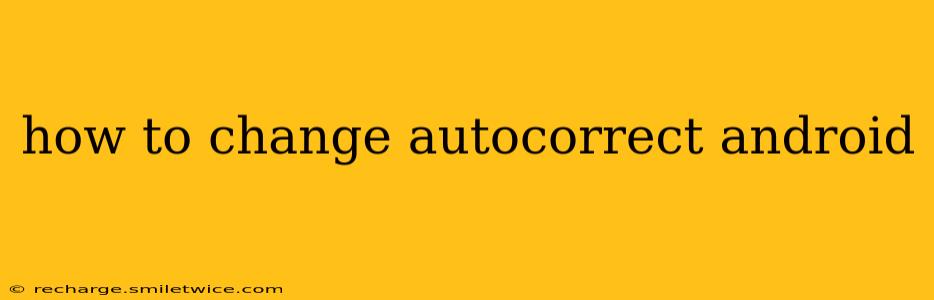Android's autocorrect feature, while helpful for catching typos, can sometimes be frustratingly inaccurate or overly assertive. Fortunately, Android offers several ways to customize autocorrect to better suit your needs and writing style. This guide will walk you through various methods to manage and modify this feature, answering common questions along the way.
How Do I Turn Off Autocorrect on Android?
Completely disabling autocorrect is often the simplest solution for those constantly battling unwanted corrections. The exact steps may vary slightly depending on your Android version and device manufacturer (Samsung, Google Pixel, etc.), but the general process is similar:
- Open your device's Settings app. This is usually a gear-shaped icon in your app drawer.
- Find "System" or "Language & Input." The exact wording differs depending on your Android version.
- Select "Language & Input" or a similar option. This will show a list of keyboard settings.
- Tap on your current keyboard. This is usually something like "Gboard" or "Samsung Keyboard."
- Look for "Autocorrection" or "Text correction." The setting's name can vary slightly.
- Toggle the switch to the "Off" position. This will disable autocorrect entirely.
Now, your Android device will no longer automatically correct your typing.
How Do I Change the Autocorrect Settings on Android?
Disabling autocorrect completely might not be ideal if you want to retain some of its benefits while reducing its interference. Instead of turning it off, you can fine-tune its behavior. These settings typically allow you to adjust:
- Suggestion Strength: Many keyboards let you adjust how aggressively autocorrect suggests corrections. You can often choose between "Off," "Mild," "Medium," and "Strong" options. Experiment to find the level that best balances accuracy and interference.
- Personal Dictionary: Add frequently used words or names that your keyboard consistently miscorrects. This helps teach the autocorrect system your unique vocabulary. Typically, there's a dedicated section to add words to the personal dictionary within the keyboard settings.
- Prediction Suggestions: Control the number of word prediction suggestions displayed. If you find too many suggestions distracting, you can reduce the number or turn them off altogether.
Can I Change the Autocorrect Language on Android?
If you're typing in multiple languages, you'll want to ensure your autocorrect is correctly configured. This involves selecting the appropriate language for your keyboard.
- Follow steps 1-4 from the "How Do I Turn Off Autocorrect on Android?" section.
- Look for a "Languages" setting. This may be within the keyboard settings or a separate section under "Language & Input."
- Add or select your desired language(s). You may need to download language packs for languages not already installed. Your keyboard will now offer autocorrect in the selected languages.
How Do I Add Words to My Autocorrect Dictionary?
Adding words to your personal dictionary is crucial for improving the accuracy of autocorrect. To do this:
- While typing, if autocorrect suggests a correction for a word you frequently use, tap the word to accept it. This adds it to your dictionary over time.
- Alternatively, go into your keyboard settings (as outlined above) and find a "Personal dictionary" or similar option. Add the words manually here. This is especially useful for proper nouns or technical terms not commonly found in standard dictionaries.
How to Customize Autocorrect Suggestions on Different Android Keyboards?
The exact methods for customizing autocorrect differ slightly based on your keyboard app (Gboard, SwiftKey, Samsung Keyboard, etc.). Consult your specific keyboard app's settings for detailed options. The general settings mentioned above often apply, but the menu structure and available options might vary.
By following these steps and exploring the options within your keyboard settings, you can effectively manage and customize Android's autocorrect to improve your typing experience without sacrificing accuracy. Remember to experiment with the different settings to find the perfect balance for your individual needs.