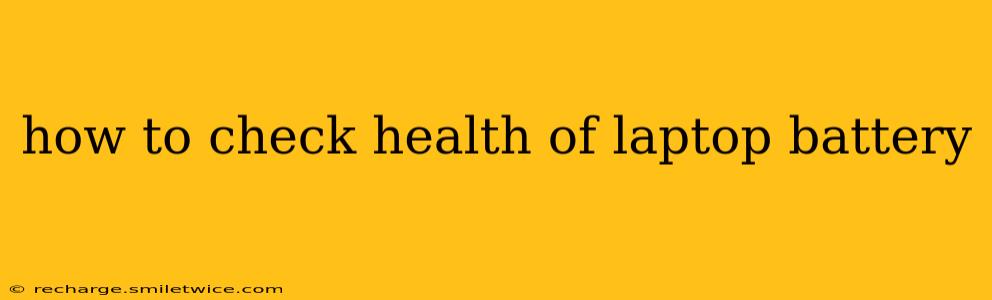Laptop batteries are crucial components, and understanding their health is key to ensuring optimal performance and longevity. A failing battery can lead to unexpected shutdowns, reduced performance, and ultimately, the need for a costly replacement. This guide will walk you through various methods to assess your laptop battery's health, helping you understand its current condition and make informed decisions.
What are the signs of a failing laptop battery?
Before diving into the methods of checking your battery's health, it's helpful to recognize the warning signs. These can include:
- Rapidly decreasing battery life: Noticeably shorter battery life than when the laptop was new is a major indicator.
- Frequent shutdowns: Unexpected power-offs, even with a seemingly decent charge level, signal potential battery issues.
- Slow charging: If the battery takes unusually long to charge, it may be damaged.
- Battery swelling: A physically bloated or swollen battery is a serious problem and should be addressed immediately. It's a safety hazard.
- Inaccurate battery percentage: The battery indicator showing erratic or inaccurate percentage readings.
- Overheating: Excessive heat generation during charging or use.
How to check your laptop battery health using built-in tools?
Most operating systems offer built-in tools to check battery health. The exact method varies depending on your operating system:
Windows:
- Power Options: Open the Control Panel, navigate to "Power Options," and click on "See how much power your battery has left". This will show the current battery level and charging status. While it doesn't give a precise health percentage, consistently short run times compared to the past suggest potential issues.
- Command Prompt: A more detailed report can be accessed using the command prompt. Type
powercfg /batteryreportand press Enter. This generates an HTML file that provides detailed information on your battery's cycle count (how many times it's been fully charged and discharged), design capacity, full charge capacity, and more. The lower the full charge capacity compared to the design capacity, the worse the health.
macOS:
- About This Mac: Click the Apple menu in the top-left corner, then select "About This Mac." Click the "System Report" button, then navigate to "Power" under the "Hardware" section. This report offers information about the battery's health, including cycle count and capacity. Similar to Windows, a significant reduction in full charge capacity compared to the original design capacity indicates a deteriorating battery.
Linux:
The method for checking battery health on Linux varies greatly depending on your distribution and desktop environment. You may find battery information in system settings, using command-line tools like upower, or through third-party applications. Consult your distribution's documentation for specific instructions.
How to check your laptop battery health using third-party software?
Several third-party applications provide more comprehensive battery health assessments. These tools often offer additional features beyond what's included in the built-in tools. Search your app store for "battery health" or "battery monitor" to find suitable software for your operating system. Be cautious about downloading applications from untrusted sources.
How often should I check my laptop battery health?
It's good practice to check your laptop battery's health every few months, especially if you notice a decline in battery life. Regular monitoring allows you to proactively address potential issues before they become major problems.
What should I do if my laptop battery health is poor?
If your battery's health is significantly degraded, consider the following options:
- Calibrate the battery: Sometimes, a recalibration can improve performance. This involves fully discharging and then fully charging the battery. Consult your laptop's manual for specific instructions.
- Replace the battery: If recalibration doesn't help, and the battery is significantly degraded, replacement is often the best solution. Ensure you purchase a compatible battery from a reputable source.
- Consider professional repair: If you're uncomfortable replacing the battery yourself, take your laptop to a qualified repair technician.
By following these methods and keeping a close eye on your laptop's battery performance, you can prolong its lifespan and avoid unexpected disruptions. Remember to always handle batteries with care, as they can be hazardous if damaged.