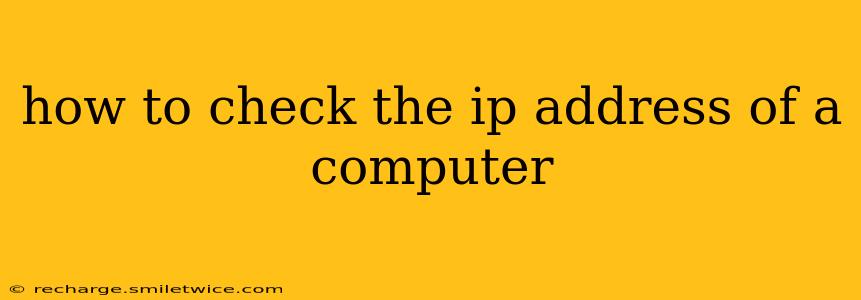How to Check the IP Address of a Computer
Knowing your computer's IP address is crucial for troubleshooting network issues, accessing network devices, and configuring certain applications. There are several ways to find this information, depending on your operating system and whether you need your public or private IP address.
Understanding IP Addresses: Public vs. Private
Before diving into the methods, it's important to understand the difference between public and private IP addresses.
-
Public IP Address: This is the address your computer uses when communicating with the internet. It's unique and assigned to you by your internet service provider (ISP). Think of it as your home's street address, visible to everyone on the internet.
-
Private IP Address: This is the address your computer uses within your local network (e.g., your home or office network). It's not visible to the outside world. Think of it as your address within your house; only people within your house know it.
Most users will need their public IP address less frequently than their private IP address.
Methods to Find Your IP Address
Here's a breakdown of how to check both your public and private IP addresses on various operating systems:
1. Using the Command Prompt (Windows & macOS)
This is a versatile method that works across different systems, allowing you to find both public and private IP addresses.
Finding your Private IP Address:
-
Windows: Open the Command Prompt (search for "cmd" in the Windows search bar) and type
ipconfigand press Enter. Look for "IPv4 Address" under your active network adapter (usually Ethernet or Wi-Fi). This is your private IP address. -
macOS: Open Terminal (found in Applications/Utilities) and type
ipconfig getifaddr en0(for Wi-Fi) oripconfig getifaddr en1(for Ethernet) and press Enter. Replaceen0oren1with the appropriate interface name if needed. You can also useifconfigfor a more comprehensive list of network interfaces.
Finding your Public IP Address:
Both Windows and macOS users can find their public IP address using a website. Simply search for "what is my IP address" in your web browser. Numerous websites will display your public IP address.
2. Using the System Settings (Windows & macOS)
This is a more user-friendly approach, ideal for those less comfortable with command-line interfaces.
-
Windows: Go to Settings > Network & internet > Status. Scroll down to find your IPv4 address under "Properties". This will show your private IP address. To find your public IP, use a website as described above.
-
macOS: Go to System Preferences > Network. Select your active network connection (Wi-Fi or Ethernet). Your IP address will be displayed. Again, to find your public IP address, use an online service.
3. Using a Router's Interface
Your router also holds information about all connected devices, including their IP addresses. To access this, you'll need to know your router's IP address (often 192.168.1.1 or 192.168.0.1, but check your router's documentation). Access it through a web browser. The interface is typically manufacturer-specific, so consult your router's manual for instructions on viewing connected device information.
4. Using Third-Party Network Utilities
Several third-party applications can provide detailed network information, including your IP address. These often offer additional features beyond basic IP address display. However, choose trusted and reputable applications to avoid malware.
Troubleshooting Common Issues
-
No IP Address Showing: Check your network connection. Ensure your Wi-Fi is enabled and you're connected to a network or your Ethernet cable is securely plugged in. Restart your computer or router. Contact your ISP if problems persist.
-
Incorrect IP Address: Verify the IP address displayed against the settings of your network adapter or router. If there's a discrepancy, there may be a network configuration issue.
By understanding these methods and troubleshooting techniques, you can easily find your computer's IP address, whether public or private, and resolve potential network problems efficiently. Remember to always consult your device's manual or online resources for specific instructions related to your model and operating system.