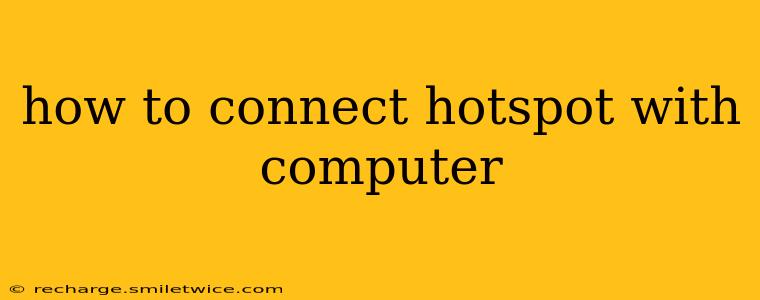How to Connect a Hotspot to Your Computer: A Comprehensive Guide
Connecting your phone's hotspot to your computer is a simple way to get online when you don't have access to Wi-Fi. This guide covers the process for both Windows and macOS computers, addressing common issues and offering troubleshooting tips.
Understanding Mobile Hotspots
Before we dive into the connection process, let's quickly define what a mobile hotspot is. A mobile hotspot uses your smartphone's cellular data connection to create a Wi-Fi network that other devices, like your computer, can connect to. This means you're sharing your phone's data plan with your computer. Be mindful of your data limits to avoid unexpected charges.
Connecting Your Hotspot to a Windows Computer
-
Enable Hotspot on Your Phone: The process varies slightly depending on your phone's operating system (Android or iOS). Generally, you'll find the hotspot setting in your phone's settings menu under "Network & internet" or a similar section. Look for options like "Tethering & portable hotspot," "Mobile Hotspot," or "Wi-Fi Hotspot." You'll need to activate the hotspot and note the network name (SSID) and password.
-
Find Available Networks on Your Computer: On your Windows computer, click the Wi-Fi icon in the system tray (usually in the bottom-right corner of your screen). You should see a list of available Wi-Fi networks.
-
Select Your Hotspot: Find your phone's hotspot network name (SSID) in the list and select it. You may need to enter the password you set up on your phone.
-
Connecting and Confirming: Once you enter the password, your computer should connect to the hotspot. You can check the connection by opening a web browser and attempting to load a website. If it loads successfully, you're connected!
Connecting Your Hotspot to a macOS Computer
-
Enable Hotspot on Your Phone: As mentioned above, locate the hotspot settings on your phone and activate it, noting the SSID and password.
-
Access Wi-Fi Settings: Click the Wi-Fi icon in the menu bar (usually at the top-right corner of your screen).
-
Select Your Hotspot: Choose your phone's hotspot network from the list of available networks.
-
Enter Password: Input the password for your hotspot and click "Join."
-
Confirmation: Your Mac should connect to the hotspot. Open a browser to confirm your internet connection.
Why Isn't My Computer Connecting to My Hotspot?
This is a common issue, and there are several reasons why it might occur:
-
Incorrect Password: Double-check that you've entered the correct password for your hotspot. Case sensitivity matters!
-
Hotspot Disabled: Ensure that the hotspot is actually enabled on your phone.
-
Data Limit Reached: If you've reached your mobile data limit, your connection might be throttled or completely blocked.
-
Airplane Mode: Make sure airplane mode is turned off on your phone.
-
Driver Issues (Windows): Outdated or corrupted network drivers on your Windows computer can prevent connections. Try updating your drivers.
-
Network Interference: Other Wi-Fi networks or physical obstructions might interfere with your signal. Try moving closer to your phone.
-
Phone's Cellular Connection: If your phone itself doesn't have a strong cellular signal, your hotspot will be unreliable.
What if my hotspot is slow?
A slow hotspot connection can stem from several factors:
-
Weak Cellular Signal: A weak cellular signal on your phone will significantly impact the hotspot's speed.
-
Network Congestion: If many people are using the same cell tower, speeds can decrease.
-
Data Throttling: Your mobile carrier might throttle your speed after you've used a certain amount of data.
-
Background Apps: Apps running on your phone using data could slow down your hotspot connection.
-
Many Connected Devices: Connecting too many devices to your hotspot at once can reduce speed for all of them.
By following these steps and troubleshooting common issues, you should be able to successfully connect your hotspot to your computer and enjoy a reliable internet connection on the go. Remember to check your phone's settings and ensure you have sufficient data for your usage.