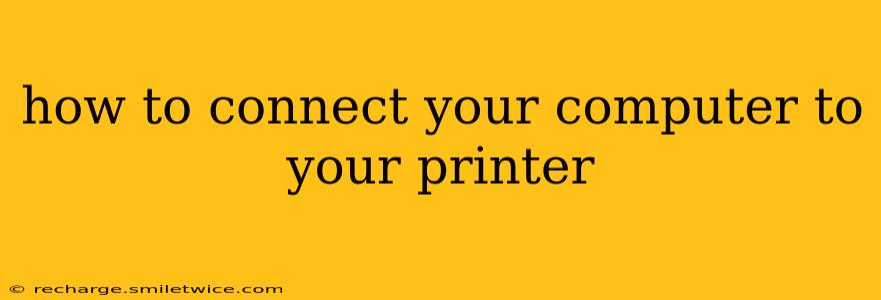Connecting your computer to your printer might seem daunting, but it's a straightforward process once you understand the options. This guide covers the most common methods, troubleshooting tips, and answers frequently asked questions to ensure a smooth printing experience.
Choosing Your Connection Method: Wired vs. Wireless
Before we dive into the specifics, let's establish the two main ways to connect your computer and printer: wired and wireless.
Wired Connections: These offer generally faster and more reliable printing, especially for high-volume tasks. They typically involve a USB cable.
Wireless Connections: These provide greater flexibility, allowing you to place your printer anywhere within your Wi-Fi network's range. This usually involves connecting to your home's Wi-Fi network.
The best method for you depends on your needs and setup. If speed and reliability are paramount, a wired connection is preferable. For convenience and mobility, a wireless connection is the better choice.
Connecting Your Printer via USB (Wired Connection)
This is often the simplest method, especially for newer printers and computers.
- Connect the USB cable: Plug one end of the USB cable into your printer and the other end into an available USB port on your computer.
- Install the drivers: Your computer should automatically detect the new hardware. However, you might need to install the printer drivers from the manufacturer's website. The installation process varies by manufacturer and operating system (Windows, macOS, etc.), but generally involves inserting the printer's installation disc or downloading the software from the manufacturer's support page. Look for the model number on your printer to find the correct drivers.
- Test the connection: After installation, print a test page to verify the connection is working correctly. Most printers have a "Test Print" or similar option in their control panel.
Connecting Your Printer Wirelessly (Wi-Fi)
Wireless connections are convenient but require a few more steps.
- Ensure Wi-Fi is enabled: Make sure both your computer and printer are connected to the same Wi-Fi network. Your printer's control panel will usually have a Wi-Fi indicator light or settings to configure Wi-Fi.
- Find your printer's network name (SSID) and password: This information is typically found in your printer's manual or on a sticker on the printer itself.
- Connect your computer to the printer's network (if applicable): Some printers might require you to connect your computer directly to the printer's temporary network to complete the initial setup. This is usually described in the printer's manual.
- Add the printer in your computer's settings: Go to your computer's settings (System Preferences on macOS, Settings on Windows) and search for "Printers" or "Devices." Follow the on-screen instructions to add your printer. You may need to input the printer's network name and/or password.
- Install the drivers (if needed): Similar to the USB connection, you may need to install the printer's drivers.
- Test the connection: Print a test page to ensure everything is working.
Troubleshooting Common Connection Issues
- Printer not found: Ensure the printer is turned on and connected to the correct network. Check the USB cable (wired) or Wi-Fi connection (wireless). Restart both your computer and printer.
- Driver issues: Uninstall and reinstall the printer drivers. Download the latest drivers from the manufacturer's website.
- Network problems: If using Wi-Fi, check your internet connection. Restart your router.
- Incorrect settings: Double-check the printer settings on your computer to ensure they match the printer's configuration.
- Firewall or antivirus software: Temporarily disable your firewall or antivirus software to see if it's interfering with the connection. Re-enable it afterward.
How to Connect a Printer to Multiple Computers?
This typically involves using a wireless network connection. Once your printer is set up on your Wi-Fi network, all computers connected to the same network should be able to access and print to it. You might need to install the printer driver on each computer.
How do I know if my printer is connected to my computer?
You can usually check this in your computer's printer settings (as described above). A successful test print is also a strong indicator of a successful connection.
How do I disconnect my printer from my computer?
To disconnect a wired printer, simply unplug the USB cable. To disconnect a wireless printer, remove it from your computer's printer list in your system settings.
This comprehensive guide should help you connect your computer to your printer seamlessly. Remember to always consult your printer's manual for specific instructions related to your model.