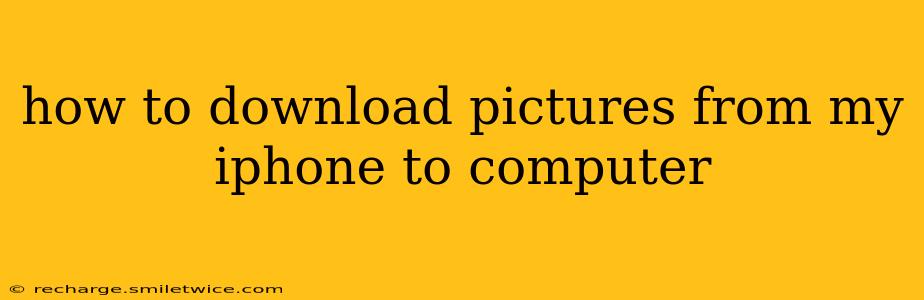Transferring photos from your iPhone to your computer might seem daunting, but it's actually quite straightforward. This guide covers multiple methods, catering to different preferences and technical skills. We'll explore the easiest options first, then delve into more advanced techniques. Whether you use a Mac or a PC, you'll find a solution here.
What's the Easiest Way to Transfer Photos from iPhone to Computer?
The simplest method often depends on your operating system. For most users, using a cable is the most reliable and quickest way.
-
Using a Cable (Recommended): Connect your iPhone to your computer using the Apple USB cable. Your computer should automatically detect your iPhone. Then, you can typically access your photos through the device's file explorer (File Explorer on Windows, Finder on macOS). Navigate to the "DCIM" folder, which contains all your images and videos. You can then drag and drop the pictures you want to your computer's desired location.
-
Using iCloud (For Wireless Transfer): If you have sufficient iCloud storage and a stable internet connection, iCloud Photo Library is a convenient wireless solution. Enable iCloud Photo Library on your iPhone, and your photos will automatically upload to iCloud. Then, you can access them on your computer via iCloud.com or the iCloud app for Windows. Note: This method requires an active internet connection on both your iPhone and computer. Also, downloading a large number of photos can take a considerable amount of time.
How Do I Transfer Photos from iPhone to My Mac?
For Mac users, Apple's ecosystem simplifies the process. As mentioned above, the cable method is typically the best. Once connected, your iPhone will show up in Finder.
Using Image Capture: Image Capture is a built-in macOS application that offers a user-friendly interface for importing photos. It lets you selectively choose the pictures you want and provides options for organizing them on your computer.
How Do I Transfer Photos from iPhone to My Windows PC?
Windows users can also utilize the cable connection method effectively. After connecting your iPhone, it should appear under "This PC" or in File Explorer. Navigate to the "DCIM" folder as explained earlier.
What if I have a lot of Photos? How Can I Manage Large Transfers?
Transferring a large number of photos can be time-consuming. Here are a few suggestions:
-
Transfer in Batches: Instead of transferring all your photos at once, try transferring them in smaller, more manageable batches. This can help prevent errors and interruptions.
-
Use a Fast Cable and Connection: Ensure you're using a high-quality, preferably original, Apple USB cable. A fast internet connection is crucial if using iCloud.
-
Optimize iCloud Storage: If using iCloud, consider upgrading your storage plan if you need to regularly back up a large number of photos.
Can I Use Third-Party Apps to Transfer Photos from My iPhone to My Computer?
Yes, several third-party apps specialize in photo management and transfer. These often offer extra features like organizing, editing, and backup capabilities. Research and choose a reputable app before installing.
What is the Best Way to Backup Photos from My iPhone?
While transferring photos to your computer provides immediate access, regularly backing up your photos is crucial to safeguard against data loss. Using iCloud, a dedicated cloud storage service (such as Google Photos or Dropbox), or a combination of methods is recommended.
This guide provides a thorough overview of various methods for transferring photos from your iPhone to your computer. Choose the method that best suits your needs and tech proficiency. Remember to always prioritize data security and regular backups.