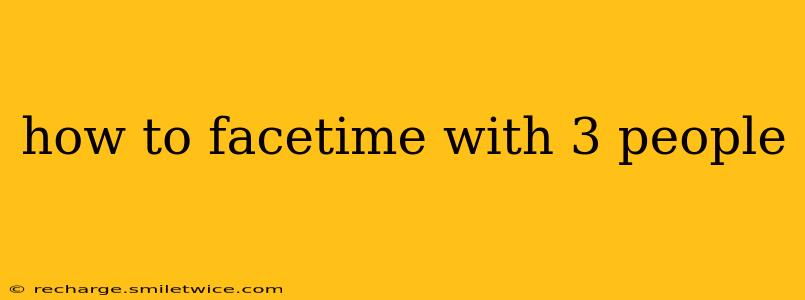FaceTime, Apple's popular video calling app, allows for more than just one-on-one chats. Connecting with multiple people simultaneously is easy, enhancing communication and making group calls convenient. This guide will walk you through how to FaceTime with three people, covering various devices and potential troubleshooting.
What Devices Support Group FaceTime?
Group FaceTime is available on a wide range of Apple devices, ensuring seamless communication among your contacts. These include:
- iPhone: Models running iOS 12.1 or later.
- iPad: Models running iPadOS 12.1 or later.
- Mac: Models running macOS Mojave 10.14.3 or later.
- Apple Watch: While you can't initiate a group FaceTime call directly from your Apple Watch, you can join an existing one.
Before you start, ensure all participants have compatible devices and operating systems updated to the latest versions. This helps avoid connection issues and ensures everyone can enjoy the call's features.
How to Start a Group FaceTime Call
Initiating a group FaceTime call is simple and intuitive. Here's a step-by-step guide:
-
Open the FaceTime app: Locate and open the FaceTime app on your iPhone, iPad, or Mac.
-
Start a new call: Tap the "+" button (or click the "New FaceTime" button on a Mac) to create a new FaceTime call.
-
Add participants: Enter the phone numbers or Apple IDs of the people you want to call. You can add up to 32 participants.
-
Initiate the call: Tap the video call button (or click on the video call icon on the Mac) to begin the group FaceTime call.
-
Manage Participants: During the call, you can mute, unmute, and add or remove participants as needed. This allows for flexible conversation management, accommodating different contributions and addressing potential issues.
Troubleshooting Common FaceTime Issues
Sometimes, technology presents unforeseen challenges. Here are solutions to common FaceTime problems:
What if someone isn't receiving the call?
- Check their contact information: Make sure you have the correct phone number or Apple ID for each participant.
- Verify their FaceTime settings: Ask them to confirm that FaceTime is enabled and that they're using a compatible device with updated software.
- Network connectivity: Poor internet connection on any participant's end can prevent the call from connecting.
What if the video or audio quality is poor?
- Check internet connection: A strong Wi-Fi or cellular data connection is essential for clear video and audio.
- Background apps: Close unnecessary applications running in the background to free up bandwidth.
- Device resources: If your device is overloaded with tasks, close some to improve performance.
How do I add more people to an existing FaceTime call?
During an ongoing FaceTime call, you can tap the "+" button to add more participants. They'll receive an invitation to join the existing call.
Can I screen share during a group FaceTime call?
Currently, screen sharing isn't a built-in feature for group FaceTime calls. While one-on-one FaceTime calls offer this option, group calls are focused primarily on video and audio communication.
This guide comprehensively addresses how to initiate and manage group FaceTime calls, ensuring a smoother and more enjoyable experience for everyone involved. Remembering to check for software updates and consistent network connections greatly enhances the likelihood of a successful group call.