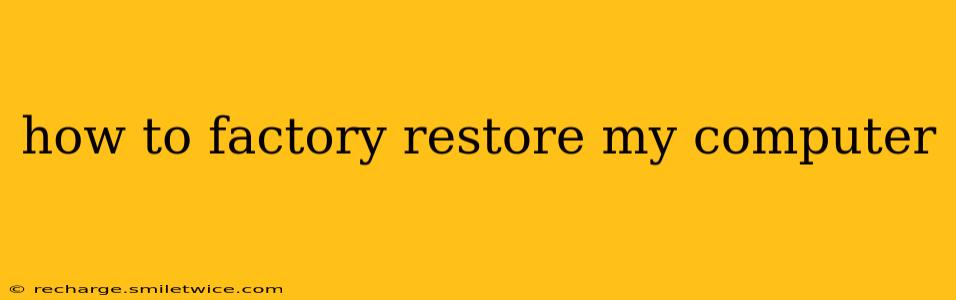Factory resetting your computer, also known as performing a system restore, can be a powerful solution for various issues, from software glitches to performance problems. This process erases all data and reinstalls the operating system to its original state, effectively giving you a fresh start. However, it's crucial to understand the process and its implications before proceeding. This guide covers factory resetting Windows and macOS computers, addressing common questions along the way.
What Happens During a Factory Reset?
A factory reset completely wipes your hard drive (or SSD), deleting all your personal files, applications, and settings. This includes documents, photos, videos, music, and any software you've installed. Think of it as a complete reformatting, returning your computer to the condition it was in when you first purchased it. Crucially, this process is irreversible, so backing up your important data beforehand is absolutely essential.
How to Factory Reset a Windows Computer?
The process varies slightly depending on your Windows version (Windows 10, 11, etc.), but the general steps are similar.
1. Backup Your Data: This is the single most important step. Use an external hard drive, cloud storage (like OneDrive, Google Drive, or Dropbox), or a USB drive to back up all your valuable files. Don't skip this!
2. Access the Reset Options: The exact method varies slightly by Windows version. Generally, you'll find this in the Settings app. Look for System > Recovery > Reset this PC.
3. Choose Your Reset Option: You'll have two main choices:
- Keep my files: This option deletes apps and settings but keeps your personal files. However, it's still highly recommended to back up your data first, as this option isn't always foolproof.
- Remove everything: This option completely erases all data from your hard drive, including your personal files, apps, and settings. This is the most thorough reset.
4. Confirm the Reset: The process will take some time, depending on the size of your hard drive and the chosen reset option. Once complete, your computer will restart and begin the setup process as if it were brand new.
How to Factory Reset a Mac (macOS)?
Factory resetting a Mac is known as "erasing your Mac." This process is similar to Windows, with the focus on data backup and choosing the appropriate erase method.
1. Backup Your Data (Again!): This cannot be stressed enough. Use Time Machine or another backup solution to save all your crucial information.
2. Erase Your Mac: You can typically access the erase function through System Preferences > Apple Menu > About This Mac > Storage > Manage. From there, you'll find options to erase your Mac. You may need to use Disk Utility (accessible through Recovery Mode - hold down Command + R during startup) for more advanced control.
3. Reinstall macOS: After erasing your Mac, you'll need to reinstall macOS. You'll typically be guided through this process. You can choose to reinstall the same version of macOS or download a newer version (if available).
What if My Computer Won't Boot?
If your computer won't boot up correctly, you may need to access the reset options through advanced startup options. This usually involves restarting your computer repeatedly and looking for options to access the system recovery or BIOS/UEFI settings. The specific keys to press vary depending on your computer manufacturer. Consult your computer's manual or search online for instructions specific to your model.
How Long Does a Factory Reset Take?
The time it takes to factory reset your computer depends on several factors, including the size of your hard drive, the speed of your computer, and the chosen reset option. It can range from 30 minutes to several hours.
Will a Factory Reset Fix All My Problems?
While a factory reset often resolves software-related issues, it won't fix hardware problems. If your computer is experiencing hardware malfunctions (like a failing hard drive or RAM), a factory reset will not solve the underlying issue.
Should I Factory Reset My Computer Regularly?
No, you shouldn't factory reset your computer regularly. It's a drastic measure that should be reserved for situations where other troubleshooting steps haven't worked. Regular maintenance, such as running disk cleanup, updating software, and using antivirus software, is a better approach to maintaining your computer's health.
By following these steps and understanding the implications, you can confidently factory reset your computer when necessary. Remember, data backup is paramount. If you're unsure about any step, seek assistance from a qualified technician.