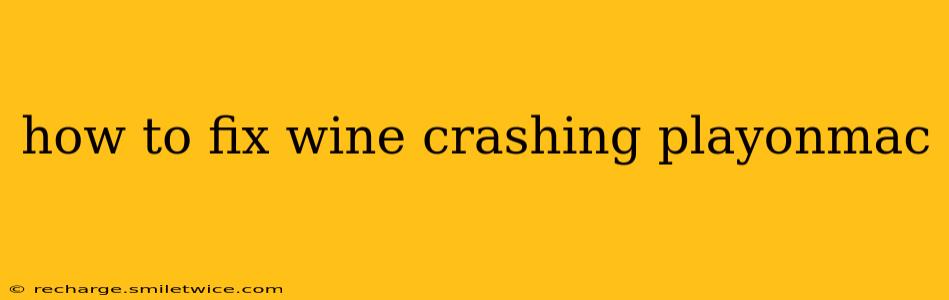Wine, a compatibility layer that allows you to run Windows applications on macOS, can sometimes encounter issues, particularly when playing games. A crashing Wine application while trying to play a game is frustrating, but often fixable. This guide will troubleshoot common causes and offer solutions to get your games running smoothly.
Why is Wine Crashing When I Play Games on My Mac?
Several factors can contribute to Wine crashing while playing games on a Mac. These range from simple configuration problems to more complex compatibility issues. Let's delve into some of the most frequent culprits:
1. Incorrect Wine Version or Installation:
An outdated or improperly installed Wine version is a frequent cause of crashes. The version of Wine you're using may not be compatible with the game you're trying to play, or there might be corrupted files during installation.
2. Insufficient System Resources:
Games are resource-intensive, and if your Mac doesn't meet the minimum system requirements of the game or Wine itself, it can lead to instability and crashes. This includes insufficient RAM, hard drive space, or a weak processor.
3. Driver Issues:
Out-of-date or malfunctioning graphics drivers (both for your Mac and within Wine) are a common source of problems. Wine relies on mimicking Windows drivers, and inconsistencies here can easily cause crashes.
4. Game-Specific Compatibility Problems:
Some games simply don't play well with Wine, regardless of your system configuration. Specific game engines or anti-cheat mechanisms can conflict with Wine's emulation layer.
5. Incorrect Wine Configuration:
Wine's configuration options are extensive, and improper settings can destabilize the application and lead to crashes. Incorrectly configured settings for graphics, memory, or other parameters can all contribute to issues.
6. Conflicting Software or Background Processes:
Other applications running in the background, especially resource-intensive ones, can compete for system resources and lead to Wine instability. Similarly, conflicting software or security programs can interfere with Wine's functionality.
Troubleshooting Steps:
Let's address these issues with practical solutions:
1. Update Wine:
Begin by ensuring you have the latest version of Wine installed. Check the official Wine website or your package manager (if you used one for installation) for updates. A newer version often includes bug fixes that resolve compatibility problems.
2. Check System Resources:
Verify if your Mac meets the minimum system requirements for the game you’re trying to play. Monitor your system resources (CPU, RAM, and disk usage) while playing. If resources are consistently maxed out, consider closing unnecessary applications or upgrading your hardware.
3. Update Graphics Drivers:
Ensure your macOS graphics drivers are up-to-date. Visit the website of your graphics card manufacturer (e.g., AMD, NVIDIA, Intel) to download and install the latest drivers for your specific model. Within Wine, you may need to experiment with different graphics settings to find a stable configuration. Sometimes, forcing a specific Direct3D version within Wine's configuration can improve compatibility.
4. Verify Game Compatibility:
Consult online forums or WineHQ's database (winehq.org) to check if the game you're attempting to run has known compatibility issues with Wine. If compatibility problems are widespread, there might be limited options for resolution.
5. Adjust Wine Configuration:
Wine offers various configuration options. Experiment with different settings, paying attention to graphics options and memory allocation. You might need to adjust the level of emulation or try different Windows versions simulated within Wine.
6. Close Unnecessary Background Processes:
Before launching the game, close all unnecessary applications and background processes to free up system resources.
7. Run Wine as an Administrator (with caution):
In some cases, granting administrative privileges to Wine might resolve permission-related issues. However, this should be done cautiously and only if other solutions have failed.
8. Reinstall Wine:
If all else fails, completely uninstall Wine and reinstall it from a trusted source. This can help resolve issues related to corrupted installation files.
By systematically working through these steps, you should be able to identify and resolve the cause of Wine crashing while attempting to play games on your Mac. Remember to consult online resources and forums specific to the game you're trying to play for more tailored advice.