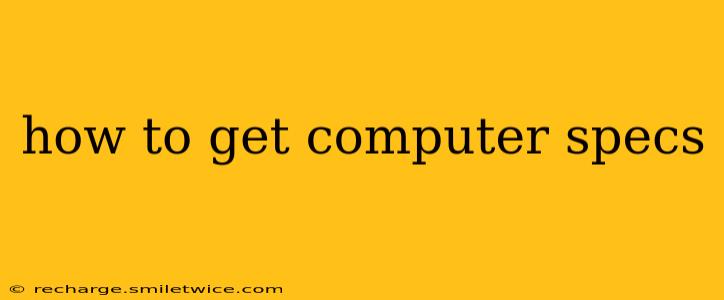Knowing your computer's specifications is crucial for troubleshooting, upgrading, gaming, and ensuring compatibility with new software. Whether you're a seasoned techie or a complete novice, understanding how to access this information is essential. This guide will walk you through several methods to easily determine your computer's specs, covering both Windows and macOS systems.
What are Computer Specs?
Before diving into the methods, let's briefly define what computer specs encompass. These specifications detail the hardware components of your computer, including:
-
Processor (CPU): The "brain" of your computer, responsible for processing instructions. Knowing the manufacturer (Intel or AMD), model (e.g., Intel Core i7-12700K, AMD Ryzen 5 5600X), and clock speed is vital.
-
RAM (Random Access Memory): This is your computer's short-term memory, used to store data currently in use. The amount of RAM (e.g., 8GB, 16GB, 32GB) significantly impacts performance.
-
Graphics Card (GPU): Responsible for rendering images on your screen. Especially important for gaming and video editing, knowing the GPU manufacturer (NVIDIA or AMD), model (e.g., NVIDIA GeForce RTX 3060, AMD Radeon RX 6600), and memory is key.
-
Storage: This refers to your hard drive or solid-state drive (SSD), which stores your files and operating system. Key information includes the type (HDD or SSD), capacity (e.g., 500GB, 1TB, 2TB), and interface (e.g., SATA, NVMe).
-
Operating System (OS): This is the software that runs your computer (e.g., Windows 10, Windows 11, macOS Monterey, macOS Ventura).
-
Motherboard: The main circuit board that connects all the components. While less frequently needed, knowing your motherboard model can be helpful for troubleshooting and upgrades.
How to Check Computer Specs on Windows
There are several ways to check your Windows computer's specifications:
1. Using the System Information Tool:
This is the most straightforward method.
- Type "System Information" in the Windows search bar and press Enter.
- The System Information window will open, displaying detailed information about your hardware and software. Look for sections like "System Summary," "Components," and "Software Environment."
2. Using the Settings App:
Windows 11 and 10 offer a streamlined way to access basic system information:
- Open the Settings app (usually a gear icon in the Start menu).
- Go to "System" and then "About."
- You'll find information like your device name, processor, installed RAM, and Windows version. This method provides a summary; for more detailed specs, use the System Information tool.
3. Using the Task Manager:
The Task Manager provides a quick overview of resource usage and some system information:
- Press Ctrl+Shift+Esc to open the Task Manager.
- Go to the "Performance" tab. This shows CPU, memory, disk, and GPU usage. Click on each tab for more details. However, this doesn't provide all the specs.
How to Check Computer Specs on macOS
macOS also provides several options for checking your computer's specs:
1. Using the About This Mac Menu:
This is the simplest method:
- Click the Apple menu in the top-left corner of your screen.
- Select "About This Mac."
- This window displays information like your model name, processor, memory, and storage. Click on "System Report..." for more detailed information.
2. Using System Information:
The System Information window provides comprehensive details:
- From the About This Mac window (see above), click the "System Report..." button.
- This opens the System Information window, providing extensive details organized by category (hardware, software, network, etc.).
Frequently Asked Questions (FAQs)
How do I find out my graphics card model?
On both Windows and macOS, using the System Information tools described above will reveal your graphics card model. Look for sections related to "Display Adapters" or "Graphics/Displays."
Where can I find my processor speed?
The System Information tools in both Windows and macOS clearly list the processor model and its clock speed.
How much RAM do I have?
Again, the System Information (or equivalent) tool for your OS will show you the total amount of RAM installed in your computer.
What is my operating system?
This is usually readily visible in the system settings or the "About This Mac/PC" menu options. Look for the version number (e.g., Windows 11, macOS Ventura).
How do I find my hard drive type and size?
Both operating systems provide information on your storage drives, including type (SSD or HDD), size, and sometimes even interface type in the system information tools.
This comprehensive guide provides a variety of methods to easily determine your computer's specifications. By following these steps, you can confidently access crucial information for troubleshooting, upgrading, and ensuring optimal performance. Remember to utilize the most detailed tool (System Information) for the most comprehensive overview of your hardware and software.