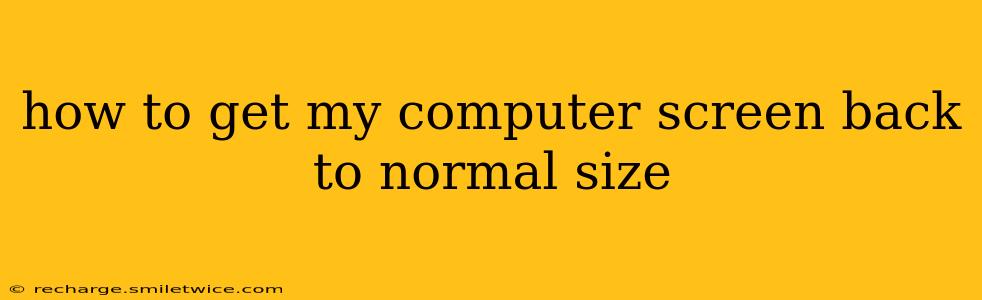Is your computer screen too big, too small, or just plain distorted? Don't worry, you're not alone! Many users experience issues with screen resolution and scaling, leading to text that's too large or too tiny to read comfortably. This comprehensive guide will help you troubleshoot and fix this common problem, bringing your screen back to its optimal size and clarity. We'll cover various operating systems and explore common causes.
Common Causes of Screen Size Issues
Before we jump into solutions, it's helpful to understand why your screen size might be off. Several factors can contribute:
- Incorrect Resolution: This is the most common culprit. Your screen's resolution is the number of pixels displayed horizontally and vertically. An incorrect setting can make everything appear too large or too small.
- Scaling Issues: Modern operating systems offer scaling options to adjust the size of on-screen elements. If this is set too high or too low, it can distort the overall screen size.
- Driver Problems: Outdated or corrupted graphics drivers can cause a range of display issues, including incorrect scaling and resolution.
- Accidental Keystrokes: Certain keyboard shortcuts can accidentally change your screen resolution or scaling.
- Hardware Problems: In rare cases, a faulty monitor or graphics card could be the underlying cause.
How to Fix Your Screen Size: A Step-by-Step Guide
Let's tackle the most common fixes, starting with the simplest solutions:
1. Adjusting Screen Resolution
This is usually the first step in resolving screen size problems. Here's how to do it on different operating systems:
Windows:
- Right-click on your desktop and select "Display settings."
- Under "Display," you'll see a "Resolution" dropdown menu.
- Select the recommended resolution for your monitor (this is usually listed as the "Recommended" option).
- Click "Keep changes." Your screen may briefly flicker as the changes take effect.
macOS:
- Click the Apple menu in the top-left corner of your screen.
- Select "System Preferences."
- Click "Displays."
- Click the "Display" tab.
- Under "Resolution," select the recommended resolution for your monitor.
Linux: The method for adjusting resolution varies depending on your specific desktop environment (GNOME, KDE, XFCE, etc.). Generally, you'll find display settings in your system settings or control panel.
2. Adjusting Display Scaling (Windows)
If changing the resolution doesn't solve the problem, try adjusting the display scaling:
- Go to "Display settings" (as described above for Windows).
- Under "Scale and layout," adjust the "Change the size of text, apps, and other items" slider. Experiment with different settings to find the optimal size.
- Click "Apply" and see if this resolves the issue.
3. Updating Graphics Drivers
Outdated or corrupted graphics drivers are a common source of display problems. Update them using the following steps:
Windows:
- Open Device Manager (search for it in the Windows search bar).
- Expand "Display adapters."
- Right-click on your graphics card and select "Update driver."
- Choose "Search automatically for drivers."
macOS: macOS typically updates drivers automatically through the system update process. Check for updates in System Preferences > Software Update.
Linux: Driver updates depend on your distribution and package manager. Consult your distribution's documentation for instructions.
4. Checking for Accidental Keystrokes
Some keyboard shortcuts can unexpectedly alter screen settings. If you recently pressed any unusual key combinations, try restarting your computer.
5. Restarting Your Computer
A simple restart can often resolve temporary glitches that may be affecting your screen resolution.
Troubleshooting Further Issues
My Screen is Still the Wrong Size After Trying These Steps:
If you've tried the above steps and your screen size is still incorrect, consider the following:
- Multiple Monitors: If you have multiple monitors connected, check the settings for each individual display.
- Hardware Problems: A faulty monitor or graphics card is a less common but possible cause. Try connecting your computer to a different monitor to rule out a monitor issue. If the problem persists, your graphics card may require attention.
- Software Conflicts: Rarely, software conflicts might interfere with display settings. Try booting into safe mode (Windows) to see if the issue persists. If it's resolved in safe mode, a recently installed program could be the culprit.
What is the best resolution for my monitor?
The best resolution for your monitor is usually the native resolution, which is the resolution it was designed to run at. You can find this information in the monitor's specifications or in its on-screen display (OSD) menu. Using the native resolution will give you the sharpest image.
How do I fix a blurry screen?
A blurry screen can be caused by incorrect resolution, scaling issues, or driver problems. Try adjusting the resolution and scaling, updating your graphics drivers, and restarting your computer, as described above. If the problem persists, your monitor or graphics card might have issues.
Why is my text too big on my screen?
Text that's too big on your screen is often caused by incorrect display scaling or an overly high resolution. Adjust these settings as outlined in the steps above.
By systematically working through these steps, you should be able to restore your computer screen to its normal size and enjoy a comfortable viewing experience. Remember, if you're still struggling, seeking professional help might be necessary.