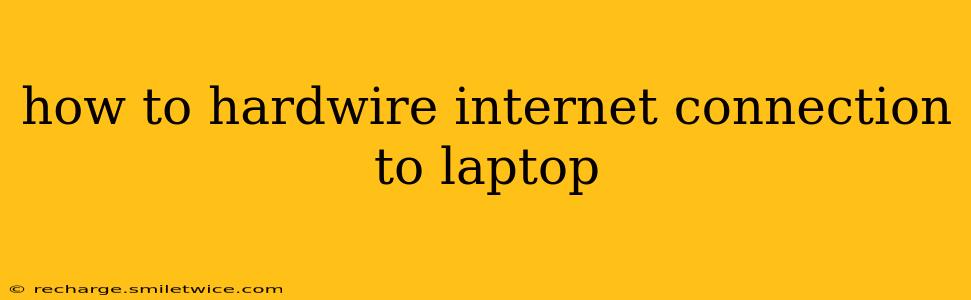Connecting your laptop to the internet via a wired Ethernet connection offers several advantages over Wi-Fi, including faster speeds, lower latency, and increased stability. This is especially beneficial for tasks like online gaming, video streaming, or large file transfers. This guide will walk you through the process, addressing common questions and troubleshooting potential issues.
What You'll Need
Before you begin, ensure you have the following:
- An Ethernet cable: This cable connects your laptop to your modem or router. Make sure you have a cable that's long enough to reach your internet source. Standard Ethernet cables use RJ45 connectors on both ends.
- A modem or router with an available Ethernet port: This is the device that provides your internet connection. Most modern routers have multiple Ethernet ports.
- A laptop with an Ethernet port (or an adapter): Many modern laptops omit Ethernet ports. If yours doesn't have one, you'll need a USB-to-Ethernet adapter. These are readily available online or at most electronics stores.
How to Connect Your Laptop
Step 1: Locate the Ethernet Port
If your laptop has a built-in Ethernet port, it's typically located on the side or back of the device. It's usually a slightly larger port than other ports, often rectangular and slightly wider than a USB port.
Step 2: Connect the Ethernet Cable
Plug one end of the Ethernet cable into the Ethernet port on your modem or router. Then, plug the other end into the Ethernet port on your laptop (or the USB-to-Ethernet adapter if needed).
Step 3: Check Your Internet Connection
Once connected, your laptop should automatically detect the internet connection. You can verify this by:
- Opening a web browser: Attempt to open a website. If it loads, you're connected!
- Checking your network settings: Go to your laptop's network settings (the method varies slightly depending on your operating system, but it's usually accessible through the system tray or settings app). Look for the network connection and ensure it shows a connected status with internet access.
Troubleshooting Common Problems
My laptop isn't detecting the internet connection.
- Check the cable: Ensure the cable is securely plugged into both your laptop and your modem/router. Try a different cable if possible to rule out a faulty cable.
- Check the modem/router: Make sure your modem or router is powered on and working correctly. Try restarting it by unplugging it for 30 seconds, then plugging it back in.
- Check your network settings: Verify that your network settings are correctly configured. This might involve checking the IP address settings (usually automatically assigned via DHCP) or contacting your internet service provider (ISP) for assistance.
- Check the Ethernet port: Make sure your Ethernet port on the laptop or adapter isn't damaged.
My internet connection is slow.
- Check for other devices: Too many devices using the same network can slow down the connection.
- Check for network congestion: If many people in your area are using the internet at the same time, this could impact your speeds.
- Check your ISP: Contact your internet service provider to rule out problems on their end.
What type of Ethernet cable should I use?
A standard Cat5e or Cat6 Ethernet cable will work for most home internet connections. Cat6 cables offer slightly faster speeds and better shielding, but Cat5e is generally sufficient for most users.
My laptop doesn't have an Ethernet port. What should I do?
As mentioned previously, you'll need a USB-to-Ethernet adapter. These are inexpensive and widely available. Make sure to choose one that's compatible with your laptop's operating system.
By following these steps and troubleshooting tips, you should be able to successfully hardwire an internet connection to your laptop and enjoy the benefits of a stable and fast connection. Remember to consult your laptop's manual or your ISP's support documentation if you encounter further difficulties.