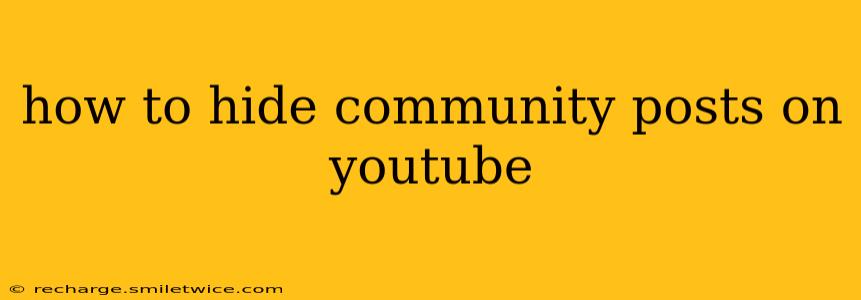YouTube's Community tab offers a fantastic way for creators to engage with their audience beyond videos. However, if you're a viewer and find certain community posts distracting or irrelevant, or if you're a creator wanting to manage your own posts' visibility, understanding how to manage these posts is crucial. This guide covers various methods for hiding or managing YouTube community posts, catering to both viewers and creators.
Can I Completely Hide All Community Posts?
Unfortunately, there isn't a single button to completely disable the Community tab for all channels. YouTube doesn't offer a global setting to hide all community posts from all channels. However, you can effectively manage your viewing experience through several methods, discussed below.
How to Hide Individual Community Posts
This is the most straightforward method if you're a viewer bothered by specific posts. It doesn't affect your ability to see other posts from that channel, just the ones you choose to hide:
- Locate the Post: Find the specific community post you want to hide on a YouTube channel's Community tab.
- Look for the Three Dots: Each post has three vertical dots (an ellipsis) usually located in the top right corner.
- Select "Don't Recommend Channel": Clicking the three dots will open a menu. Choose the option that says something like "Don't recommend this channel," or a similar phrasing. The exact wording might vary slightly depending on your device and YouTube's interface updates. This option will usually reduce the visibility of posts from the specific channel. It is NOT a true "hide" function, but it will lessen future posts from appearing in your feed.
How to Manage Community Posts as a Creator
If you're a YouTube creator, managing your community posts is vital for maintaining a clean and engaging presence. Here's what you can do:
Deleting Community Posts
The most direct way to control visibility is to delete posts.
- Access Your YouTube Studio: Log in to your YouTube account and go to YouTube Studio.
- Navigate to Community: Find the "Community" section in your studio dashboard.
- Select and Delete: Locate the post you want to remove and select the delete option. This completely removes the post from public view.
Scheduling Community Posts
For planned content, scheduling helps with timing and organized posts. This is not strictly about hiding but manages when your community posts are seen.
- Create a Post: While composing your community post, you will have the option to select a publish date and time. This feature lets you control when posts appear on your channel.
Why Isn't My Hide Option Working?
Sometimes, the "Don't recommend channel" option might not immediately remove future posts. YouTube's algorithm learns over time. If you consistently hide or ignore content from a particular channel, you'll see fewer posts over time.
How to Reduce Community Posts Overall (For Viewers)
There is no perfect way to completely eliminate community posts from your viewing experience. However, to reduce the number of these posts you see, you can try the following:
- Unsubscribe from channels: If a particular channel's community posts are consistently annoying, unsubscribing will remove their content from your feed, including community posts.
- Customize your home feed: YouTube’s algorithm is influenced by your viewing habits. Prioritize watching content that doesn't heavily utilize community posts. This approach indirectly influences the algorithm.
This guide provides various strategies for managing YouTube community posts. Remember that while you can't completely eliminate all community posts, you can significantly reduce their visibility and control your YouTube experience effectively.