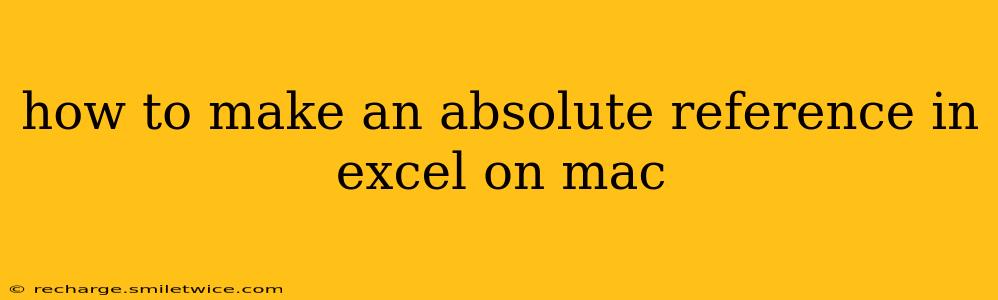Creating absolute references in Excel is crucial for maintaining consistent formulas when copying or moving them around your spreadsheet. Unlike relative references, which adjust automatically based on the new cell location, absolute references remain fixed, always pointing to the same cell. This tutorial will guide you through the process on a Mac.
What is an Absolute Reference?
An absolute reference in Excel uses the dollar sign ($) symbol before either the column letter or the row number (or both) to "lock" that part of the cell reference. For example:
- A1: Relative reference (changes when copied)
- $A$1: Absolute reference (remains A1 when copied)
- $A1: Absolute column, relative row (column remains A, row adjusts)
- A$1: Relative column, absolute row (column adjusts, row remains 1)
Understanding these different types of references is key to using them effectively in your spreadsheets.
How to Create an Absolute Reference in Excel for Mac
There are two main methods to create an absolute reference in Excel on a Mac:
Method 1: Using the Keyboard Shortcut
This is the quickest and most efficient method.
- Select the cell containing the formula you want to make absolute.
- Click inside the formula bar to edit the cell reference.
- Place the cursor before the part of the cell reference you want to make absolute (column letter or row number).
- Press the F4 key. Each press of F4 cycles through the four reference types: relative, absolute column, absolute row, and absolute.
Method 2: Manually Adding the Dollar Sign ($)
This method provides more control, especially when you're working with complex formulas.
- Select the cell containing the formula.
- Click inside the formula bar to edit the formula.
- **Manually type the dollar sign (B$2".
Why Use Absolute References?
Using absolute references is critical when:
- Copying formulas: Imagine you have a formula that calculates a total based on a specific cell (e.g.,
=SUM(A1)). If you copy this formula down, a relative reference (A1) will change toA2,A3, and so on. An absolute reference (=$A$1) will always refer to cell A1, regardless of where you copy the formula. - Creating consistent calculations: Absolute references ensure that your calculations remain accurate even when you insert or delete rows/columns, or modify your spreadsheet structure.
Frequently Asked Questions (FAQs)
How do I make a mixed reference in Excel for Mac?
A mixed reference is a combination of absolute and relative references. You can create one by using the F4 key method as described above, cycling through the reference types until you reach the desired combination (e.g., $A1 or A$1). Alternatively, you can manually add the dollar sign ($) before the column or row you wish to keep fixed.
What's the difference between relative and absolute references?
Relative references change when a formula is copied to a new cell. Absolute references remain fixed, always referring to the same cell.
Can I use absolute references with named ranges?
Yes! If you've named a range of cells, you can use that name directly in your formula and it will function as an absolute reference. This can make your formulas easier to read and understand.
By mastering absolute references, you'll significantly improve the efficiency and accuracy of your Excel spreadsheets on your Mac. Remember to utilize the F4 shortcut for speed and the manual method for precision, depending on your needs.