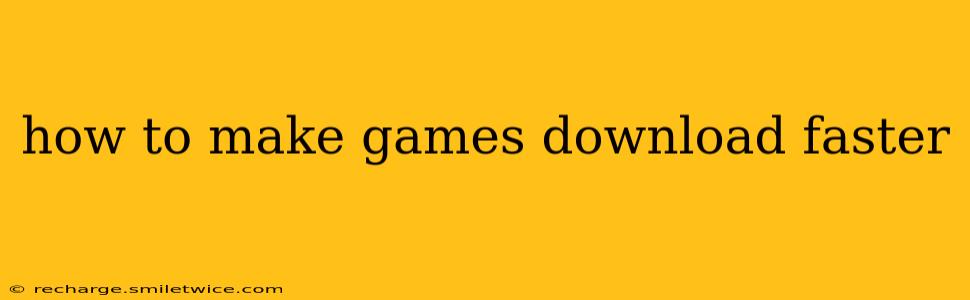Downloading games can feel like an eternity, especially with large files and slow internet connections. But there are several ways you can significantly speed up the process. This comprehensive guide will explore various techniques and troubleshooting steps to help you get back to gaming faster.
Why Are My Game Downloads So Slow?
Before diving into solutions, it's important to understand the factors influencing download speeds. Several issues can contribute to slow download times:
- Internet Connection Speed: This is the most obvious factor. A slow internet connection will inherently result in slower downloads. Consider upgrading your plan if this is consistently a problem.
- Network Congestion: Multiple devices using the internet simultaneously, especially for bandwidth-intensive tasks like streaming or video calls, can slow down your game downloads.
- Server Issues: The game's server itself might be experiencing high traffic or technical problems, leading to slower download speeds. This is often outside your control.
- Firewall or Antivirus Interference: Security software can sometimes interfere with downloads. Temporarily disabling them (after ensuring your system is otherwise secure) can help identify this as a potential culprit.
- Background Processes: Other applications running in the background can consume bandwidth and slow down your download. Closing unnecessary programs can free up resources.
- Hardware Limitations: An older, slower computer or router can limit download speeds. While this is a less common problem with modern hardware, it's worth considering.
- Incorrect Download Location: Downloading to a hard drive that is almost full can significantly impact speed. Ensure you have sufficient free space.
How to Speed Up Game Downloads
Here are actionable steps you can take to improve your game download speeds:
1. Optimize Your Internet Connection
- Check your internet speed: Use online speed tests (like Ookla's Speedtest.net) to determine your actual download speed. This baseline helps you identify if the problem is with your internet provider.
- Restart your modem and router: A simple reboot can often resolve temporary network glitches that affect download speeds.
- Connect via Ethernet: Wired connections (Ethernet) generally offer faster and more stable speeds than Wi-Fi. If possible, plug your computer directly into your router.
- Reduce Wi-Fi interference: Other electronic devices, walls, and even furniture can interfere with Wi-Fi signals. Try moving closer to your router or eliminating potential interference sources.
- Check for network congestion: Close unnecessary applications and devices using your internet connection to free up bandwidth.
2. Manage Your PC's Resources
- Close unnecessary applications: Background processes consume resources and can reduce download speed. Close applications you're not actively using.
- Prioritize the game download: Some download managers allow you to prioritize downloads. Make sure your game download is at the top of the priority list.
- Defragment your hard drive (if using an HDD): Defragmentation can improve the performance of hard disk drives, leading to faster downloads. SSDs (Solid State Drives) do not need defragmentation.
- Check for full hard drive: Ensure you have enough free space on the drive where you're downloading the game.
3. Adjust Download Settings
- Choose the right download server: Some game launchers (like Steam or Epic Games Store) allow you to select a download server. Experiment with different servers to find one closer to your geographical location.
- Check for download manager settings: Your download manager (or browser) might have options to adjust download speed limits or prioritization. Explore these options to optimize your downloads.
4. Troubleshoot Potential Problems
- Temporarily disable your firewall and antivirus: These can sometimes interfere with downloads. Temporarily disable them (only after verifying the safety of your system) and see if download speeds improve. Remember to re-enable them afterward.
- Check for malware: Malware can impact your system's performance and hinder downloads. Run a malware scan to ensure your system is clean.
5. Consider Hardware Upgrades
- Upgrade your internet plan: If your internet speed is consistently slow, consider upgrading to a faster plan with your internet provider.
- Upgrade your router: An older or low-performance router can bottleneck your network speeds. A newer, more powerful router might provide significant improvements.
By implementing these steps, you should see a noticeable improvement in your game download speeds. Remember to address each point systematically to pinpoint the exact cause of slow downloads and optimize your gaming experience.