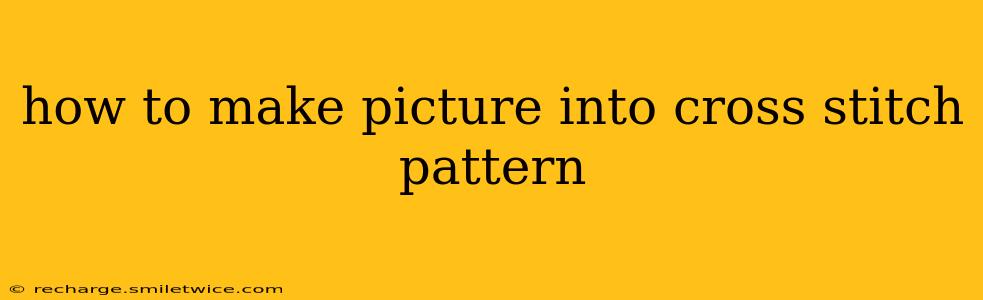How to Make a Picture into a Cross Stitch Pattern: A Comprehensive Guide
Turning your favorite photograph into a cross-stitch pattern is a rewarding project that blends artistry and technology. This detailed guide will walk you through the process, from selecting your image to stitching your masterpiece.
What Software Do I Need to Convert a Picture into a Cross Stitch Pattern?
Several software options exist, each with its own strengths and weaknesses. Many are paid programs offering advanced features, while some free options provide a basic conversion. Popular choices include:
- Paid Software: These often offer more control over color palettes, stitch density, and pattern export options. Examples include StitchFiddle and PCStitch.
- Free Software: Options like WinStitch are available but might have limitations in customization and features. Their ease of use makes them a good starting point for beginners.
- Online Converters: Several websites offer image-to-cross-stitch conversion services. While convenient, be mindful of their limitations and potential quality issues.
The best software for you depends on your budget, technical skills, and the complexity of your chosen image. Experiment with free options before investing in paid software.
How Do I Choose the Right Image?
Image selection significantly impacts the final cross-stitch outcome. Consider these factors:
- Resolution: High-resolution images (at least 300 DPI) yield better results, ensuring detail preservation during conversion. Low-resolution images will appear pixelated and lack detail in the final stitch.
- Color Palette: Images with a limited color palette translate more easily and cleanly into cross-stitch patterns. Complex images with numerous subtle color variations might result in a less-defined pattern.
- Subject Matter: Simple, well-defined subjects like portraits or landscapes with clear lines and shapes work best. Highly detailed or intricate images might be challenging to convert and stitch.
- Image Size: Smaller images are generally easier to manage and stitch. Extremely large images can lead to massive patterns that are time-consuming and require significant amounts of thread.
What is the Best Way to Prepare My Image Before Conversion?
Before feeding your image to software, optimize it for conversion:
- Enhance Contrast: Increase contrast to make details stand out. This is particularly helpful for photos that are slightly washed out or lack definition.
- Reduce Color Palette: Some software allows you to reduce the number of colors in your image, simplifying the conversion process and the resulting pattern. Experiment to find a balance between color accuracy and pattern complexity.
- Resize (if necessary): If your image is too large, resize it to a manageable size while maintaining sufficient resolution.
- Crop: Focus on the key area of the image you want to stitch. Cropping eliminates unnecessary details and simplifies the conversion.
Proper image preparation significantly improves the quality and usability of the resulting cross-stitch pattern.
How Can I Reduce the Number of Colors in My Image?
Several techniques help reduce the number of colors in your image:
- Software Tools: Image editing software (like Photoshop or GIMP) offers tools to reduce the color palette. Look for options like posterization or color reduction filters.
- Online Tools: Numerous online tools can reduce the number of colors in an image. These are often quick and easy to use.
- Manual Selection: For a more artistic approach, you can manually select dominant colors and assign them to different areas of the image. This offers more creative control, but is more time-consuming.
How Do I Import My Image and Create the Cross Stitch Pattern?
The process varies depending on the software you use, but generally involves these steps:
- Import the image: Most programs allow you to import images from your computer.
- Adjust settings: Modify settings such as stitch type, color palette, and pattern size.
- Generate the pattern: The software will then process your image and create the cross-stitch pattern.
- Export the pattern: Export your pattern in a suitable format (e.g., PDF, CSV) for printing or digital use.
Remember to carefully review the generated pattern before exporting. Adjust settings as needed to achieve your desired results.
Can I Stitch Directly from a Digital Pattern?
While you can view and even stitch directly from a digital pattern displayed on a screen or tablet, many prefer to print out the pattern for easier reference and marking of progress. Consider the size of your project when deciding between a printed and digital approach.
By following these steps and choosing the right tools, you can successfully transform your favorite pictures into beautiful and unique cross-stitch creations. Remember to always test a small section of your pattern before embarking on the whole project. Happy stitching!