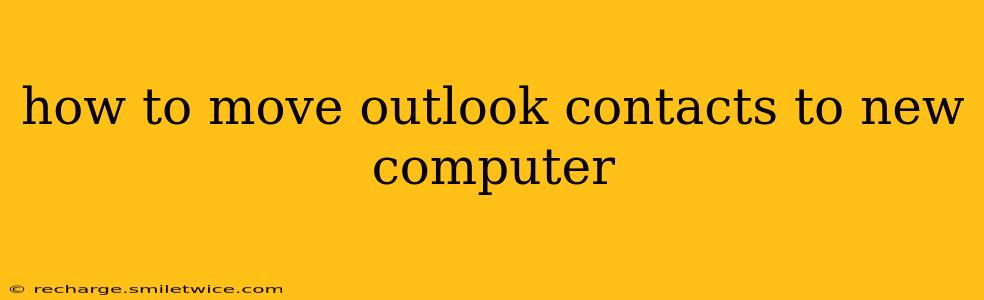Switching to a new computer shouldn't mean losing your valuable Outlook contacts. This guide provides several methods to seamlessly transfer your contacts, ensuring you maintain your professional and personal network. We'll cover different scenarios and address common questions to make the process straightforward.
Method 1: Importing and Exporting .CSV Files (Most Common & Recommended)
This method is widely compatible with various Outlook versions and offers a clean transfer of your contacts.
Steps:
-
Export from Old Computer: In your old Outlook, go to File > Open & Export > Import/Export. Select "Export to a file" and click Next. Choose "Comma Separated Values (Windows)" and click Next. Select the contact folder you want to export (usually "Contacts") and click Next. Choose a location to save the .CSV file and click Next then Finish.
-
Import to New Computer: On your new computer, open Outlook. Go to File > Open & Export > Import/Export. Select "Import from another program or file" and click Next. Choose "Comma Separated Values (Windows)" and click Next. Browse to the .CSV file you exported and click Next. Choose whether to replace duplicates or not, and click Next. Select the destination folder (usually "Contacts") and click Finish.
Pros: This method is reliable, versatile, and works across different Outlook versions. It also allows for selective exporting and importing of contact folders.
Cons: Requires some manual steps and file management. If your contacts contain non-standard characters, there might be some formatting issues.
Method 2: Using Outlook Data Files (.PST)
This method is useful if you want to transfer your entire Outlook data, including contacts, emails, calendar, etc.
Steps:
-
Backup your .PST file on your old computer: The location of your .PST file depends on your Outlook version and settings. You may need to search your computer for a file with a .PST extension. Once located, copy it to a USB drive or cloud storage.
-
Import the .PST file on your new computer: In Outlook on your new computer, go to File > Open & Export > Import/Export. Select "Import from another program or file" and click Next. Choose "Outlook Data File (.pst)" and click Next. Browse to the .PST file you copied and click Next. Choose whether to import the entire file or specific folders, and click Next then Finish.
Pros: Transfers all your Outlook data at once, not just contacts.
Cons: Can be a large file size, making the transfer process slower. Not ideal if you only need to move your contacts. Requires knowing the location of your .PST file.
Method 3: Using Cloud Services (e.g., Outlook.com, Gmail)
If you have your Outlook contacts synced with a cloud service, the transfer is even simpler.
Steps:
-
Ensure your contacts are synced: Check that your contacts are syncing correctly with your cloud account (e.g., Outlook.com, Gmail).
-
Sign in on your new computer: Install Outlook on your new computer and sign in using the same account that's synced with your contacts. Your contacts should automatically sync.
Pros: Effortless and automatic syncing. No manual file transfers needed.
Cons: Requires having your contacts already synced with a cloud service. The syncing speed depends on your internet connection and the number of contacts.
How do I transfer Outlook contacts from a Mac to a PC?
The methods described above generally work regardless of the operating system. You'll export your contacts from your Outlook for Mac application as a .CSV file, and then import that file into Outlook for Windows.
How do I move my contacts from Outlook to a different email provider?
This depends on the email provider. Most providers offer importing from .CSV files. Export your Outlook contacts as a .CSV (as described in Method 1) and then import them into your new email provider's contact management system.
What if I only want to move specific contacts?
Using the .CSV export method (Method 1), you can select the specific contact folders or even individual contacts you wish to export before beginning the process. This gives you granular control over your data transfer.
By following these steps, you can successfully transfer your Outlook contacts to your new computer and maintain a seamless transition. Remember to always back up your data before making significant changes.