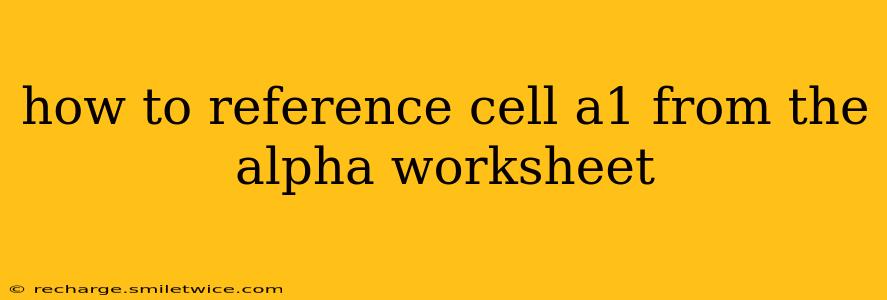How to Reference Cell A1 from the "Alpha" Worksheet
Referencing cells from other worksheets in spreadsheet software like Microsoft Excel or Google Sheets is a fundamental task for building complex spreadsheets and formulas. This guide will show you exactly how to reference cell A1 from a worksheet named "Alpha," regardless of the sheet you're currently working in.
The method is remarkably simple and consistent across most spreadsheet programs:
The Formula:
='Alpha'!A1
Let's break this down:
=: This signifies the beginning of a formula in your spreadsheet.'Alpha': This is the name of the worksheet containing the cell you want to reference. Crucially, the worksheet name is enclosed in single quotation marks. This is necessary if the worksheet name contains spaces or special characters.!: This exclamation mark acts as a separator, indicating that you are referencing a cell on a different worksheet.A1: This is the specific cell you want to reference (in this case, column A, row 1).
Example Scenarios:
Let's say you're working on a worksheet called "Summary." To display the value of cell A1 from the "Alpha" worksheet in cell B2 of your "Summary" sheet, you would enter the following formula into cell B2 of the "Summary" sheet:
='Alpha'!A1
If the "Alpha" worksheet's cell A1 contains the number 10, then cell B2 of your "Summary" sheet will also display 10. Any changes made to cell A1 in the "Alpha" worksheet will automatically update the value in cell B2 of your "Summary" sheet.
Using the Reference in More Complex Formulas:
This simple reference can be incorporated into more complex formulas. For example, to add the value of 'Alpha'!A1 to the value of cell C1 on the current worksheet, you would use:
='Alpha'!A1 + C1
Troubleshooting:
- #REF! Error: This error typically appears if the worksheet name ("Alpha" in this case) is misspelled or if the worksheet doesn't exist. Double-check your spelling and ensure the worksheet is open.
- Worksheet Name with Spaces: Always enclose worksheet names with spaces in single quotes. For example, if your worksheet is named "My Data Sheet," the reference would be
='My Data Sheet'!A1.
This straightforward method allows you to seamlessly integrate data from different parts of your spreadsheet, creating more powerful and dynamic worksheets. Remember to always double-check your worksheet names and cell references to avoid errors.
Frequently Asked Questions (FAQ)
How do I reference a cell from a different sheet if the sheet name has spaces?
As mentioned above, enclose the sheet name in single quotes. For example, if your sheet is called "Sales Data 2024", the reference would be ='Sales Data 2024'!A1.
What if the cell I want to reference contains a formula?
The reference will return the result of the formula in the referenced cell, not the formula itself.
Can I reference cells from multiple worksheets in a single formula?
Absolutely! You can combine references from multiple worksheets within a single formula. For instance, ='Alpha'!A1 + 'Beta'!B2 would add the values from cell A1 in the "Alpha" sheet and cell B2 in the "Beta" sheet.
How do I use this in Google Sheets?
The method is identical in Google Sheets. The formula ='Alpha'!A1 works exactly the same way.