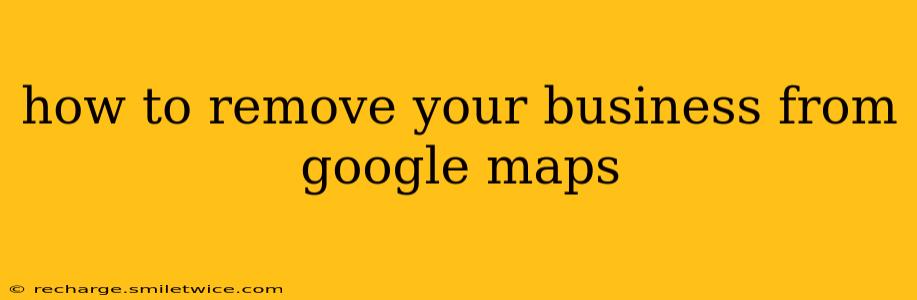Getting your business removed from Google Maps can seem tricky, but it's achievable. This guide walks you through the process, addressing common questions and potential roadblocks. Whether you've closed permanently, merged with another business, or simply don't want your location listed anymore, we'll cover the steps to successfully remove your business listing.
What Happens When You Remove Your Business from Google Maps?
Removing your business from Google Maps means it will no longer appear in search results when users look for businesses like yours in that location. This includes removing your business's name, address, phone number (NAP) data, photos, reviews, and any other information associated with your Google My Business (GMB) profile. It's important to understand that this is a permanent removal; you'll have to create a new listing if you later decide to re-establish your online presence.
How to Remove Your Google My Business Listing
The primary method to remove your business from Google Maps is through your Google My Business (GMB) profile. Follow these steps:
-
Sign in to Google My Business: Go to the Google My Business website and log in using the Google account associated with your business.
-
Locate Your Business Listing: Find the listing you want to remove from your dashboard.
-
Access the Management Section: Navigate to the settings or management area of your specific listing. The exact location of this section might vary slightly depending on the GMB interface version.
-
Look for Removal Options: You should find an option to "permanently delete" or "remove" your business listing. The wording might differ, but the function remains the same. Carefully review the details and warnings before proceeding, as this action is irreversible.
-
Confirm the Removal: Once you've initiated the removal, you'll usually need to confirm your decision. Google often asks for confirmation to prevent accidental deletions.
-
Removal Confirmation: After confirmation, your business will be removed from Google Maps after a short period. The timeframe can vary.
What if I Can't Find the Removal Option?
If you can't find a clear "remove" option within your Google My Business profile, consider these possibilities:
- Incorrect Login: Ensure you're logged into the correct Google account associated with your business listing.
- Outdated Interface: Google occasionally updates its interfaces, so an older guide might not reflect the current layout. Check Google's help center for the most up-to-date instructions.
- Multiple Listings: If you have multiple listings, ensure you're focusing on the correct one for removal.
- Claim Issues: If you're experiencing problems claiming or managing your business profile, contact Google My Business support directly.
How Long Does it Take to Remove My Business from Google Maps?
Google doesn't specify an exact timeframe, but it typically takes a few days for the removal to be fully processed. You might see your business remain visible for a short while after initiating the removal. Be patient, and check periodically for the complete removal.
Can I Readd My Business Later?
Yes. If you decide later that you want to re-establish your Google My Business profile, you'll need to create a new listing. You can't simply "reactivate" a deleted listing.
I've Closed My Business Permanently. How Do I Indicate This?
If you have closed your business permanently, explicitly stating this within the GMB profile before removing it can be helpful. It allows Google and users to understand the situation. This will also help avoid future confusions or inaccurate information online.
What if My Business is Listed Incorrectly, and I Can't Manage it?
If you discover your business is listed incorrectly and you don't have access to manage the listing, report it to Google Maps directly using the "Report a Problem" or similar functionality found on the Maps listing itself. Providing accurate information will assist Google in addressing the issue.
This detailed guide should help you successfully remove your business from Google Maps. Remember to carefully follow the steps and consult Google's official support channels if you encounter any difficulties. Remember, this process is irreversible, so proceed with caution.