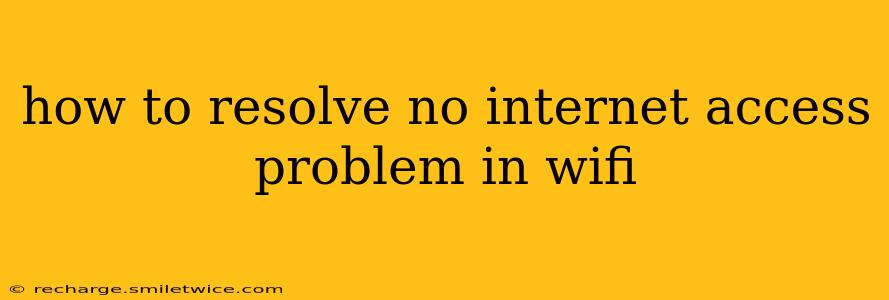Experiencing a "No Internet Access" message on your WiFi? It's a frustratingly common problem, but thankfully, there are several troubleshooting steps you can take to get back online. This guide will walk you through the most effective solutions, covering everything from simple checks to more advanced fixes.
Basic Troubleshooting: The Quick Checks
Before diving into complex solutions, let's start with the simplest steps. These often solve the problem quickly:
-
Restart your devices: This is the first and often the most effective solution. Restart your modem, router, and your computer or mobile device. A simple power cycle can resolve many temporary glitches. Unplug each device, wait 30 seconds, and plug them back in one at a time, starting with the modem.
-
Check your cables: Ensure all cables connecting your modem, router, and devices are securely plugged in. Loose or damaged cables are a common culprit. Look for any visible damage to the cables.
-
Check your WiFi signal strength: A weak signal can prevent you from accessing the internet. Move closer to your router or try connecting to the WiFi network from a different location to see if the signal improves. You can also check your device's WiFi signal strength indicator (usually represented by bars or dots).
-
Check your WiFi password: Make sure you're entering the correct WiFi password. A simple typo can prevent you from connecting. Double-check the password on your router's sticker or configuration page.
Troubleshooting More Complex Issues
If the basic troubleshooting steps didn't work, let's move on to some more advanced solutions:
Is your internet service down?
- Contact your internet service provider (ISP): The problem might not be with your equipment but with your ISP's service. Check their website or call their customer support to see if there are any outages in your area. This is a crucial step often overlooked.
Router/Modem Issues:
-
Check your router's lights: Most routers have indicator lights that show the status of the internet connection, WiFi, and other functions. Unusual or blinking lights might indicate a problem. Consult your router's manual for an explanation of the lights.
-
Reset your router/modem to factory settings: This is a last resort, as it will erase all your custom settings. If you're comfortable with this, consult your router's manual for instructions on how to perform a factory reset. Be aware that you'll need to reconfigure your WiFi network after the reset.
-
Update your router's firmware: Outdated firmware can sometimes cause connectivity problems. Check your router manufacturer's website for firmware updates.
Device-Specific Issues:
-
Check your device's network settings: On your computer or mobile device, check your network settings to ensure that your WiFi connection is configured correctly and that there are no conflicts with other network settings.
-
Forget and reconnect to your WiFi network: Sometimes, the connection can become corrupted. Try "forgetting" the WiFi network on your device and then reconnecting to it. This forces your device to re-establish the connection.
-
Check for driver updates (for computers): Outdated or corrupted network drivers can also cause connectivity issues. Check your computer's device manager for any updates to your network adapter.
Other Potential Problems:
-
IP address conflicts: If multiple devices have the same IP address, it can cause connectivity problems. You can usually resolve this by restarting your devices or contacting your ISP.
-
Firewall or antivirus interference: Sometimes, firewalls or antivirus software can interfere with your internet connection. Temporarily disable your firewall or antivirus software to see if this resolves the problem. If it does, you'll need to configure your firewall or antivirus settings to allow internet access.
What if nothing works?
If you've tried all the steps above and still can't access the internet, it's time to contact your internet service provider (ISP) for further assistance. They can diagnose more complex problems and potentially send a technician to your home.
By systematically working through these steps, you should be able to pinpoint the cause of your "No Internet Access" problem and get back online quickly. Remember to always consult your router and device manuals for specific instructions and troubleshooting guidance.