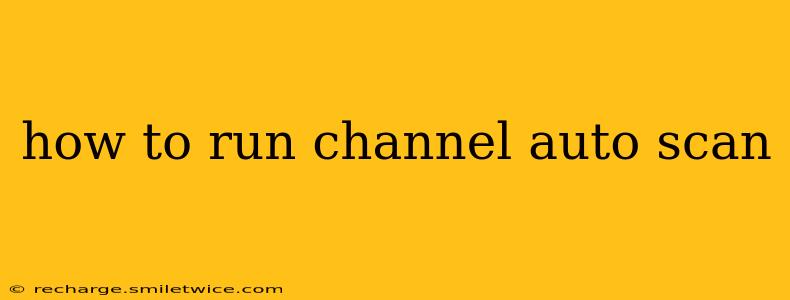How to Run a Channel Auto Scan: A Comprehensive Guide
Finding and setting up your TV channels can be a frustrating experience. Luckily, most modern televisions and set-top boxes offer a channel auto-scan feature, simplifying the process significantly. This guide will walk you through how to run a channel auto scan, covering various scenarios and troubleshooting common issues. We'll cover different devices and address common questions you might have.
What is Channel Auto Scan?
Channel auto scan, also known as auto-tuning or automatic channel search, is a built-in function that automatically searches for available television and radio channels within your area. This eliminates the manual process of entering channel frequencies, saving you considerable time and effort. The process involves your device scanning the airwaves for signals broadcasting from local stations and cable providers.
How to Run a Channel Auto Scan: Step-by-Step Guide (General Steps)
While the exact steps vary depending on your TV brand and model (Samsung, LG, Sony, Vizio, etc.), or set-top box (cable box, satellite receiver), the general process is usually similar:
-
Connect your device: Ensure your TV or set-top box is properly connected to your antenna or cable outlet. For satellite, confirm a correct connection to the satellite dish.
-
Access the Menu: Use your remote control to navigate to the main menu of your device. This is usually accessed by pressing the "Menu," "Home," or a button with a gear icon.
-
Find the Setup or Settings: Look for options like "Setup," "Settings," "Installation," or "Channel Search." The exact wording varies depending on the manufacturer.
-
Select Auto Scan or Auto Tuning: Once in the Setup/Settings menu, locate and select the option for "Auto Scan," "Auto Tuning," "Channel Auto Search," or a similar term.
-
Choose Input Source: You may be prompted to select the input source (Antenna/Cable/Satellite). Select the source corresponding to your connection type.
-
Start the Scan: Initiate the auto scan process. Your device will now begin searching for available channels. This process can take anywhere from a few minutes to half an hour, depending on the number of channels available and the signal strength.
-
Save the Channels: Once the scan is complete, save the newly found channels. Your device will usually prompt you to do this automatically.
What if My Auto Scan Doesn't Find All Channels?
Several factors can affect the success of your channel auto scan:
-
Weak Signal: A weak signal from your antenna or cable can prevent your device from detecting all channels. Check your cable connections and the location of your antenna. Consider using a signal amplifier if necessary.
-
Incorrect Input Source: Make sure you've selected the correct input source (Antenna/Cable/Satellite) during the auto scan process.
-
Interference: Wireless devices or other electronic equipment can interfere with the signal. Try moving your antenna or other devices away from your TV or receiver.
-
Cable Issues: If using a cable connection, ensure all cables are securely connected and that there are no damaged cables affecting the signal quality.
How to Run a Channel Auto Scan on Specific Devices?
To get specific instructions, please consult your TV or set-top box's user manual. The manual should provide detailed, step-by-step instructions for performing a channel auto scan. You can usually find these manuals online by searching for "[Your Device Brand] [Your Device Model] Manual."
My Auto Scan is Taking Too Long. What Should I Do?
If the auto scan is taking an unusually long time, it might indicate a problem with the signal or the device itself. Try restarting your TV or set-top box. If the issue persists, consult your device's user manual or contact customer support.
What if My TV Doesn't Have an Auto Scan Function?
Older televisions may not have an auto scan function. In such cases, you'll need to manually enter the channel frequencies, which requires consulting a local channel guide or your cable provider.
By following these steps and troubleshooting potential issues, you should be able to successfully run a channel auto scan and enjoy your favorite programs without hassle. Remember to consult your device's manual for specific instructions tailored to your equipment.