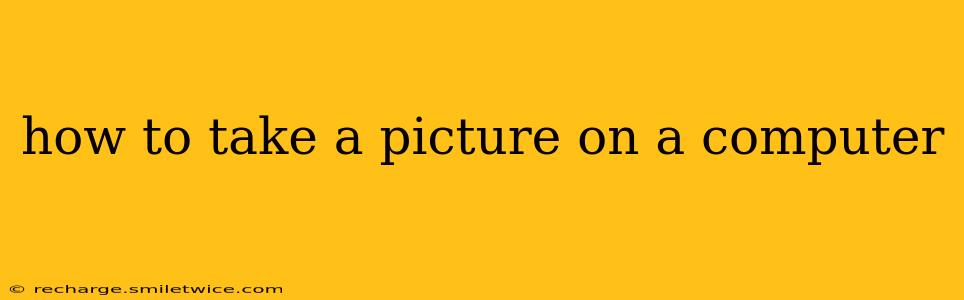Taking a picture directly on your computer might seem impossible, as computers aren't traditionally thought of as cameras. However, it's entirely feasible using a few different methods, each offering varying levels of quality and control. This guide will cover the most common ways to capture images using your computer, along with answers to frequently asked questions.
What Kind of Computer Do I Need to Take Pictures?
The type of computer you have plays a role in your options. Most modern laptops and desktops will work, provided they have a webcam. Some older machines might lack this feature, but even then, you can still use other methods detailed below. The critical component is having a camera, either built-in or externally connected.
Can I Use My Computer's Webcam to Take Pictures?
Yes, most computers come equipped with webcams, ideal for quick snapshots and video calls. The process is simple:
-
Locate your webcam software: This is often pre-installed and may be called "Camera," "Webcam," or a similar name. You might find it in your system tray (bottom-right corner of your screen) or within your computer's applications.
-
Open the software: Once open, you should see a live feed from your webcam.
-
Take the picture: Look for a button or icon representing a camera, often a circle with a line through it. Clicking this will capture a still image.
-
Save the picture: Most webcam software allows you to save the image to your computer. Choose a location and file name for easy access later.
How Can I Take High-Quality Pictures With My Computer?
While webcams are convenient, they rarely offer the same image quality as dedicated cameras. For higher quality, consider these alternatives:
-
External Webcam: Invest in a higher-end external webcam with better resolution and features. These are readily available online and at electronics stores.
-
DSLR or Mirrorless Camera: Connect your DSLR or mirrorless camera to your computer using a USB cable. You’ll need specialized software (often provided by the camera manufacturer) to capture images directly onto your computer. This method delivers the best image quality.
-
Smartphone as a Webcam: Many apps allow you to use your smartphone as a webcam, often providing superior image quality to built-in webcams. You'll need to connect your phone to your computer via USB or Wi-Fi.
What Software Can I Use to Take Pictures on My Computer?
The software you use depends on your chosen method. Webcams usually have their own built-in software. For external cameras, you'll need the software provided by the manufacturer. There are also versatile photo editing programs like Adobe Photoshop and GIMP that can capture images from connected cameras.
What's the Best Resolution for Computer Pictures?
Resolution depends on your needs and hardware capabilities. Webcams typically offer resolutions ranging from 720p (HD) to 1080p (Full HD). External cameras and DSLRs provide much higher resolutions, potentially reaching 4K and beyond. Choose the highest resolution your hardware and software support for the best image quality.
Can I Use My Computer to Take Pictures of Documents?
Yes, using a scanner is the most straightforward way to digitize documents, though a webcam or smartphone can be used if a scanner isn't readily available. High-resolution scans are generally preferred for documents. Use appropriate software like a scanner driver or photo editing software to improve image clarity.
How Do I Improve the Quality of Pictures Taken With My Computer?
Image quality is affected by several factors, including lighting, camera quality, and software settings. Ensure you have good lighting—avoid harsh shadows or overly bright light. Experiment with camera settings like exposure and contrast to optimize the image. Using post-processing software allows additional adjustments to brightness, contrast, and sharpness, ultimately enhancing the final image.
By understanding these methods and considerations, you can effectively use your computer to capture images for a variety of needs. Remember to choose the best method based on your specific requirements regarding image quality, convenience, and available equipment.