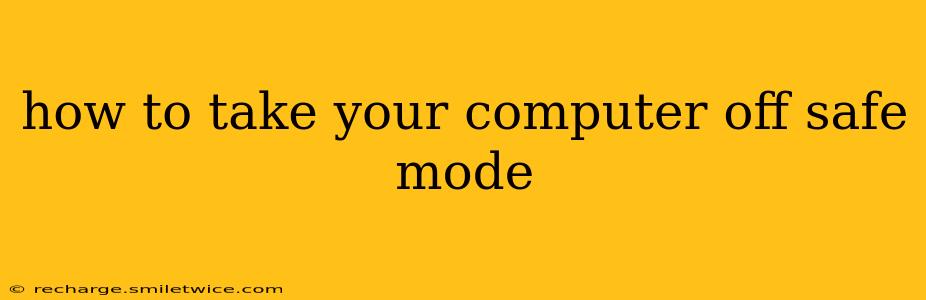How to Take Your Computer Off Safe Mode: A Comprehensive Guide
Safe Mode is a diagnostic startup setting for Windows that loads only essential drivers and services. While helpful for troubleshooting, it's not intended for regular use. This guide will show you how to exit Safe Mode on both Windows and macOS, addressing common issues and providing helpful tips.
Understanding Safe Mode:
Before diving into how to exit, it's important to understand why your computer might be in Safe Mode. It often activates automatically if Windows detects a problem, like a driver conflict or corrupted system file. This limited startup environment prevents potential issues from escalating.
Exiting Safe Mode in Windows:
The process for exiting Safe Mode in Windows varies slightly depending on the version (Windows 10, 11, etc.), but the core steps remain consistent.
1. Restart Your Computer:
The simplest way to exit Safe Mode is to restart your computer normally. This should automatically revert to your regular startup settings.
2. Prevent Automatic Safe Mode Startup:
If your computer keeps booting into Safe Mode, you need to identify and resolve the underlying problem. This could involve:
- Checking for recently installed hardware or software: Uninstall any new programs or drivers that might be causing conflict.
- Running a virus scan: Malware can sometimes cause system instability leading to Safe Mode.
- System File Checker (SFC) scan: This built-in Windows tool checks for and repairs corrupted system files. Open Command Prompt as administrator and type
sfc /scannowthen press Enter. - System Restore: If the issue started recently, try restoring your system to a point before the problem began. Search for "Create a restore point" in the Windows search bar.
3. Troubleshooting Persistent Safe Mode Issues:
If restarting doesn't work, and you've tried the above steps, consider these advanced options:
- Advanced Startup Options: Restart your computer and repeatedly press the F8 key (or Shift+F8, depending on your BIOS settings) during startup. This should bring up the Advanced Startup Options menu, allowing you to choose to boot normally.
- Boot from Installation Media: If all else fails, booting from your Windows installation media (USB or DVD) may allow you to repair your system and exit Safe Mode.
Exiting Safe Mode in macOS:
macOS has a slightly different approach to Safe Mode. You won't find a dedicated "Safe Mode" option in the system settings. Instead, macOS uses Safe Mode as a diagnostic startup method. To exit:
Simply Restart Your Mac:
Shut down your Mac completely, then power it back on normally. This action will disable Safe Mode. Your Mac will load as usual.
Addressing Persistent Issues on macOS:
If your Mac persistently boots into a state resembling Safe Mode (though it might not be explicitly labeled as such), you may need to investigate:
- Disk Utility: Repairing disk permissions or running First Aid in Disk Utility (accessible from Recovery Mode - Cmd+R during startup) can resolve issues causing unusual startup behavior.
- Reinstallation of macOS: As a last resort, reinstalling the macOS operating system might be necessary.
Frequently Asked Questions:
What are the differences between Safe Mode and Normal Mode?
Safe Mode limits what programs and drivers load at startup, creating a more stable environment for troubleshooting. Normal Mode loads everything, providing full functionality but potentially increased risk of instability if there are issues.
How do I know if my computer is in Safe Mode?
In Windows, Safe Mode is usually indicated by the words "Safe Mode" appearing in the corners of your screen. In macOS, you'll notice a significantly slower boot time and limited functionality.
Will exiting Safe Mode fix my computer's problems?
Exiting Safe Mode won't fix the underlying problem, it only allows you to restart your computer into its normal operating state. You will need to identify and address the root cause of the issue to prevent it from recurring. The troubleshooting steps provided above are designed to help you resolve any problems that may have triggered Safe Mode.
My computer is stuck in Safe Mode. What should I do?
If your computer remains stuck in Safe Mode after a restart, this indicates an underlying issue requiring more thorough troubleshooting. Refer to the detailed troubleshooting tips and FAQs provided earlier in this guide for appropriate solutions. Remember to prioritize data backups and consider seeking professional assistance if the problem persists.
By following these steps and addressing potential underlying issues, you can successfully exit Safe Mode and restore your computer to its normal operational state. Remember to always back up important data before attempting major troubleshooting steps.