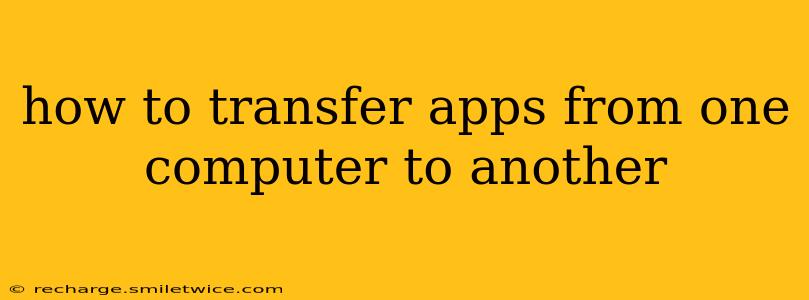How to Transfer Apps from One Computer to Another: A Comprehensive Guide
Transferring applications from one computer to another might seem daunting, but with the right approach, it can be a straightforward process. The method varies considerably depending on whether you're using Windows, macOS, or a Linux distribution, and also depends on whether you're transferring apps from a physical drive to another or via a cloud service. This guide will break down the process for various scenarios, addressing common questions and providing solutions for a seamless transition.
Understanding the Different Methods
Before we dive into the specifics, it's crucial to understand that simply copying application files from one computer to another usually won't work. Most applications require installation and registration with the operating system. Therefore, the best methods involve either reinstalling the application from original sources or utilizing backup and restore features.
Method 1: Reinstalling from Original Sources (Most Reliable)
This is generally the most reliable method, guaranteeing a clean installation and avoiding potential compatibility issues.
-
Locate your installation files: This usually means finding the original installer (.exe for Windows, .dmg for macOS, etc.) you used when you initially installed the application. These files might be on a physical disc, a downloaded archive, or within your download history.
-
Install on the new computer: Simply run the installer on your new computer, following the on-screen instructions. You'll likely need to log in with your account details associated with the application.
-
Advantages: This ensures a clean installation, addresses potential compatibility problems, and is generally the simplest approach.
-
Disadvantages: Requires access to original installation files. The process needs to be repeated for each application.
Method 2: Using Backup and Restore (For Windows)
Windows provides built-in features to back up and restore applications. This method is particularly useful if you've already backed up your system.
-
System Image Backup: Windows allows you to create a full system image backup, including applications. This backup can then be restored onto another computer. Keep in mind that restoring a full system image requires replacing the entire operating system and its configurations. It is not usually a straightforward process.
-
File History: Windows File History backs up your files regularly, and some applications might be included in this backup. However, this doesn't guarantee that all apps will be backed up or restored correctly. This only restores the application files, and not the installation processes itself.
-
Advantages: Relatively simple for applications backed up correctly.
-
Disadvantages: Not all applications are always backed up correctly. Restoring a system image can be a complex process and may cause compatibility problems. Does not work reliably for all apps.
Method 3: Using Backup and Restore (For macOS)
macOS offers similar backup and restore functionalities, primarily through Time Machine.
-
Time Machine: Time Machine creates backups of your entire system, including applications. These backups can be restored to another Mac. Similar to Windows system image restore, you need to restore the entire operating system.
-
Migration Assistant: macOS includes Migration Assistant, which simplifies the transfer of data, including applications, from one Mac to another. This approach does not always work perfectly, and may result in requiring some applications to be reinstalled.
-
Advantages: Relatively streamlined for Mac-to-Mac transfers.
-
Disadvantages: Similar to Windows, not all applications are guaranteed to be restored correctly. Migration Assistant can be resource-intensive.
Method 4: Cloud Storage Services (Partial Solution)
Cloud storage services like Google Drive, Dropbox, OneDrive, and iCloud can help transfer application data, not the application itself. You can save your application settings, documents, and other related files to the cloud and then access them from your new computer. However, you will still need to install the applications separately.
-
Advantages: Convenient for transferring user data associated with applications.
-
Disadvantages: Doesn't transfer the applications themselves, only their associated data.
Method 5: Portable Applications (Specific Cases)
Some applications are designed to be portable; they don't require installation. You can simply copy the application folder to your new computer and run it from there. These applications are designed to store settings and data within their folder.
-
Advantages: Easy transfer.
-
Disadvantages: Not all applications are portable.
Which Method Should You Choose?
The best method depends heavily on your situation. For the most reliable and straightforward transfer, reinstalling from the original sources is recommended. If you have a backup already in place (and you have confidence in its comprehensiveness and compatibility), a system image restore might be an option. For transferring user data, cloud services are convenient. Remember that compatibility issues can arise, particularly when transferring between operating systems.
This guide provides a comprehensive overview of different methods to transfer applications. While the ideal method varies, careful planning and understanding of the process will ensure a smooth transition. Remember to always back up your data before undertaking any significant system changes.