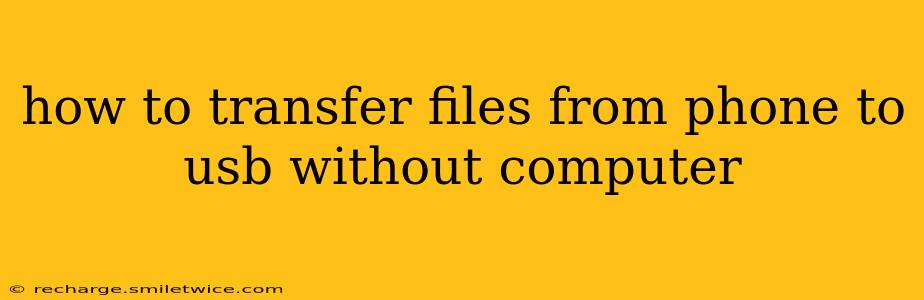Transferring files from your phone to a USB drive without a computer might seem impossible, but it's achievable with the right tools and techniques. This guide explores several methods, catering to different phone operating systems and USB drive types. We'll address common questions and considerations to ensure a smooth and successful file transfer.
Can I Directly Transfer Files from My Phone to a USB Drive?
The simple answer is: not directly, in most cases. Unlike computers, most smartphones don't have built-in USB-Otg (On-The-Go) functionality that allows direct connection and file transfer to external USB drives without intermediary hardware or software. However, several workarounds exist.
Method 1: Using a USB OTG Adapter (Most Common Solution)
This is the most common and generally reliable method. A USB OTG adapter is a small dongle that plugs into your phone's charging port (usually USB-C or Lightning). Once connected, you can plug your USB drive into the adapter.
Here's what you'll need:
- USB OTG Adapter: Ensure it's compatible with your phone's charging port (USB-C or Lightning). These are readily available online and in most electronics stores.
- USB Flash Drive: A standard USB flash drive will work.
Steps:
- Connect the OTG adapter: Plug the OTG adapter into your phone's charging port.
- Insert the USB drive: Connect your USB drive to the OTG adapter.
- Access the files: Your phone should automatically detect the USB drive. You'll likely find it listed under "Files," "Storage," or a similar location in your phone's file manager app.
- Copy and paste: Use your phone's file manager to copy the files from your phone's storage to the USB drive.
Important Considerations:
- File System Compatibility: Ensure your USB drive uses a file system compatible with your phone (usually FAT32 or exFAT).
- Phone's File Manager: The exact process for navigating and copying files will vary slightly depending on your phone's manufacturer and Android version. Consult your phone's manual if you have trouble finding the USB drive.
- Power: Transferring large files might require more power than the phone can supply through the OTG adapter. Consider using a wall charger instead of relying solely on the phone's battery.
Method 2: Using a Wireless File Transfer App (For Specific USB Drives)
Some USB drives come with their own apps that enable wireless transfer via Wi-Fi. These often require downloading an app to your phone and connecting to the drive's Wi-Fi hotspot. Check your USB drive's packaging or website for instructions. This is less common than using an OTG adapter.
Method 3: Cloud Storage Services (Indirect Method)
This is an indirect method but works reliably.
- Upload to Cloud: Upload your files to a cloud storage service like Google Drive, Dropbox, or OneDrive from your phone.
- Download from Cloud: Download the files to your computer.
- Transfer to USB: Transfer the files from your computer to the USB drive.
While this involves a computer, it's a convenient option if you regularly use cloud storage and need a straightforward way to manage files across devices.
Troubleshooting: USB Drive Not Recognized
If your phone doesn't recognize the USB drive, try the following:
- Different USB Drive: Try a different USB drive to rule out a faulty drive.
- Different OTG Adapter: Try a different OTG adapter if you are using one.
- Restart Your Phone: A simple restart can sometimes resolve connectivity issues.
- Check File System: Ensure the USB drive uses a compatible file system.
By using the methods described above, you can successfully transfer your files from your phone to a USB drive without needing a computer. Remember to choose the method that best fits your needs and equipment.