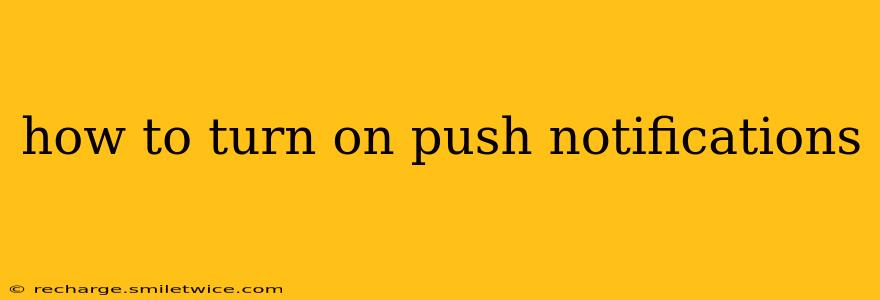Push notifications. Those little alerts that pop up on your phone, reminding you of appointments, new messages, or breaking news. They can be incredibly useful, but only if you know how to turn them on! This guide will walk you through the process for various devices and apps, addressing common questions and troubleshooting issues.
Why Use Push Notifications?
Before we dive into the how-to, let's quickly cover why you might want to enable push notifications. They offer several key benefits:
- Stay Informed: Receive real-time updates on important events, news, or messages without constantly checking your apps.
- Increased Productivity: Reminders for appointments, deadlines, and tasks help you stay organized and on schedule.
- Enhanced Engagement: Notifications keep you connected with your favorite apps and services, ensuring you don't miss out on new content or offers.
- Improved Communication: Instant alerts for messages, calls, and other communication channels ensure quick responses.
How to Turn On Push Notifications on Different Devices
The exact steps for enabling push notifications vary slightly depending on your device and operating system. Here's a breakdown for common platforms:
How to Turn On Push Notifications on iPhones (iOS)
- Open the Settings app: Locate the grey gear icon on your home screen.
- Select Notifications: Scroll down and tap on "Notifications".
- Choose the App: Find the app for which you want to enable notifications.
- Enable Allow Notifications: Toggle the switch next to "Allow Notifications" to the green "on" position.
- Customize Notification Settings (Optional): You can further customize your notification preferences here, choosing things like alert styles (banners, sounds, etc.) and whether notifications appear on the lock screen.
How to Turn On Push Notifications on Android Phones
The process for Android varies slightly depending on the phone manufacturer (Samsung, Google Pixel, etc.) and the Android version. However, the general steps are:
- Open the Settings app: Usually a gear icon in your app drawer.
- Find Notifications: Look for "Notifications," "Apps & notifications," or a similar option. The exact wording may differ.
- Select the App: Choose the specific app you want to receive notifications from.
- Enable Notifications: Toggle the switch to turn on notifications. You'll likely find options to customize notification settings, such as sound, vibration, and priority level.
How to Turn On Push Notifications on a Desktop (Chrome, Firefox, etc.)
For desktop browsers, the process usually involves allowing notifications from specific websites.
- Website Prompts: When you visit a website that uses push notifications, you'll typically see a prompt asking if you want to allow notifications. Click "Allow" or "Enable."
- Browser Settings (If you missed the prompt): If you accidentally dismissed the prompt, you can usually go to your browser settings (usually three vertical dots or lines in the top right corner) to manage notification permissions for specific websites.
Troubleshooting Push Notifications: Why Aren't My Notifications Working?
H2: Why aren't my notifications working?
Several reasons might explain why your push notifications aren't working. Let's troubleshoot some common issues:
- Check your phone's settings: Ensure that notifications are enabled both for the app itself and for your device's overall notification settings (e.g., Do Not Disturb mode might be on).
- Review app permissions: Make sure the app has permission to send notifications. You might need to adjust app permissions in your device's settings.
- Battery optimization: Some phones have battery optimization features that might restrict background app activity, including push notifications. Check your battery settings and exclude the app from optimization.
- Network connectivity: A poor internet connection can prevent notifications from being delivered.
- App updates: Make sure the app is updated to the latest version. Older versions may have bugs affecting notifications.
- Reinstall the app: In some cases, reinstalling the app can resolve notification issues.
H2: How do I turn off push notifications for specific apps?
Turning off notifications is just as easy as turning them on. Follow the same steps as outlined above for your specific device, but instead of enabling the notification toggle, simply disable it.
H2: Can I customize my notification settings?
Yes, most devices and apps allow you to customize notification settings. You can often control features such as:
- Alert style: Banner, sound, vibration, or a combination.
- Sound: Choose a specific ringtone or notification sound for the app.
- Priority: Set the importance of notifications, affecting how they appear and whether they interrupt other tasks.
- Delivery method: Some apps allow you to choose whether notifications are delivered to your phone, email, or other platforms.
This comprehensive guide should help you master push notifications and keep you in the loop on everything important. Remember to check your device's specific settings for the most accurate instructions.