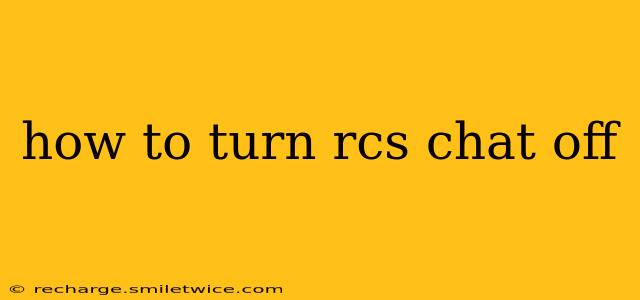Rich Communication Services (RCS) promises a more advanced messaging experience than traditional SMS, but sometimes you might want to disable it. This guide will walk you through turning off RCS chat on various devices and platforms, addressing common questions and concerns.
Why Would I Want to Turn Off RCS Chat?
Before we delve into the how-to, let's address why you might want to disable RCS. Several reasons exist:
- Preference for SMS: Some users simply prefer the simplicity and reliability of standard SMS messaging. RCS, while offering features like read receipts and higher-quality image sharing, can be more prone to connectivity issues depending on your carrier and network.
- Troubleshooting issues: If you're experiencing problems with RCS, such as message delays or delivery failures, turning it off can be a helpful troubleshooting step. Disabling it can sometimes resolve underlying issues.
- Privacy concerns: While RCS offers encryption, some users may have privacy concerns related to the data collected and shared by RCS. Disabling it gives you more control over your messaging data.
- Battery life: RCS can sometimes consume more battery power than standard SMS, especially if you're actively using its features.
How to Turn Off RCS Chat on Android
The process of disabling RCS on Android varies slightly depending on your phone manufacturer and Android version, but the general steps are similar. Most Android phones manage RCS through the Messages app.
- Open the Messages app: Locate and open your default messaging application.
- Check for RCS settings: The exact location varies, but look for settings within the app's menu (often represented by three vertical dots). You might find it under "Settings," "Advanced," or a similar option.
- Disable RCS: Look for an option related to "Chat features," "RCS," or "Advanced messaging." Toggle the switch to disable it. You may need to confirm this action.
- Restart your phone: A restart helps ensure the changes take effect properly.
Note: If you can't find the RCS settings directly within the Messages app, check your phone's overall settings menu. Some manufacturers might include RCS management there.
What if I don't see an RCS setting?
If you don't see a setting directly related to RCS, your carrier might not support RCS, or your device might not be compatible. In this case, there's nothing further to disable.
How to Turn Off RCS Chat on iPhone (iOS)
Apple doesn't currently support RCS directly. iMessage is Apple's proprietary messaging system, and it communicates differently than RCS. Therefore, you don't need to turn off RCS on an iPhone. If you're receiving messages via SMS from Android users, and those messages are not functioning as expected, consider troubleshooting issues with your carrier or checking your iMessage settings. There is no RCS toggle to disable on an iPhone.
What Happens When I Turn Off RCS?
Once you disable RCS, your messages will revert to standard SMS/MMS. This means you'll lose features like read receipts, typing indicators, and high-quality image and video sharing. Your messages will be sent and received using your carrier's network instead of the RCS network.
How Do I Turn RCS Back On?
Turning RCS back on is generally the reverse of the process for turning it off. Follow the same steps outlined above, but instead of disabling the RCS setting, enable it. You might need to re-register your phone number with the RCS service. Your carrier might also need to activate it on their end.
Does Turning Off RCS Affect My iMessage?
No, turning off RCS has no impact on iMessage. iMessage is a separate system, independent of RCS.
Is RCS Safe to Use?
RCS uses encryption to protect your messages, but, like any messaging system, it's not entirely without risk. The level of security and privacy offered by RCS is comparable to other popular messaging apps. It's important to be aware of potential risks, such as vulnerabilities in the system or potential access by third parties. If you have strong privacy concerns, using end-to-end encrypted messaging apps might be a better alternative.
This comprehensive guide should help you manage your RCS chat settings effectively. Remember to consult your phone's manual or your carrier's support documentation if you encounter any difficulties.