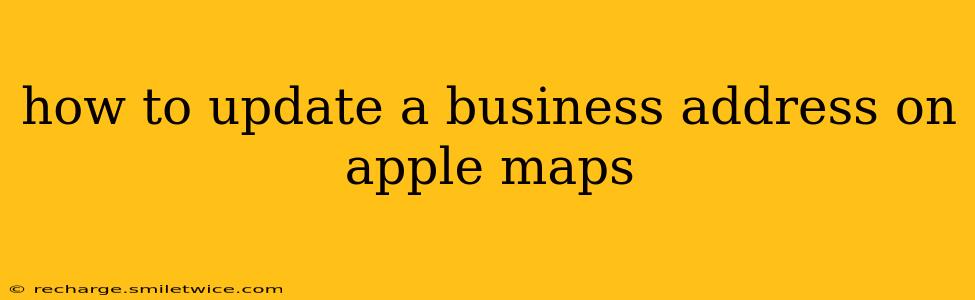Keeping your business information accurate across online platforms is crucial for attracting customers and maintaining a strong online presence. Apple Maps is a significant player in local search, so ensuring your address is correct is vital. This guide will walk you through the process of updating your business address on Apple Maps, addressing common questions and potential issues along the way.
What information do I need to update my business address on Apple Maps?
Before you begin, gather the following information:
- Your business's correct and complete address: This includes street address, city, state/province, postal code, and country. Double-check for accuracy!
- Proof of address: Apple may request documentation to verify your business's address. This could include a utility bill, lease agreement, or business license. Keep this readily available.
- Your Apple ID: You'll need an Apple ID associated with your business to make changes. If you don't have one, you'll need to create one.
- Business registration information (if applicable): If your business is officially registered, you might need access to your registration details.
How do I update my business address through Apple Business Connect?
The most effective method for updating your business information on Apple Maps is through Apple Business Connect. This platform allows you to manage your business profile across Apple services, including Maps, Siri, and more.
- Visit Apple Business Connect: Go to the Apple Business Connect website and sign in with your Apple ID.
- Claim or Create your Business Profile: If you haven't already, claim your business profile or create a new one. You'll need to verify your business ownership through various methods.
- Edit your Business Information: Once your profile is claimed, locate the "Address" section.
- Update the Address: Enter the correct address information. Pay close attention to detail to prevent errors.
- Save Changes: Save your changes. Apple may take some time to review and publish the updated information.
What if I don't have access to Apple Business Connect?
If you can't access or use Apple Business Connect, your options are more limited. You may be able to suggest an edit directly on Apple Maps, but this method is less reliable and doesn't guarantee your update will be accepted.
How long does it take for Apple to update my business address?
The review and update process can take several days or even weeks. Apple reviews all submissions to maintain the accuracy and integrity of its Maps data. Patience is key!
What if Apple rejects my address update?
If your address update is rejected, carefully review the reasons provided by Apple. It's often due to incorrect or incomplete information or insufficient verification. Ensure all your information is accurate and try again, providing any additional documentation requested.
My business address is still incorrect after updating; what should I do?
If your address remains incorrect despite following the steps above, contact Apple support directly. They can investigate the issue and provide further assistance. Be prepared to provide all the information mentioned previously, including proof of address and your business registration details.
Can I update my business address through a third-party app or service?
While some third-party apps claim to update your business information across platforms, using Apple Business Connect directly is the most reliable and recommended method for updating your address on Apple Maps. Avoid using unverified apps to protect your business data.
By following these steps and addressing potential issues proactively, you can ensure your business address on Apple Maps is accurate and up-to-date, attracting more customers and improving your online visibility. Remember that accuracy and patience are vital in this process.