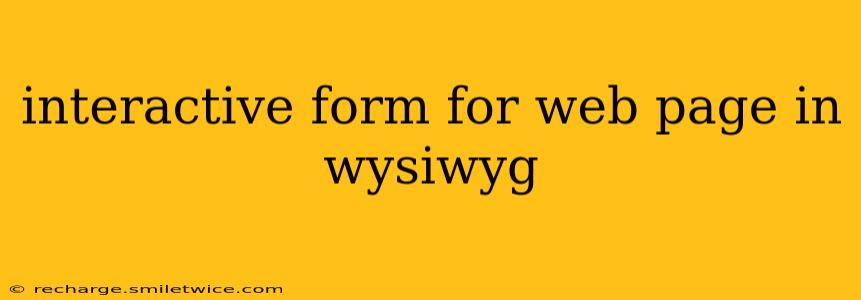Building interactive forms is crucial for website functionality, allowing users to submit information, register for services, or provide feedback. While coding forms from scratch offers ultimate control, using a What You See Is What You Get (WYSIWYG) editor simplifies the process, especially for users without extensive coding knowledge. This guide explores how to create interactive forms within popular WYSIWYG editors and addresses common questions surrounding this process.
What is a WYSIWYG Editor?
A WYSIWYG editor allows you to visually create and edit web content, seeing the final result in real-time. Unlike code editors, WYSIWYG editors utilize a graphical interface, making them user-friendly for beginners and experienced users alike. Popular examples include WordPress's built-in editor (Gutenberg), Wix Editor, Squarespace, and various standalone editors like TinyMCE and CKEditor.
Creating Forms in Different WYSIWYG Editors
The exact method for creating forms varies across different WYSIWYG editors. However, the core principles remain consistent. Most editors offer a form element or a series of form elements (text fields, checkboxes, radio buttons, etc.) that can be easily dragged and dropped or inserted into your content.
WordPress (Gutenberg Editor): Within the Gutenberg editor, you'll find a "Form" block (or a similar block depending on your theme and plugins). This block typically integrates with form builders or allows you to add individual form fields. You can customize each field’s label, type (text, email, number, etc.), and required status.
Wix Editor: Wix offers a streamlined form creation process. The editor includes a dedicated "Form" element that you can add to your page. Wix provides pre-designed templates or allows customization of individual fields. Connecting the form to email services or other platforms is usually handled within Wix's interface.
Squarespace: Similar to Wix, Squarespace simplifies form creation with dedicated form blocks. These blocks allow you to add various form fields, customize their appearance, and integrate with email marketing services directly within the editor.
Other WYSIWYG Editors: Many standalone editors like TinyMCE and CKEditor provide plugins or extensions that add form creation capabilities. These plugins typically offer robust customization options, allowing you to control the form’s appearance and functionality.
How to Customize Form Fields?
Regardless of the editor you’re using, form field customization is usually straightforward. You can typically change:
- Field Type: Select from various input types like text, email, password, number, date, textarea (for multi-line text), radio buttons, checkboxes, dropdowns (select lists), and file uploads.
- Labels: Assign clear and concise labels to each field to guide users.
- Placeholder Text: Add placeholder text within the input fields to provide hints or examples.
- Required Fields: Mark fields as required to ensure users provide all necessary information.
- Validation: While not always directly within the WYSIWYG, many editors integrate with validation features to check for correct data types (e.g., ensuring an email address is properly formatted).
- Styling: Customize the appearance of the form elements using the editor's styling options or CSS if your editor allows.
How to Submit Form Data?
The method for handling form submissions differs depending on the WYSIWYG editor and its integration capabilities. Some editors have built-in features to send data to email addresses or connect with external services (like Google Sheets or CRM platforms). Others might require using a server-side scripting language (like PHP, Python, or Node.js) to handle the data processing and storage.
What are the Advantages of Using a WYSIWYG Editor for Form Creation?
- Ease of Use: WYSIWYG editors simplify form creation, making it accessible to users without extensive coding knowledge.
- Visual Feedback: You can see the form's appearance in real-time, facilitating easier design and customization.
- Integration: Many WYSIWYG editors seamlessly integrate with form submission services or other platforms.
- Time Savings: The visual approach significantly reduces the time spent creating and customizing forms compared to manual coding.
What are the Limitations of Using a WYSIWYG Editor for Form Creation?
- Limited Customization: While many WYSIWYG editors provide ample customization, they might not offer the level of control afforded by hand-coding.
- Dependency on Plugins/Extensions: Advanced form features may require plugins or extensions, which might not always be available for your chosen editor.
- Potential Performance Issues: Overly complex forms created within WYSIWYG editors might impact website performance, particularly if not optimized properly.
This comprehensive guide provides a solid foundation for creating interactive forms within various WYSIWYG editors. Remember to always test your forms thoroughly after creation to ensure functionality and user experience.