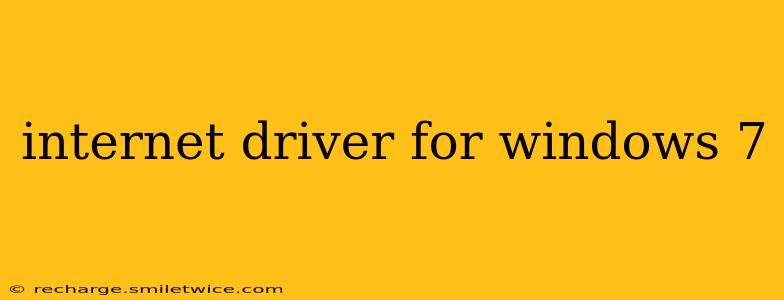Windows 7, while no longer receiving official support from Microsoft, still powers many computers worldwide. If you're experiencing internet connectivity issues on your Windows 7 machine, it might be due to a problem with your internet driver. This guide will help you troubleshoot and resolve this common issue. Finding the correct driver is crucial for optimal internet performance and stability.
Before we dive in, it's important to understand that the term "internet driver" is a bit of a catch-all. It usually refers to the drivers for your network adapter (Wi-Fi or Ethernet). These drivers manage the communication between your computer's hardware and your internet service provider (ISP). A faulty or outdated driver can lead to slow speeds, dropped connections, or complete inability to connect to the internet.
What is an Internet Driver?
An internet driver is software that allows your computer's operating system to communicate with your network adapter. This adapter is the physical hardware that connects your computer to your network, whether it's through a wired Ethernet connection or a wireless Wi-Fi connection. Without the correct driver, your computer simply can't "talk" to your network and access the internet.
How to Identify Your Network Adapter
Before searching for a driver, you need to identify the exact make and model of your network adapter. This information is crucial for finding the correct driver. Here's how:
- Open Device Manager: Search for "Device Manager" in the Windows 7 search bar and open it.
- Expand Network adapters: Click the arrow next to "Network adapters" to expand the list.
- Identify your adapter: You'll see a list of your network adapters. Note the manufacturer (e.g., Realtek, Intel, Broadcom) and the specific model name (e.g., Realtek PCIe GBE Family Controller, Intel(R) Wireless-AC 9560).
Where to Find the Correct Internet Driver for Windows 7
Now that you know your network adapter's details, you can begin your driver search. There are several reliable sources:
-
Manufacturer's Website: This is the best place to start. Visit the website of the manufacturer (e.g., Realtek, Intel, Broadcom) and navigate to their support or downloads section. Search for your specific network adapter model and download the driver designed for Windows 7 (32-bit or 64-bit depending on your system).
-
Device Manager (Update Driver): Right-click on your network adapter in Device Manager, select "Update Driver Software," and follow the on-screen instructions. Windows 7 might automatically find and install the driver, or you might have the option to browse your computer or search online for a driver.
-
Third-Party Driver Update Software: While using caution is advised, several third-party utilities can scan your system and identify outdated or missing drivers, including network adapters. Always research the reputation of any software before installing it. Note that this should be considered as an option after directly consulting the manufacturer's website first.
Troubleshooting Internet Connectivity Issues
Even with the correct driver installed, you might still experience internet connectivity issues. Here are some additional troubleshooting steps:
My Internet Connection is Slow
- Check your internet speed: Use a speed test website (e.g., Ookla Speedtest) to measure your actual download and upload speeds. Compare these speeds to what your ISP advertises.
- Restart your modem and router: Power cycling these devices can often resolve temporary glitches.
- Check for network congestion: Many devices on your network using internet bandwidth can slow things down.
- Scan for malware: Malware can sometimes affect internet performance.
I Can't Connect to the Internet at All
- Check the physical connection: Ensure your Ethernet cable is securely plugged in or that your Wi-Fi is enabled and within range of your router.
- Check your network settings: Verify that your network settings (IP address, DNS servers) are configured correctly.
- Try restarting your computer: A simple reboot can sometimes resolve connection problems.
- Check your ISP service: Ensure your internet service is active and not experiencing outages.
Is it Safe to Use Older Drivers?
Using older drivers might seem like a solution, but it's generally not recommended. Outdated drivers often lack important security updates and can make your system vulnerable to exploits. While some drivers from archived sections of manufacturer's websites are safe, use extreme caution. The safest and best approach is to use the most recent driver compatible with Windows 7.
This guide should provide you with the information and steps necessary to find and install the correct internet driver for your Windows 7 system. Remember to always prioritize downloading drivers from the official manufacturer's website to ensure safety and compatibility. If you continue experiencing issues after trying these steps, you may need further professional assistance.