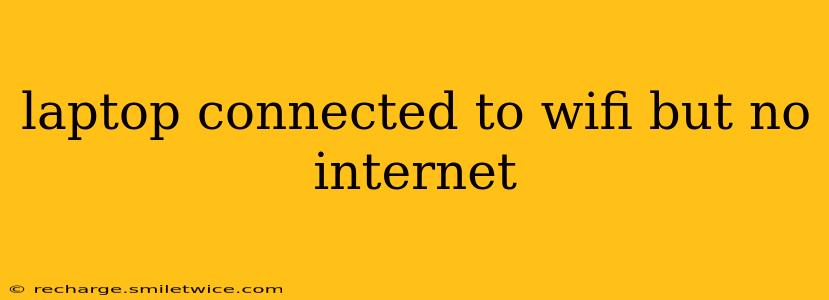Many of us have experienced the frustrating scenario: your laptop shows it's connected to Wi-Fi, but you can't access the internet. This seemingly simple problem can stem from various sources, but with a systematic approach, you can usually resolve it quickly. This guide will walk you through common causes and troubleshooting steps to get you back online.
Why is my laptop connected to Wi-Fi but has no internet access?
This is a frequent tech problem with several potential explanations. The issue isn't necessarily with your Wi-Fi connection itself; the problem might lie within your laptop's network settings, your internet service provider (ISP), or even a temporary outage.
What are the common causes of a Wi-Fi connection without internet access?
Several factors can contribute to this frustrating situation. Let's break them down:
1. Incorrect Network Settings:
- Incorrect Password: Double-check that you've entered the correct Wi-Fi password. Even a single wrong character can prevent connection.
- IP Address Conflicts: Your laptop might have obtained an incorrect or duplicate IP address, causing conflict with other devices on your network.
- Disabled Network Adapter: Your laptop's Wi-Fi adapter might be accidentally disabled.
- Incorrect DNS Settings: The Domain Name System (DNS) translates website addresses (like google.com) into IP addresses. Incorrect DNS settings can block internet access.
2. Internet Service Provider (ISP) Issues:
- Outage: Check if your ISP is experiencing a wider outage. Their website or social media pages often announce outages.
- Service Interruption: There might be a temporary disruption in your internet service. Contact your provider to confirm.
- Payment Issues: An unpaid bill can lead to service suspension.
3. Router Problems:
- Router Failure: Your router might be malfunctioning. Try restarting it.
- Router Configuration: There might be problems with your router's settings (e.g., incorrect DHCP settings).
- Router Interference: Other electronic devices or physical obstructions could be interfering with your Wi-Fi signal.
4. Software or Driver Issues:
- Outdated Drivers: Outdated or corrupted Wi-Fi drivers can prevent proper connectivity.
- Software Conflicts: Conflicting software applications might interfere with the network connection.
- Malware or Viruses: Malware on your laptop can disrupt network functionality.
How do I fix my laptop's Wi-Fi connection without internet access?
1. Restart Your Laptop and Router:
This simple step often resolves temporary glitches. Power cycle both your laptop and router by unplugging them for at least 30 seconds, then plugging them back in and restarting your laptop.
2. Check Your Wi-Fi Password and Network Settings:
Carefully verify that you have entered the correct Wi-Fi password. Also, check your network adapter settings to make sure it's enabled and configured correctly. Look for options like "Automatic IP configuration" or "Obtain DNS server address automatically" – these usually work best.
3. Release and Renew IP Address:
This forces your laptop to obtain a new IP address from your router, potentially resolving any address conflicts. In Windows, you can typically find this option by opening Command Prompt as administrator and typing ipconfig /release followed by ipconfig /renew.
4. Check Your ISP's Status:
Visit your ISP's website or check their social media for any reported outages or service disruptions in your area.
5. Update or Reinstall Your Wi-Fi Drivers:
Outdated or corrupted drivers are a common cause. Visit your laptop manufacturer's website and download the latest Wi-Fi drivers for your specific model.
6. Run a Network Troubleshooter:
Most operating systems have built-in network troubleshooters. In Windows, you can typically find this in the Settings app under Network & Internet.
7. Check for Malware or Viruses:
Run a full system scan with your antivirus software. Malware can often interfere with network connections.
8. Reset Your Network Settings (Last Resort):
If all else fails, you can try resetting your network settings. This will delete all saved Wi-Fi networks and network adapters, requiring you to reconnect to your network and reconfigure your settings.
My laptop still can't connect to the internet – what now?
If you’ve tried all the above steps and still can't connect to the internet, it's time to consider more advanced troubleshooting:
- Contact your ISP for support: They can help diagnose potential problems with your internet service.
- Check your router's configuration: Advanced router settings might need adjusting. Consult your router's manual.
- Consider hardware problems: If your Wi-Fi adapter seems to be faulty, you may need professional repair or replacement.
By following these steps, you should be able to diagnose and fix most cases of a laptop connected to Wi-Fi without internet access. Remember to work systematically through the troubleshooting steps, and if you're uncomfortable with any advanced steps, seek assistance from a tech-savvy friend or professional.