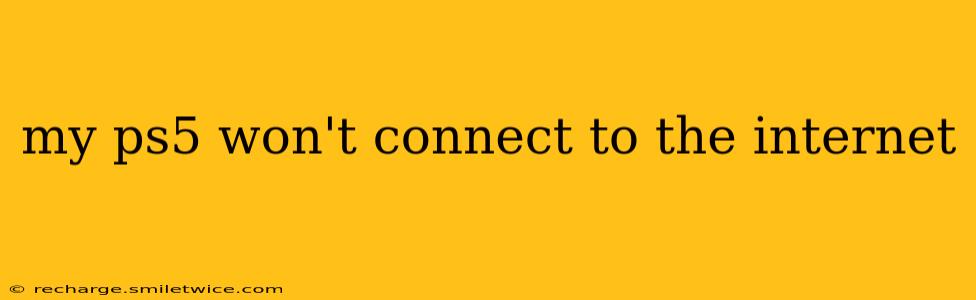Is your PlayStation 5 refusing to connect to the internet? Frustrating, right? Don't worry, you're not alone. Many PS5 owners encounter internet connectivity issues. This comprehensive guide will walk you through troubleshooting steps to get your PS5 back online. We'll cover everything from simple checks to more advanced solutions.
Why Isn't My PS5 Connecting to the Internet?
Before we dive into solutions, let's identify some common culprits behind PS5 internet connectivity problems:
- Network Issues: Problems with your home network (router, modem, or internet service provider) are the most frequent cause.
- Incorrect Network Settings: Incorrectly configured PS5 network settings can prevent a connection.
- Firewall Restrictions: Your router's firewall or other security software might be blocking your PS5.
- DNS Problems: Issues with your Domain Name System (DNS) settings can hinder internet access.
- Hardware Problems: In rare cases, a faulty Ethernet cable, network adapter, or even a problem with your PS5 itself could be the issue.
Basic Troubleshooting Steps: Let's Get Connected!
Let's start with the simplest solutions. Often, these are all it takes to resolve the issue.
-
Restart Your PS5 and Network Equipment: This is the first step for almost any tech problem. Turn off your PS5, your modem, and your router. Wait at least 30 seconds, then power them back on in this order: modem, router, and finally, your PS5.
-
Check Your Internet Connection: Ensure your other devices (phones, laptops, etc.) can connect to the internet. If they can't, the problem lies with your internet service provider or your modem/router, not your PS5. Contact your ISP for assistance.
-
Check Your PS5's Network Cable: If you're using an Ethernet cable, make sure it's securely plugged into both your PS5 and your router. Inspect the cable for any damage. A faulty cable can prevent a connection. Try a different cable if possible.
-
Try a Different Connection Method (Wired vs. Wireless): If you're using Wi-Fi, try connecting with an Ethernet cable for a more stable connection. Conversely, if you're using an Ethernet cable, try connecting via Wi-Fi. This helps isolate whether the problem is with your network connection or the PS5's wireless adapter.
-
Check Your PS5's Network Settings: Go to Settings > Network > Settings > Set Up Internet Connection. Make sure your PS5 is correctly configured for your network (Wi-Fi name and password, or correct Ethernet connection).
More Advanced Troubleshooting: Deeper Dive
If the basic steps didn't work, let's delve into more advanced solutions.
What to do if my PS5 is still not connecting to the internet?
This usually points to a more complex issue within your network setup or with the PS5 itself.
How do I test my internet connection speed on my PS5?
Your PS5 doesn't have a built-in speed test. You'll need to connect another device (like your phone or laptop) to your network and use a speed test website (like Ookla's Speedtest.net) to check your internet speed. Slow speeds can indicate a problem with your internet service or network congestion.
My PS5 is connected to the internet but games won't load. What should I do?
This suggests a problem with your network's ability to handle the data required for online gaming. Check your internet speed (as described above) and ensure your router's firewall isn't blocking the necessary ports for online gaming. You might need to adjust your router's settings or contact your ISP if you suspect network congestion.
How can I improve my PS5's Wi-Fi signal?
Improving your Wi-Fi signal involves several steps:
- Move your PS5 closer to your router: This is the simplest solution.
- Position your router centrally: Avoid placing the router in corners or behind obstacles.
- Check for interference: Other electronic devices, walls, and even furniture can interfere with Wi-Fi signals.
- Upgrade your router: An older or less powerful router may struggle to provide a strong enough signal.
Should I try a different DNS server?
Yes, using a public DNS server (like Google Public DNS or Cloudflare DNS) can sometimes improve internet connectivity. Change your DNS settings in your PS5's network settings. Consult online guides for step-by-step instructions as the process can vary slightly depending on your PS5's firmware version.
When to Contact Support
If you've tried all these steps and your PS5 still won't connect to the internet, it's time to contact support. This could involve contacting your internet service provider (ISP) or Sony PlayStation support, depending on where the problem lies.
Remember to document the troubleshooting steps you've already taken; this will be helpful when speaking with support staff. Good luck getting back online!