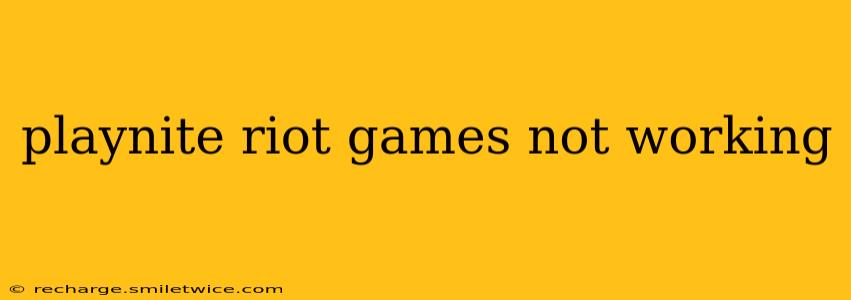Playnite, a popular open-source game library manager, offers a streamlined way to access and manage your entire game collection. However, some users experience issues integrating their Riot Games titles, like League of Legends, Valorant, or Teamfight Tactics, into Playnite. This guide will troubleshoot common problems and provide solutions to get your Riot Games library working seamlessly within Playnite.
Why Aren't My Riot Games Showing Up in Playnite?
This is a common question, and the answer often lies in Playnite's platform integration and how Riot Games handles its game launchers. Riot Games uses its own client, and Playnite needs specific configurations to correctly identify and integrate these games. The issue might stem from incorrect settings within Playnite, a missing or outdated plugin, or even problems with the Riot client itself.
How to Fix Playnite Riot Games Integration Issues
Let's explore several steps to resolve the problem. We'll cover the most frequent causes and solutions:
1. Verify Playnite's Riot Plugin is Installed and Updated
Playnite relies on community-created plugins to integrate with various platforms. The Riot Games plugin is crucial here.
- Check for Installation: Open Playnite and go to the "Settings" menu. Navigate to the "Plugins" section. Ensure the "Riot Games" plugin is listed and enabled. If not, install it from the available plugins within Playnite.
- Update the Plugin: Outdated plugins might not support the latest versions of the Riot client or Playnite itself. Check for updates within the same "Plugins" section. Click on the "Check for updates" button and install any available updates for the Riot plugin.
2. Check Your Riot Client Installation
A poorly installed or corrupted Riot client can prevent Playnite from correctly identifying your games.
- Reinstall the Riot Client: Completely uninstall the Riot Client and reinstall it from the official Riot Games website. This ensures a clean installation and resolves any potential corrupted files.
- Verify Game Installs: After reinstalling the Riot client, ensure all your Riot Games are correctly installed and updated within the client itself.
3. Configure Playnite's Import Settings
Playnite offers various import options. Incorrect settings can lead to missing games.
- Import Settings: In Playnite's settings, review the import settings for the "Riot Games" plugin. Ensure that the paths to your Riot Games installations are correctly defined and that the plugin is configured to scan the appropriate directories. Sometimes, manual adjustments might be needed.
4. Restart Playnite and Your Computer
A simple restart often resolves temporary glitches or software conflicts that might interfere with Playnite's functionality. Restart both Playnite and your computer after making any changes to the settings or plugins.
5. Check Playnite's Log Files
Playnite maintains log files that record actions and errors. These logs can be invaluable in diagnosing more complex problems. Consult the Playnite documentation for instructions on locating and interpreting these log files. Look for error messages related to the Riot Games plugin.
6. Check for Playnite Updates
Make sure you are running the latest version of Playnite itself. Outdated versions might have compatibility problems with the Riot Games plugin or the Riot client. Visit the official Playnite website to check for updates.
7. Community Support and Forums
If you're still encountering problems, seek help from the Playnite community forums. Many experienced users can offer specific troubleshooting tips for your particular configuration. Provide details about your system, Playnite version, and the error messages you encounter.
By systematically following these steps, you should be able to resolve the majority of Playnite Riot Games integration issues. Remember to always download plugins and updates from official sources to avoid malware or other security risks.